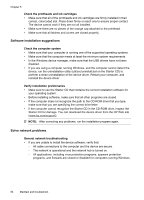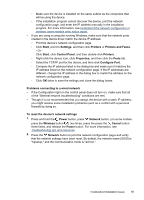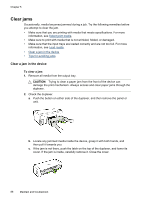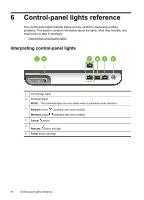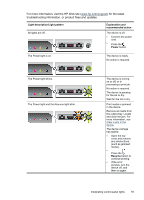HP Officejet Pro 8000 User Guide - Page 93
Cartridge Problem - The following cartridge appears to be missing or damaged
 |
View all HP Officejet Pro 8000 manuals
Add to My Manuals
Save this manual to your list of manuals |
Page 93 highlights
NOTE: Ink level warnings and indicators provide estimates for planning purposes only. When you receive a low-ink warning message, consider having a replacement cartridge available to avoid possible printing delays. You do not need to replace cartridges until prompted to do so. For information on recycling used ink supplies, see HP inkjet supplies recycling program. Cartridge Problem - The following cartridge appears to be missing or damaged Use the following to correct the error: • Replace the ink cartridges • HP inkjet supplies recycling program Cartridge Problem - The following cartridge must be replaced Use the following to correct the error: • Replace the ink cartridges • HP inkjet supplies recycling program Paper Mismatch - Paper detected does not match paper size or type selected Use the following to correct the error: • Load media • Print on special and custom-sized media • Change print settings The cartridge cradle cannot move. Please turn device power off. Check device for paper jam or other obstruction Use the following to correct the error: • Clear a jam in the device • Hardware installation suggestions Paper Jam - There is a paper jam (or misfeed). Clear the jam and press the Resume button on the printer Use the following to correct the error: Clear a jam in the device The printer is out of paper. Load more paper and press the Resume button on the front of the printer Use the following to correct the error: Load media Errors 89