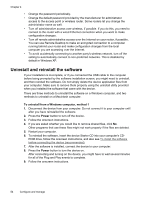HP Officejet Pro 8000 User Guide - Page 62
Replace the ink cartridges
 |
View all HP Officejet Pro 8000 manuals
Add to My Manuals
Save this manual to your list of manuals |
Page 62 highlights
Chapter 5 Replace the ink cartridges You can check the estimated ink levels from the HP Toolbox (Windows), the HP Printer Utility (Mac OS X), or the embedded Web server. For information about using these tools, see Use device management tools. You can also print the configuration page to view this information (see Understand the self-test diagnostic page). NOTE: Ink level warnings and indicators provide estimates for planning purposes only. When you receive a low-ink warning message, consider having a replacement cartridge available to avoid possible printing delays. You do not need to replace cartridges until prompted to do so. After removing a cartridge from its package, install it right away. Do not remove a cartridge from the device for long periods of time. To find out which ink cartridges work with your device, see Supplies. For information on recycling used ink supplies, see HP inkjet supplies recycling program. To replace the ink cartridges 1. Gently pull open the ink cartridge cover. 2. Remove the ink cartridge that requires replacement by grasping it between your thumb and forefinger and pulling it firmly toward you. 3. Remove the new ink cartridge from its package. 4. Align the cartridge with its color-coded slot, and insert the cartridge into the slot. Press down firmly on the cartridge to ensure proper contact. 5. Close the ink cartridge cover. 58 Maintain and troubleshoot