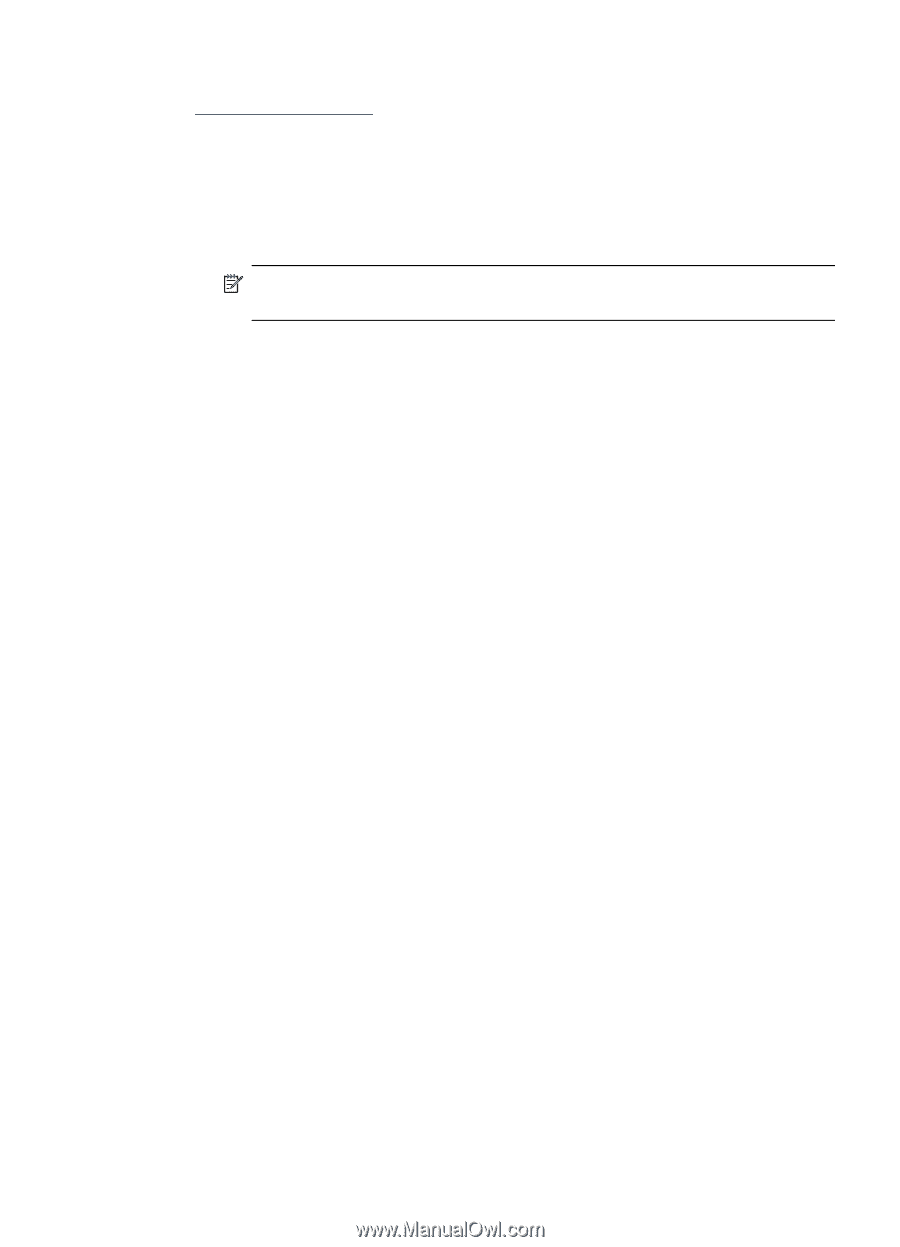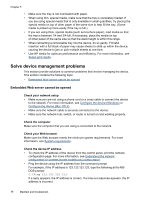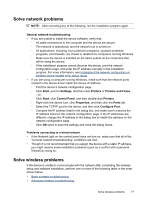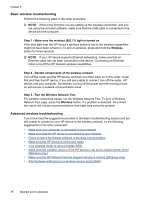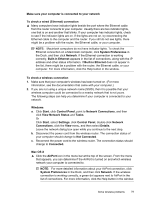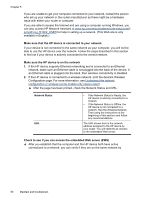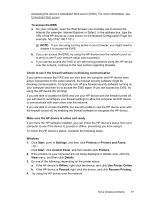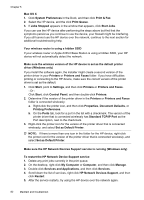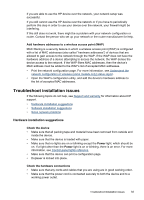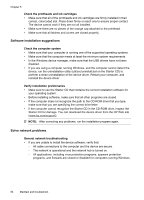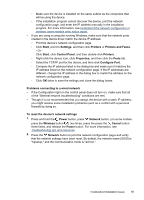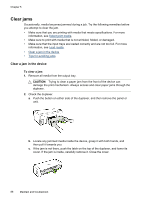HP Officejet Pro 8000 User Guide - Page 85
Check to see if the firewall software is blocking communication, Make sure the HP device is online
 |
View all HP Officejet Pro 8000 manuals
Add to My Manuals
Save this manual to your list of manuals |
Page 85 highlights
accessing the device's embedded Web server (EWS). For more information, see Embedded Web server. To access the EWS a. On your computer, open the Web browser you normally use to access the Internet (for example, Internet Explorer or Safari). In the address box, type the URL of the HP device as it was shown on the Network Configuration Page (for example, http://192.168.1.101). NOTE: If you are using a proxy server in your browser, you might need to disable it to access the EWS. b. If you can access the EWS, try using the HP device over the network (such as to print) to see if your network setup was successful. c. If you cannot access the EWS or are still having problems using the HP device over the network, continue to the next section regarding firewalls. Check to see if the firewall software is blocking communication If you cannot access the EWS and are sure both the computer and HP device have active connections to the same network, the firewall security software might be blocking communication. Temporarily turn off any firewall security software running on your computer and then try to access the EWS again. If you can access the EWS, try using the HP device (for printing). If you are able to access the EWS and use your HP device with the firewall turned off, you will need to reconfigure your firewall settings to allow the computer and HP device to communicate with each other over the network. If you are able to access the EWS, but are still unable to use the HP device even with the firewall turned off, try enabling the firewall software to recognize the HP device. Make sure the HP device is online and ready If you have the HP software installed, you can check the HP device's status from your computer to see if the device is paused or offline, preventing you from using it. To check the HP device's status, complete the following steps: Windows 1. Click Start, point to Settings, and then click Printers or Printers and Faxes. - Or Click Start, click Control Panel, and then double-click Printers. 2. If the printers on your computer are not being displayed in Details view, click the View menu, and then click Details. 3. Do one of the following, depending on the printer status: a. If the HP device is Offline, right-click the device, and click Use Printer Online. b. If the HP device is Paused, right-click the device, and click Resume Printing. 4. Try using the HP device over the network. Solve wireless problems 81