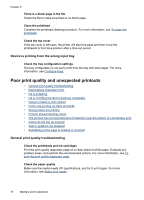HP Officejet Pro 8000 User Guide - Page 72
Printer lights are blinking, Device takes a long time to print - printing problems
 |
View all HP Officejet Pro 8000 manuals
Add to My Manuals
Save this manual to your list of manuals |
Page 72 highlights
Chapter 5 Check the printhead initialization When printheads are installed or replaced, the device automatically prints a few alignment pages to align the printheads. This process takes about 20 minutes. Until this process is complete, only the automatic alignment pages can be printed. Check the device software installation If the device is turned off when printing, an alert message should appear on your computer screen; otherwise, the device software might not be installed correctly. To resolve this, uninstall the software completely, and then reinstall the device software. For more information, see Uninstall and reinstall the software. Check the cable connections • Make sure both ends of the network/USB cable are secure. • If the device is connected to a network, check the following: ◦ Check the Network button on the control panel. If an active network cable is connected to the device, the light will be green. ◦ Make sure you are not using a phone cord to connect the device. ◦ The network hub, switch, or router is turned on and working properly. Check the device setup for a network environment Ensure the correct device driver and printer driver port are being used. For more information about network connections, see Configure the device (Windows), Configure the device (Mac OS X), or the documentation provided by your network vendors. Check any personal firewall software installed on the computer The personal software firewall is a security program that protects a computer from intrusion. However, the firewall might block communication between the computer and the device. If there is a problem communicating with the device, try temporarily disabling the firewall. If the problem persists, the firewall is not the source of the communication problem. Re-enable the firewall. For more information, see Configure your firewall to work with HP devices. Printer lights are blinking Check the error messages. For more information, see Control-panel lights reference. Use the following steps to try and solve the problem: • Remove and reinstall the printhead • Clean the printhead contacts manually • Replace the printhead Device takes a long time to print Check the system configuration Make sure the computer meets the minimum system requirements for the device. For more information, see System requirements. 68 Maintain and troubleshoot