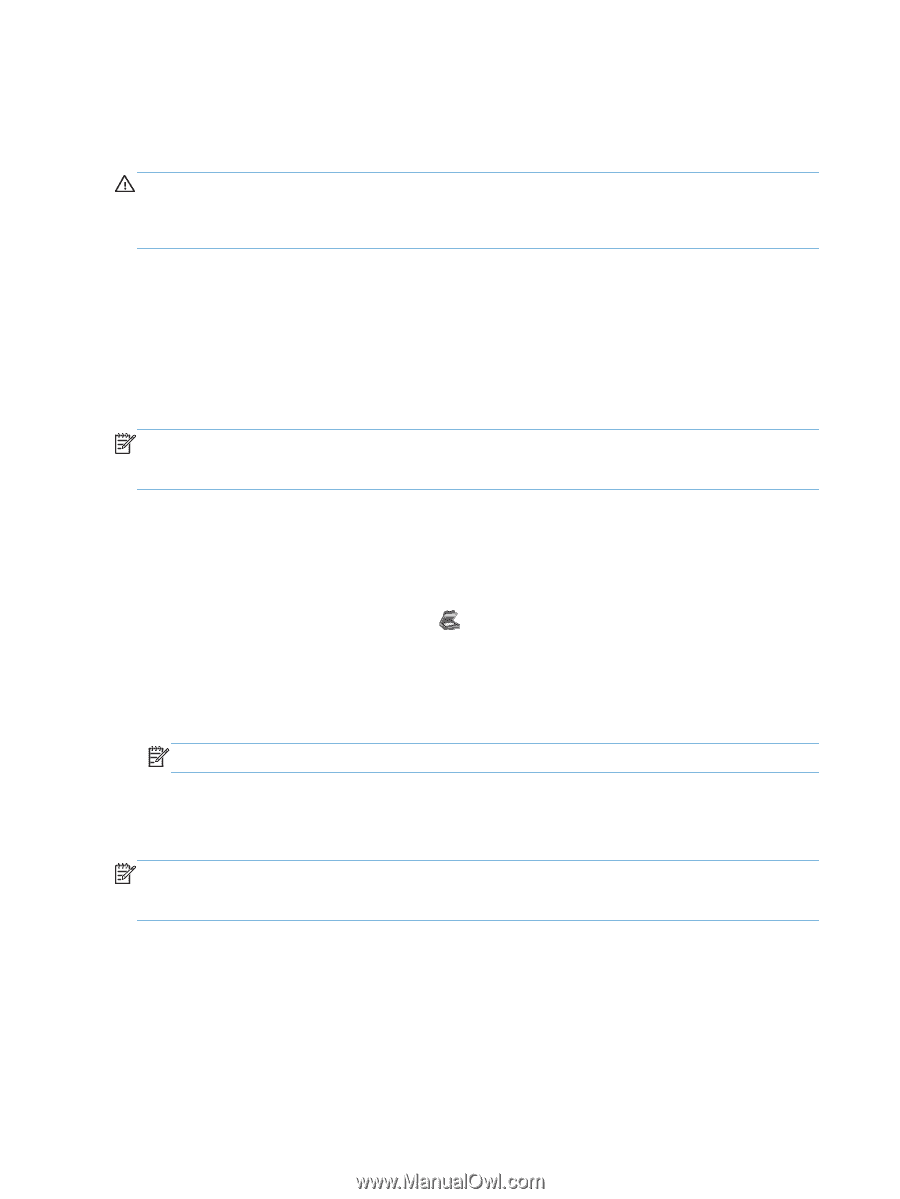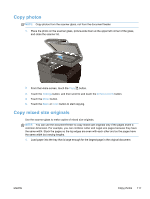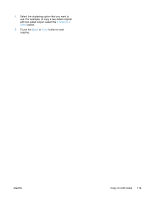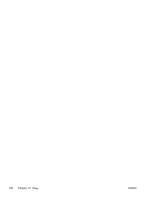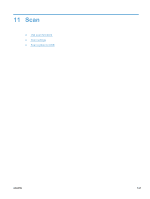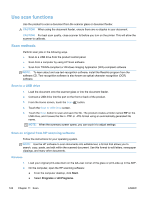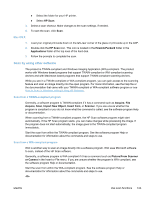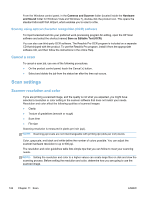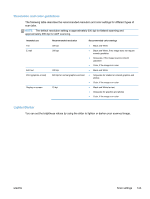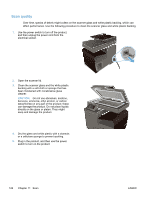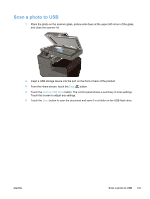HP Officejet Pro X476 HP Officejet Pro X476 and X576 - User Guide - Page 138
Use scan functions, Scan methods, Scan to a USB drive, Scan an original from HP scanning software
 |
View all HP Officejet Pro X476 manuals
Add to My Manuals
Save this manual to your list of manuals |
Page 138 highlights
Use scan functions Use the product to scan a document from the scanner glass or document feeder. CAUTION: When using the document feeder, ensure there are no staples in your document. CAUTION: For best scan quality, close scanner lid before you turn on the printer. This will allow the scanner to calibrate. Scan methods Perform scan jobs in the following ways. ● Scan to a USB drive from the product control panel. ● Scan from a computer by using HP Scan software ● Scan from TWAIN-compliant or Windows Imaging Application (WIA)-compliant software NOTE: To learn about and use text-recognition software, install the Readiris program from the software CD. Text-recognition software is also known as optical character recognition (OCR) software. Scan to a USB drive 1. Load the document onto the scanner glass or into the document feeder. 2. Connect a USB drive into the port on the front or back of the product. 3. From the Home screen, touch the Scan button. 4. Touch the Scan to USB Drive screen. 5. Touch the Scan button to scan and save the file. The product creates a folder named HP on the USB drive, and it saves the file in .PDF or .JPG format using an automatically generated file name. NOTE: When the summary screen opens, you can touch it to adjust settings. Scan an original from HP scanning software Follow the instructions for your operating system. NOTE: Use the HP software to scan documents into editable text, a format that allows you to search, copy, paste, and edit within the scanned document. Use this format to edit letters, newspaper clippings, and many other documents. Windows 1. Load your original print-side down on the left-rear corner of the glass or print-side up in the ADF. 2. On the computer, open the HP scanning software: ● From the computer desktop, click Start. ● Select Programs or All Programs. 122 Chapter 11 Scan ENWW