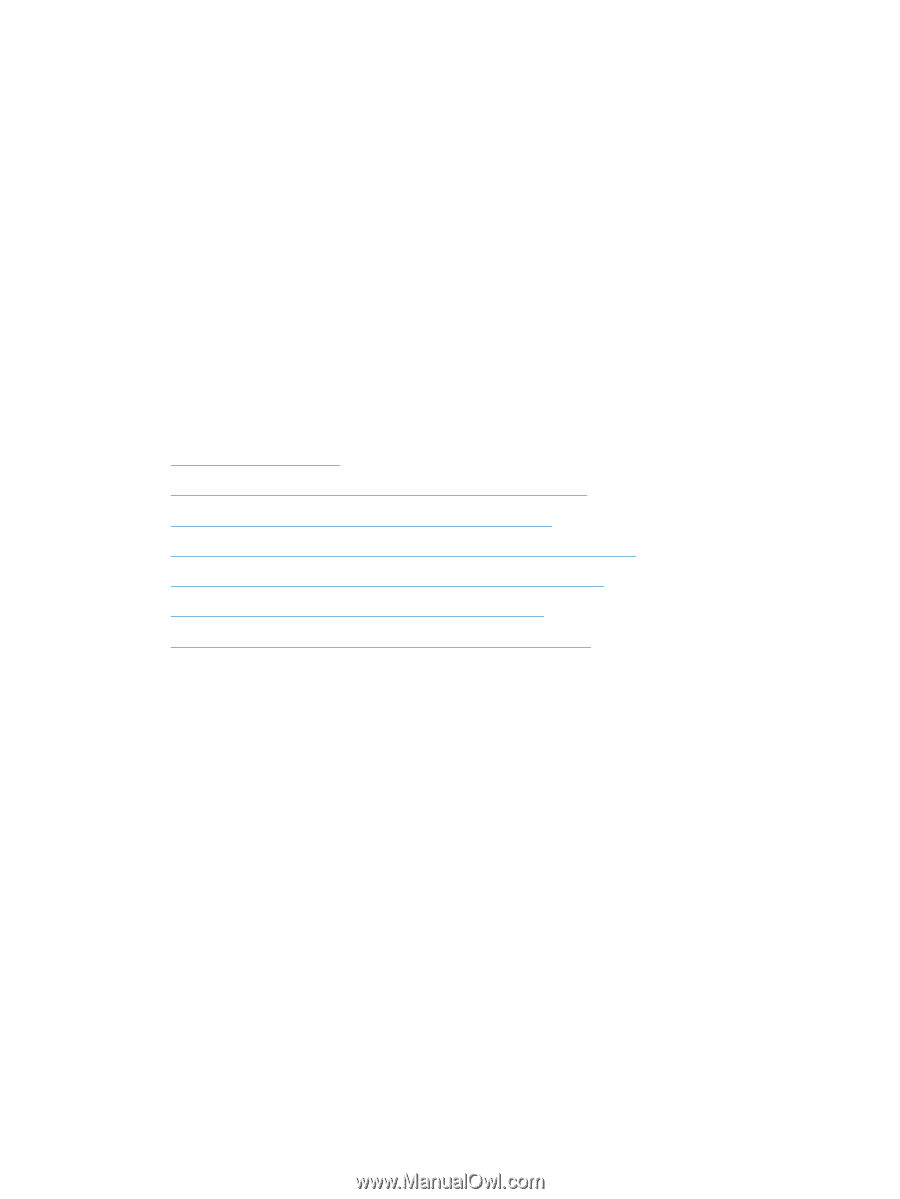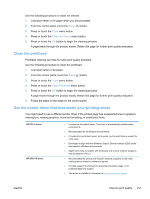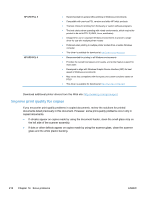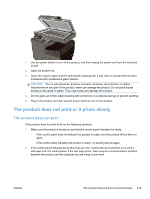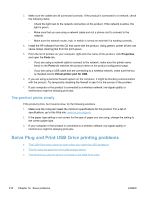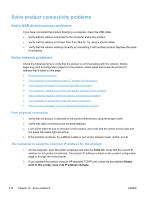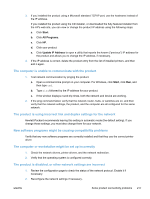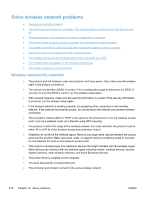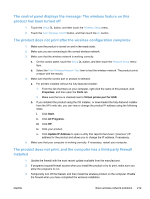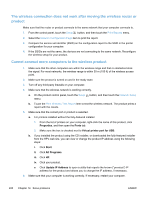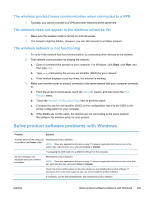HP Officejet Pro X476 HP Officejet Pro X476 and X576 - User Guide - Page 232
Solve product connectivity problems, Solve USB direct-connect problems, Solve network problems
 |
View all HP Officejet Pro X476 manuals
Add to My Manuals
Save this manual to your list of manuals |
Page 232 highlights
Solve product connectivity problems Solve USB direct-connect problems If you have connected the product directly to a computer, check the USB cable. ● Verify that the cable is connected to the computer and to the product. ● Verify that the cable is not longer than 5 m (16.4 ft). Try using a shorter cable. ● Verify that the cable is working correctly by connecting it with another product. Replace the cable if necessary. Solve network problems Check the following items to verify that the product is communicating with the network. Before beginning, print a configuration page from the product control panel and locate the product IP address that is listed on this page. ● Poor physical connection ● The computer is using the incorrect IP address for the product ● The computer is unable to communicate with the product ● The product is using incorrect link and duplex settings for the network ● New software programs might be causing compatibility problems ● The computer or workstation might be set up incorrectly ● The product is disabled, or other network settings are incorrect Poor physical connection 1. Verify that the product is attached to the correct ethernet port using the proper cable. 2. Verify that cable connections are securely attached. 3. Look at the ethernet port on the back of the product, and verify that the amber activity light and the green link-status light are active. 4. If the problem continues, try a different cable or port on the network router, switch, or hub. The computer is using the incorrect IP address for the product 1. On the computer, open the printer properties and click the Ports tab. Verify that the current IP address for the product is selected. The product IP address is listed on the product configuration page or through the control panel. 2. If you installed the product using an HP standard TCP/IP port, select the box labeled Always print to this printer, even if its IP address changes. 216 Chapter 14 Solve problems ENWW