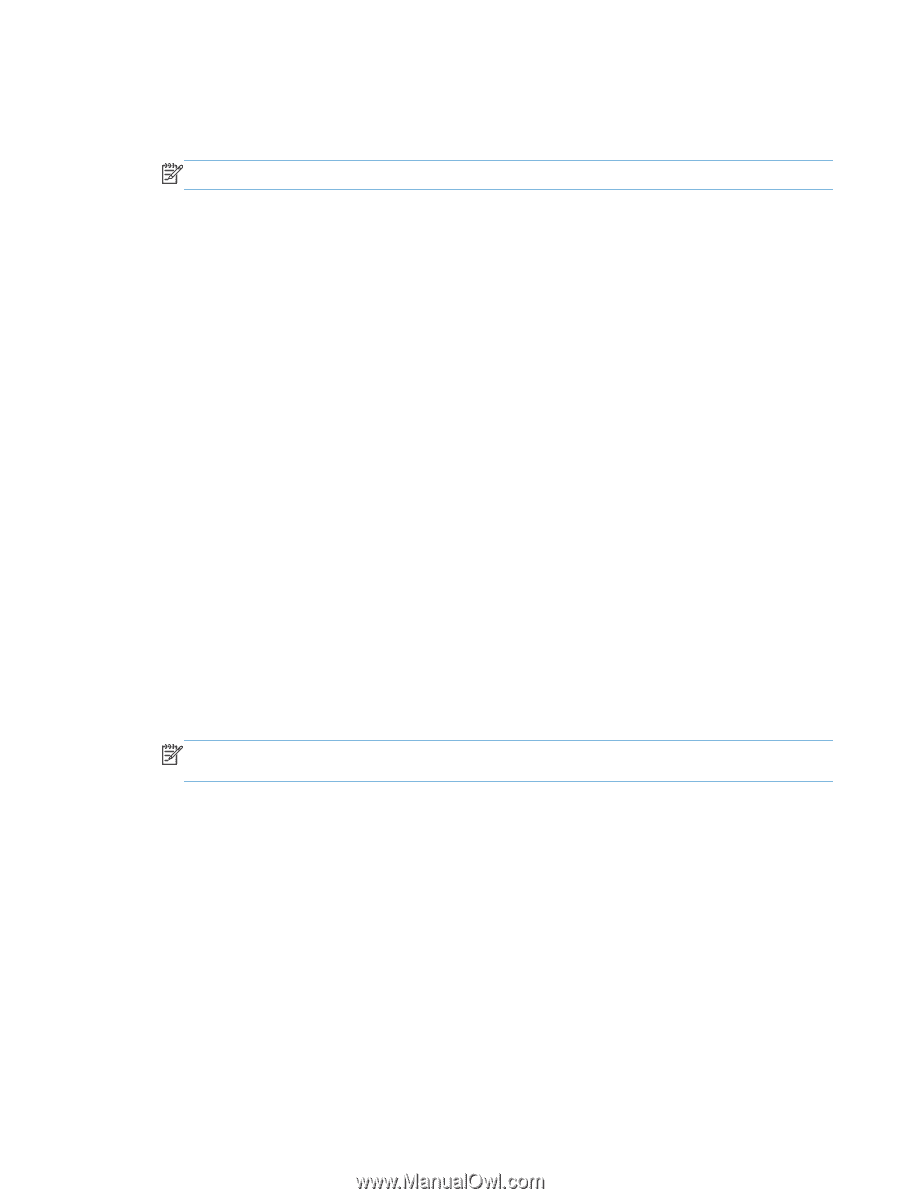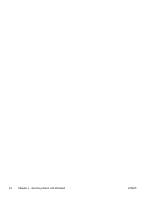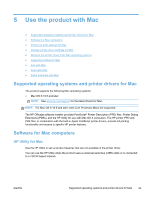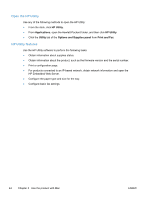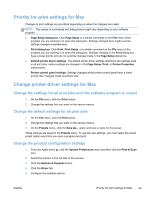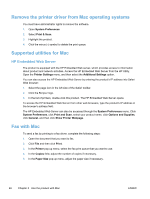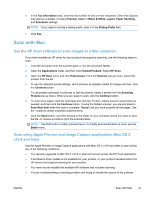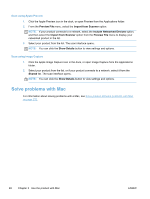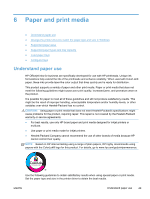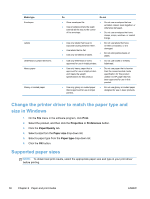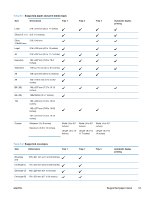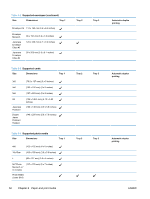HP Officejet Pro X476 HP Officejet Pro X476 and X576 - User Guide - Page 63
Scan with Mac, Use the HP Scan software to scan images to a Mac computer.
 |
View all HP Officejet Pro X476 manuals
Add to My Manuals
Save this manual to your list of manuals |
Page 63 highlights
6. In the Fax Information area, enter the fax number of one or more recipients. Other Fax Options may also be available, including Preview, Color or Black & White, Layout, Paper Handling, and Scheduler settings. NOTE: If you need to include a dialing prefix, enter it in the Dialing Prefix field. 7. Click Fax. Scan with Mac Use the HP Scan software to scan images to a Mac computer. If you have installed an HP driver for your product that supports scanning, use the following steps to scan: 1. Load the document onto the scanner glass or into the document feeder. 2. Open the Applications folder, and then click Hewlett-Packard. Select HP Scan. 3. Open the HP Scan menu and click Preferences. From the Scanner pop-up menu, select this product from the list. 4. To use the standard preset settings, which produce acceptable results for images and text, click the Continue button. To use presets optimized for pictures or text documents, select a preset from the Scanning Presets pop-up menu. When you are ready to scan, click the Continue button. 5. To scan more pages, load the next page and click the + button. Adjust scanner and presets as needed, and then click the Continue button. If using the flatbed scanner, you are prompted to Scan Next Item when the scan is complete. Repeat until you have scanned all the pages. Use the - button to delete unwanted scanned items. 6. Click the Send button, and then browse to the folder on your computer where you want to save the file, or choose a printer to print the scanned items. NOTE: Use Edit tools to modify scanned items. To modify all scanned items at once, use the Batch menu. Scan using Apple Preview and Image Capture applications (Mac OS X v10.6 and later) Use the Apple Preview or Image Capture applications with Mac OS X v10.6 and later to scan during any of the following conditions: ● You recently upgraded to Mac OS X v10.6 or later and cannot access the HP Scan application. ● A full feature driver update is not available for your product, or your product released before the HP drivers that support scanning for your product. ● You have not yet installed the available HP software that includes scanning. ● You are troubleshooting a scanning problem and trying to identify the source of the problem. ENWW Scan with Mac 47