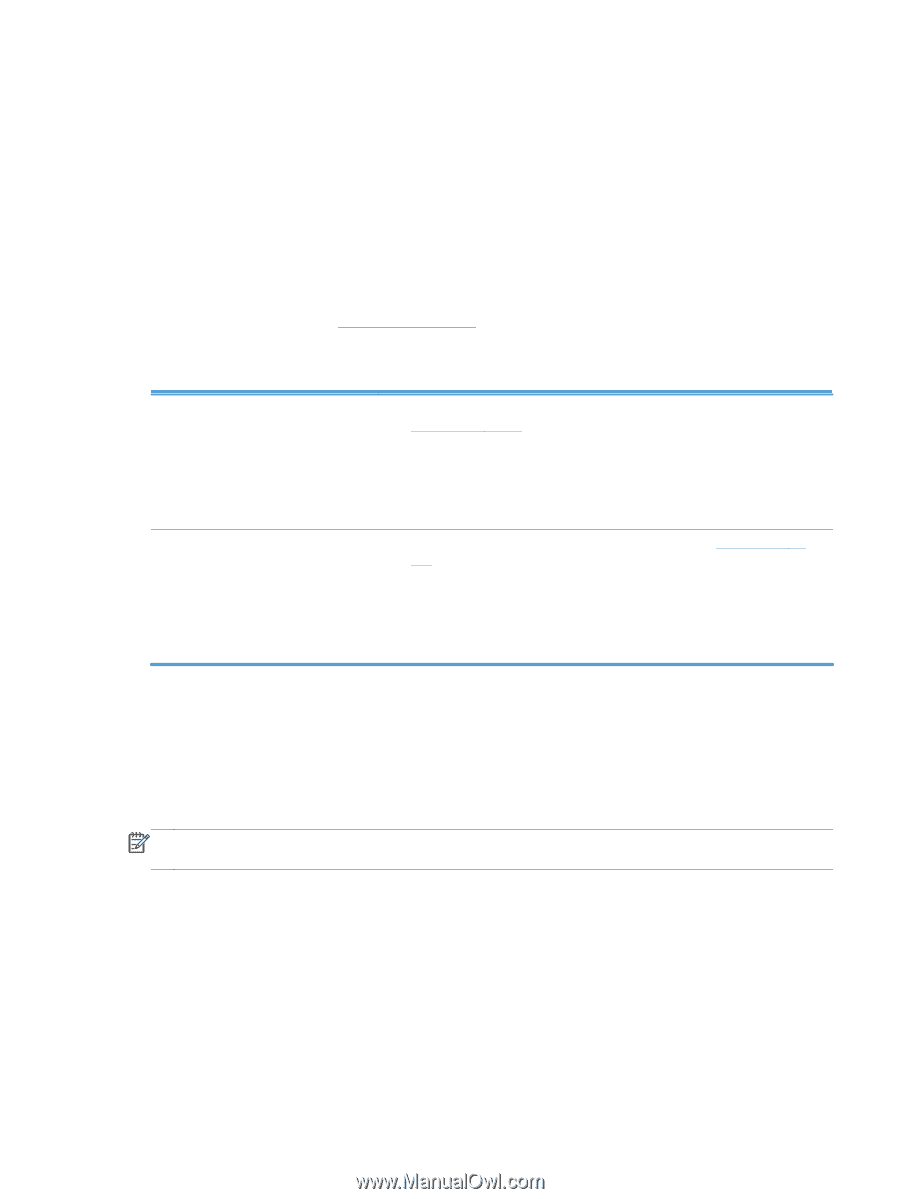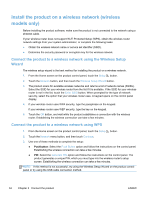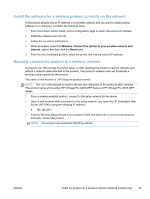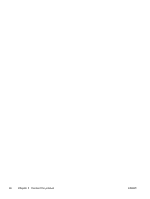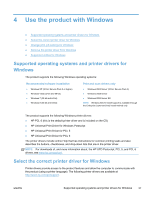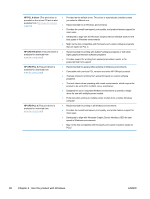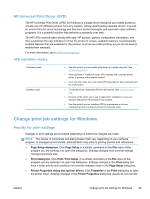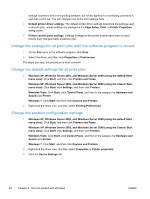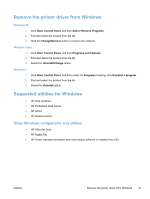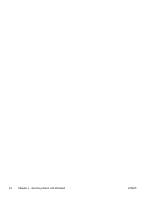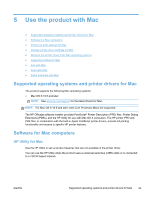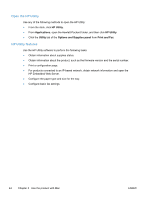HP Officejet Pro X476 HP Officejet Pro X476 and X576 - User Guide - Page 55
HP Universal Print Driver (UPD), UPD installation modes, Change print job settings for Windows
 |
View all HP Officejet Pro X476 manuals
Add to My Manuals
Save this manual to your list of manuals |
Page 55 highlights
HP Universal Print Driver (UPD) The HP Universal Print Driver (UPD) for Windows is a single driver that gives you instant access to virtually any HP Officejet product, from any location, without downloading separate drivers. It is built on proven HP print driver technology and has been tested thoroughly and used with many software programs. It is a powerful solution that performs consistently over time. The HP UPD communicates directly with each HP product, gathers configuration information, and then customizes the user interface to show the product's unique, available features. It automatically enables features that are available for the product, such as two-sided printing, so you do not need to enable them manually. For more information, go to www.hp.com/go/upd. UPD installation modes Traditional mode Dynamic mode ● Use this mode if you are installing the driver for a single computer. See www.hp.com/go/upd. ● When installed in Traditional mode, UPD operates like a discrete printer driver. It operates with a specific product. ● If you use this mode, you must install UPD separately for each computer and for each product. ● To use this mode, download UPD from the Internet. See www.hp.com/go/ upd. ● Dynamic mode allows you to use a single driver installation, so you can discover and print to HP products in any location. ● Use this mode if you are installing UPD for a workgroup or to have convenient access to a fleet of printers for individual users. Change print job settings for Windows Priority for print settings Changes to print settings are prioritized depending on where the changes are made: NOTE: The names of commands and dialog boxes might vary depending on your software program. In managed environments, administrators may enforce printing policies and restrictions. ● Page Setup dialog box: Click Page Setup or a similar command on the File menu of the program you are working in to open this dialog box. Settings changed here override settings changed anywhere else. ● Print dialog box: Click Print, Print Setup, or a similar command on the File menu of the program you are working in to open this dialog box. Settings changed in the Print dialog box have a lower priority and usually do not override changes made in the Page Setup dialog box. ● Printer Properties dialog box (printer driver): Click Properties in the Print dialog box to open the printer driver. Settings changed in the Printer Properties dialog box usually do not override ENWW Change print job settings for Windows 39