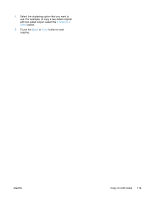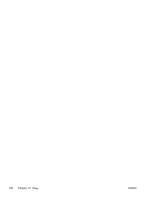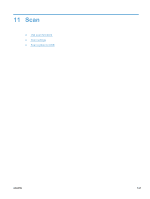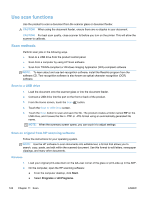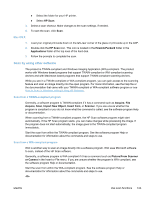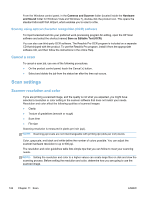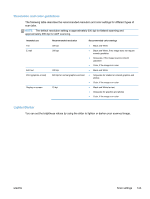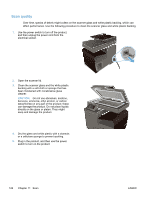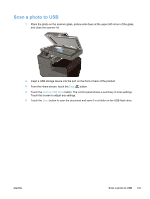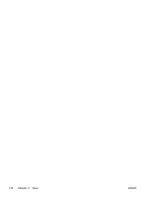HP Officejet Pro X476 HP Officejet Pro X476 and X576 - User Guide - Page 139
Scan by using other software, Scan from a TWAIN-compliant program, HP Scan, Hewlett-Packard
 |
View all HP Officejet Pro X476 manuals
Add to My Manuals
Save this manual to your list of manuals |
Page 139 highlights
● Select the folder for your HP printer. ● Select HP Scan. 3. Select a scan shortcut. Make changes to the scan settings, if needed. 4. To start the scan, click Scan. Mac OS X 1. Load your original print-side down on the left-rear corner of the glass or print-side up in the ADF. 2. Double-click the HP Scan icon. This icon is located in the Hewlett-Packard folder in the Applications folder at the top level of the hard disk. 3. Follow the prompts to complete the scan. Scan by using other software The product is TWAIN-compliant and Windows Imaging Application (WIA)-compliant. The product works with Windows-based programs that support TWAIN-compliant or WIA-compliant scanning devices and with Macintosh-based programs that support TWAIN-compliant scanning devices. While you are in a TWAIN-compliant or WIA-compliant program, you can gain access to the scanning feature and scan an image directly into the open program. For more information, see the Help file or the documentation that came with your TWAIN-compliant or WIA-compliant software program or see How to Scan in Windows without Using HP Software. Scan from a TWAIN-compliant program Generally, a software program is TWAIN-compliant if it has a command such as Acquire, File Acquire, Scan, Import New Object, Insert from, or Scanner. If you are unsure whether the program is compliant or you do not know what the command is called, see the software program Help or documentation. When scanning from a TWAIN-compliant program, the HP Scan software program might start automatically. If the HP Scan program starts, you can make changes while previewing the image. If the program does not start automatically, the image goes to the TWAIN-compliant program immediately. Start the scan from within the TWAIN-compliant program. See the software program Help or documentation for information about the commands and steps to use. Scan from a WIA-compliant program WIA is another way to scan an image directly into a software program. WIA uses Microsoft software to scan, instead of the HP Scan software. Generally, a software program is WIA-compliant if it has a command such as Picture/From Scanner or Camera in the Insert or File menu. If you are unsure whether the program is WIA-compliant, see the software program Help or documentation. Start the scan from within the WIA-compliant program. See the software program Help or documentation for information about the commands and steps to use. -Or- ENWW Use scan functions 123