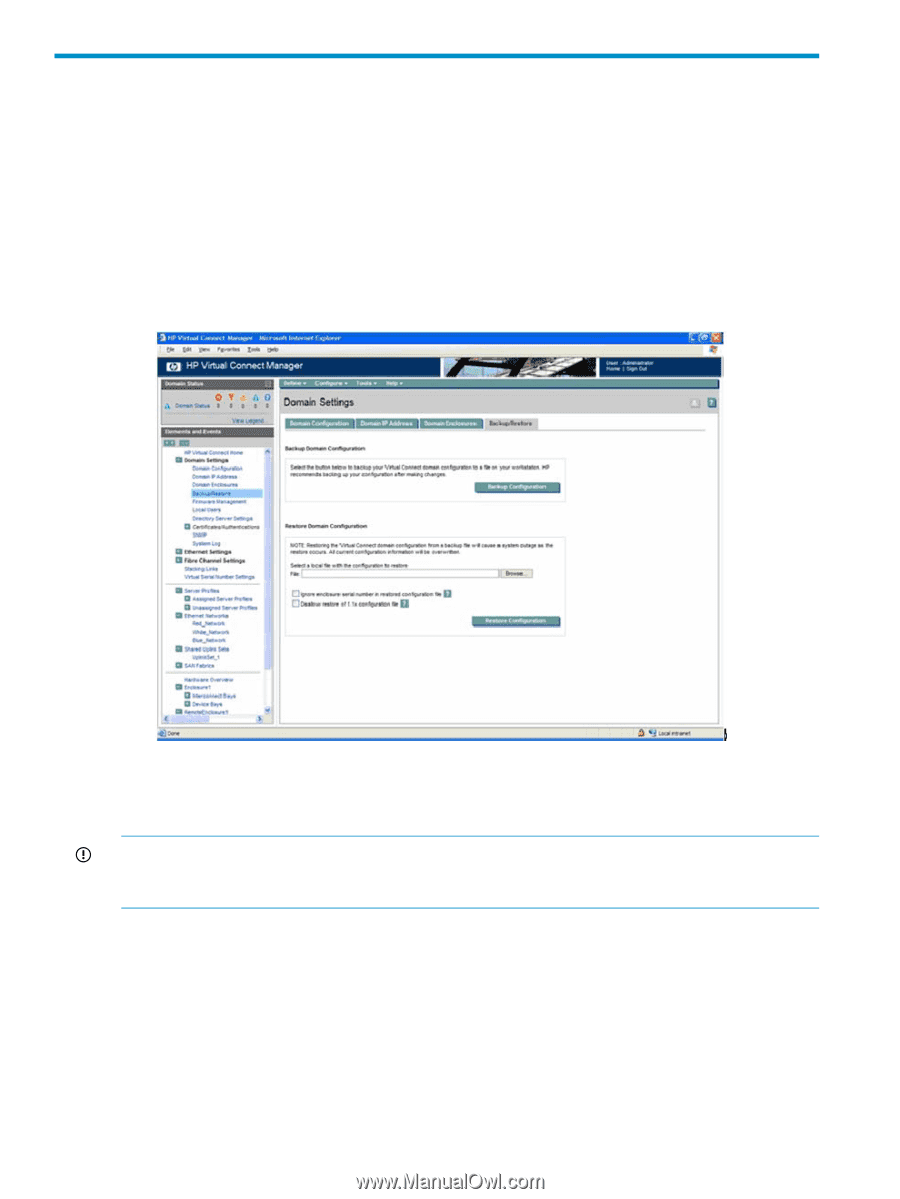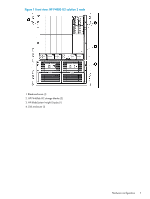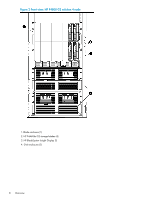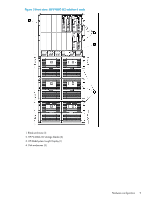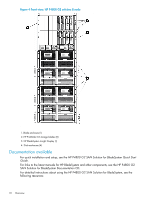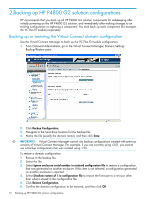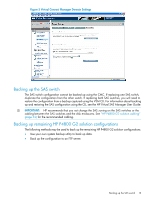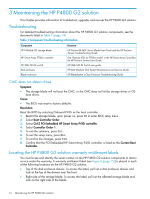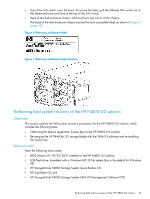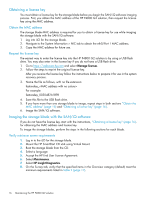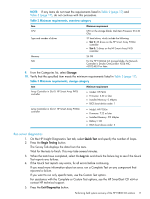HP P4000 9.0.01 HP P4800 G2 SAN Solution for BladeSystem Maintenance Guide (BV - Page 12
Backing up HP P4800 G2 solution configurations
 |
View all HP P4000 manuals
Add to My Manuals
Save this manual to your list of manuals |
Page 12 highlights
2 Backing up HP P4800 G2 solution configurations HP recommends that you back up all HP P4800 G2 solution components for safekeeping after initially powering on the HP P4800 G2 solution, and immediately after making changes to an existing configuration or replacing a component. You must back up each component (for example, the VC Flex-10 module) separately. Backing up or restoring the Virtual Connect domain configuration Use the Virtual Connect Manager to back up the VC Flex-10 module configuration. 1. From Onboard Administrator, go to the Virtual Connect Manager, Domain Settings Backup/Restore pane. 2. Click Backup Configuration. 3. Navigate to the hard drive location for the backup file. 4. Name the file (usually the domain name), and then click Save. IMPORTANT: Virtual Connect Manager cannot use backup configurations created with previous versions of Virtual Connect Manager. For example, if you are currently using v2.01, you cannot use a backup configuration that was created using 1.20. To restore a domain configuration: 1. Browse to the backup file. 2. Select the file. 3. Select Ignore enclosure serial number in restored configuration file to restore a configuration that was generated on another enclosure. If this item is not selected, a configuration generated on another enclosure is rejected. 4. Select Disallow restore of 1.1x configuration file to restore the firmware to a revision other than what is stored in the configuration file. 5. Click Restore Configuration. 6. Confirm the domain configuration to be restored, and then click OK. 12 Backing up HP P4800 G2 solution configurations