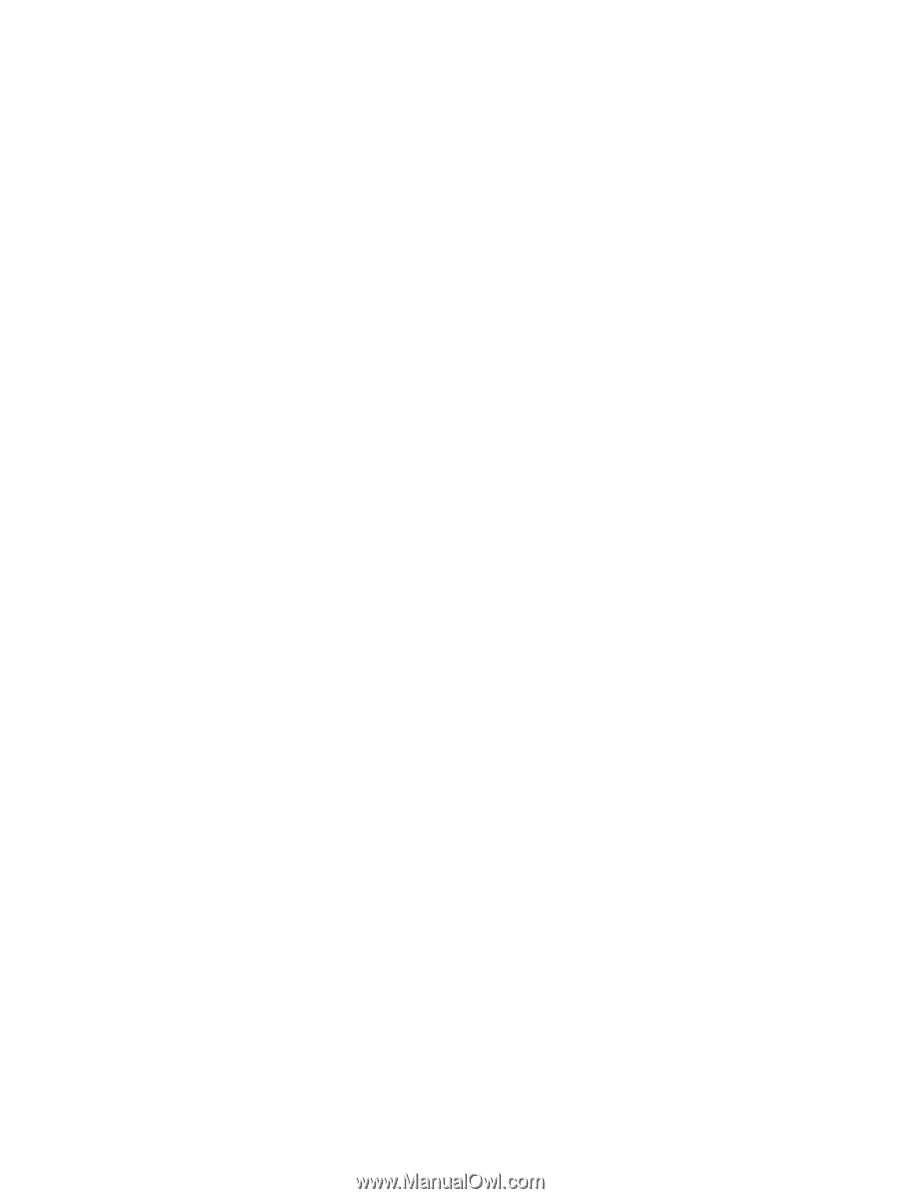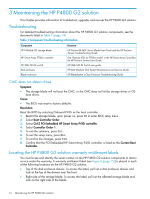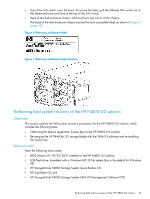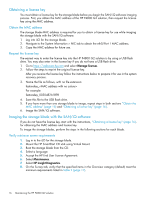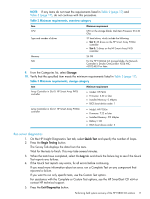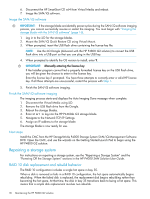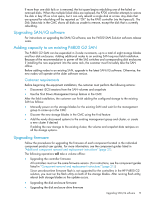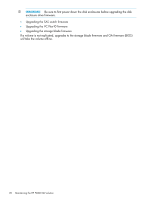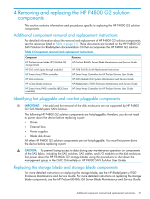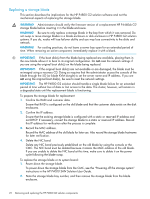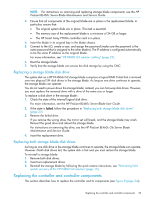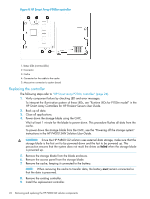HP P4000 9.0.01 HP P4800 G2 SAN Solution for BladeSystem Maintenance Guide (BV - Page 19
Upgrading SAN/iQ software, Adding capacity to an existing P4800 G2 SAN, Upgrading firmware - g2 latest firmware
 |
View all HP P4000 manuals
Add to My Manuals
Save this manual to your list of manuals |
Page 19 highlights
If more than one disk fails or is removed, the hot spare begins rebuilding one of the failed or removed disks. When the multiple failed disks are replaced, the P700 controller attempts to restore the disk in bay 35 as a hot spare, but it can only rebuild a single disk at a time. Any disks that are queued for rebuilding will be reported as "OK" by the RAID controller (via the hpacucli). The Disk Status tab in the CMC shows all disks as unsafe to remove, except the disk that is currently rebuilding. Upgrading SAN/iQ software For instructions on upgrading the SAN/iQ software, see the P4000 SAN Solution software release notes. Adding capacity to an existing P4800 G2 SAN The P4800 G2 SAN can be expanded in 2-node increments, up to a total of eight storage blades and four disk enclosures. Adding additional nodes to an existing SAN requires field installation. Because of the recommendation to power off the SAS switches and corresponding disk enclosures if installing the new equipment into the same rack, the customer must first safely take the SAN offline. Before adding nodes to an existing SAN, upgrade to the latest SAN/iQ software. Otherwise, the new nodes will operate at the older software version. Customer requirements Before beginning the equipment installation, the customer must perform the following actions: • Disconnect iSCSI sessions from the SAN volumes and snapshots • Use the Shut Down Management Group feature in the CMC After the field installation, the customer can finish adding the configured storage to the existing SAN as follows: • Manually power on the storage blades for the existing SAN and wait for the management group to come up in the CMC • Discover the new storage blades in the CMC using the Find feature • Add the newly discovered systems to the existing management group and cluster, or create a new cluster if desired If adding the new storage to the existing cluster, the volume and snapshot data restripes on all the storage systems. Upgrading firmware Follow the procedures for upgrading the firmware of each component located in the individual component product user guides. For more information, see the component guides listed in "Additional component removal and replacement instructions" (page 21). The following operations will take a volume offline: • Upgrading the controller firmware All controllers must run the same firmware version. (For instructions, see the component guides listed in "Component removal and replacement instructions" (page 21).) Since zero-downtime firmware flash is not supported for the controllers in the HP P4800 G2 solution, you must run the flash utility on both of the storage blades. After running flash utility, reboot both storage blades so the update occurs. • Upgrading the disk enclosure firmware • Upgrading the disk enclosure drive firmware Upgrading SAN/iQ software 19