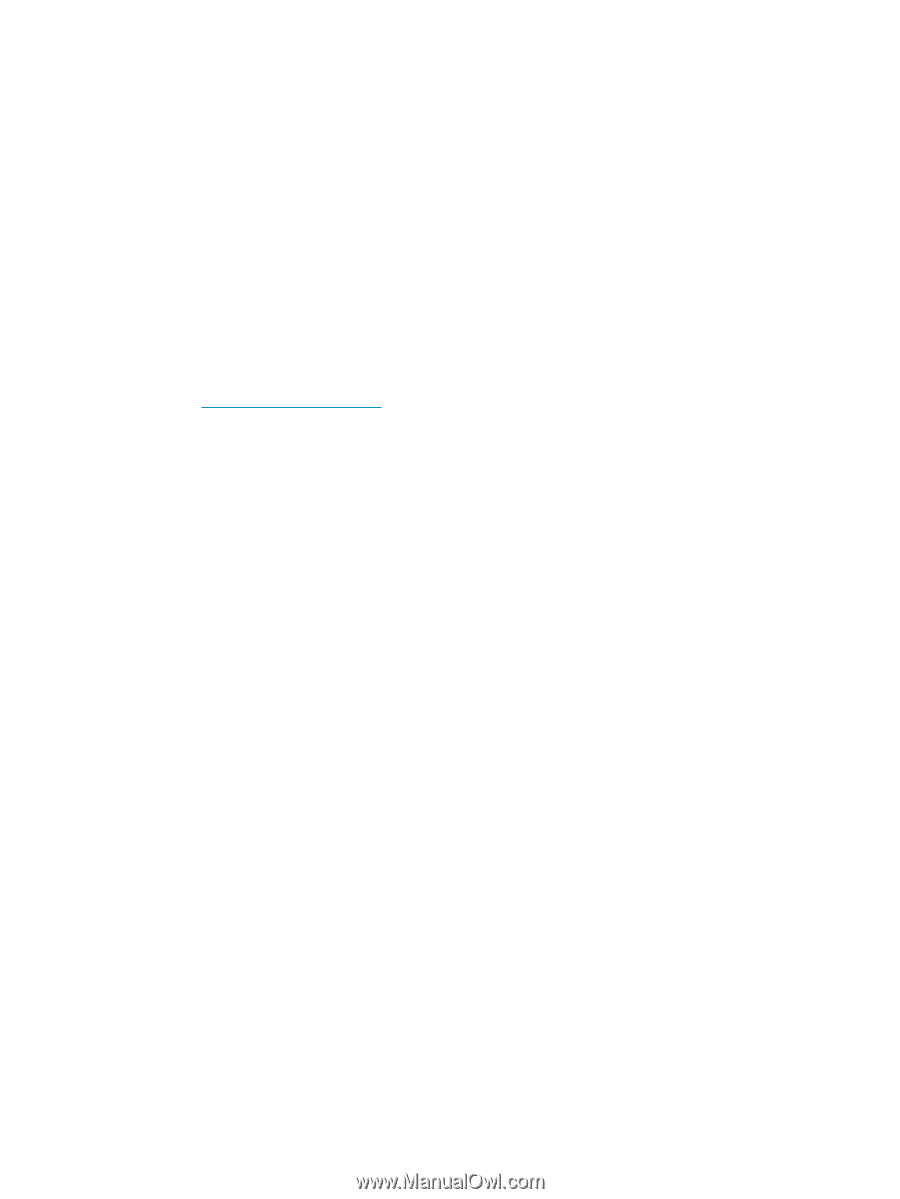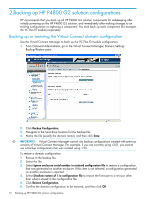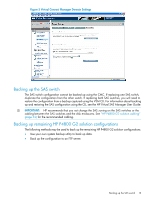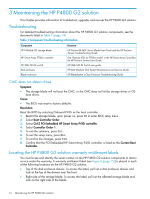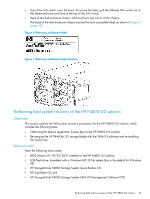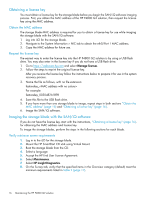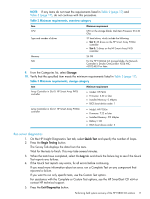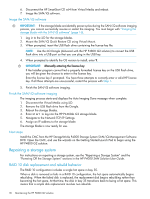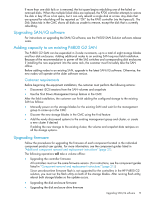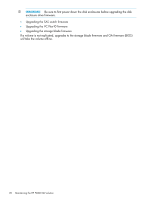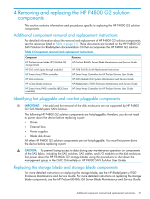HP P4000 9.0.01 HP P4800 G2 SAN Solution for BladeSystem Maintenance Guide (BV - Page 16
Obtaining a license key, Obtain the MAC address, Request the license key
 |
View all HP P4000 manuals
Add to My Manuals
Save this manual to your list of manuals |
Page 16 highlights
Obtaining a license key You must obtain a license key for the storage blade before you begin the SAN/iQ software imaging process. First, you obtain the MAC address of the HP P4800 G2 solution, then request the license key using the MAC address. Obtain the MAC address The storage blade MAC address is required for you to obtain a license key for use while imaging the storage blade with the SAN/iQ software. 1. Log into iLO for the storage blade. 2. Navigate to the System Information > NIC tab to obtain the eth0/Port 1 MAC address. 3. Copy the MAC address for future use. Request the license key The easiest way to enter the license key into the HP P4800 G2 solution is by using a USB flash drive. You may also enter in the license key if you do not have a USB flash drive. 1. Go to https://webware.hp.com and select Manage licenses. 2. Follow the steps to reprint the original license key. After you receive the license key follow the instructions below to prepare it for use in the system recovery process. 3. Name the file as follows, with no file extension: featurekey_ For example: featurekey_0030482A189B 4. Save this file to the USB flash drive. 5. If you have more than one storage blade to image, repeat steps in both sections "Obtain the MAC address" (page 16) and "Obtaining a license key" (page 16). 6. Image the SAN/iQ software. Imaging the storage blade with the SAN/iQ software If you do not have the license key, start with the instructions, "Obtaining a license key" (page 16), for obtaining the MAC address and license key. To image the storage blades, perform the steps in the following sections for each blade. Verify minimum server requirements 1. Log in to the iLO for the storage blade. 2. Mount the HP SmartStart CD x64 using Virtual Mount. 3. Boot the storage blade from the CD. 4. Select a language. 5. Accept the HP End User License Agreement. 6. Select Maintenance. 7. Select HP Insight Diagnostics. 8. On the Survey tab, verify that the specified items in the Overview category (default) meet the minimum requirements listed in Table 2 (page 17). 16 Maintaining the HP P4800 G2 solution