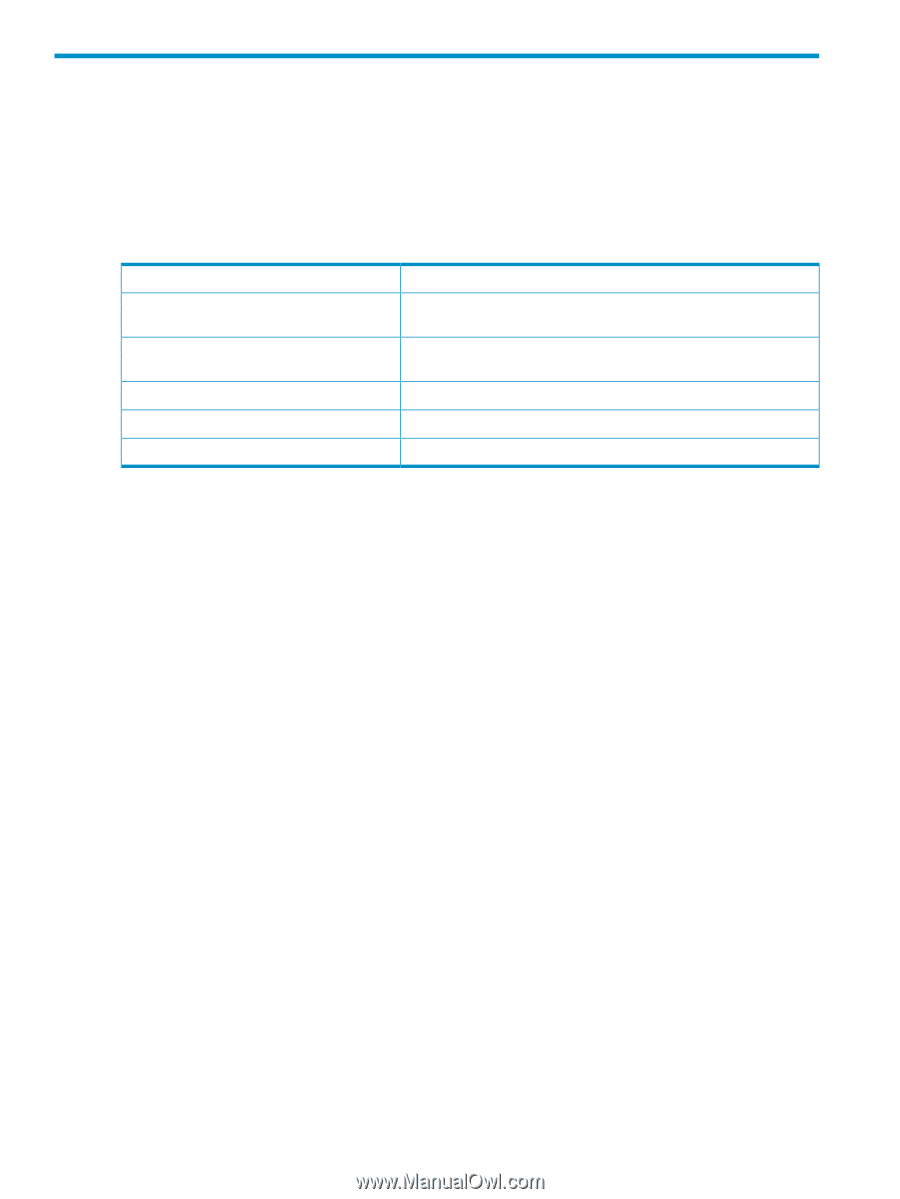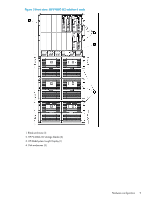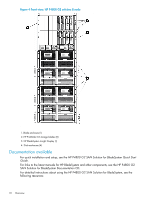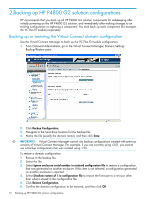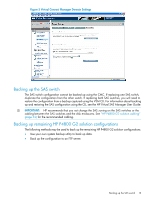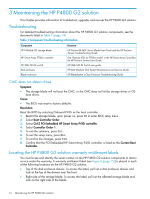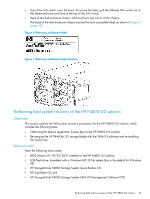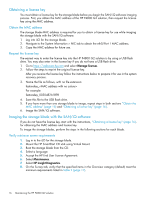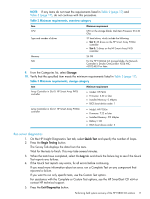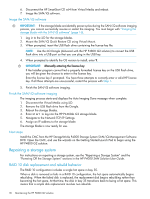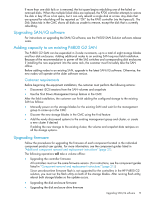HP P4000 9.0.01 HP P4800 G2 SAN Solution for BladeSystem Maintenance Guide (BV - Page 14
Maintaining the HP P4800 G2 solution, Troubleshooting, CMC does not detect drives
 |
View all HP P4000 manuals
Add to My Manuals
Save this manual to your list of manuals |
Page 14 highlights
3 Maintaining the HP P4800 G2 solution This chapter provides information to troubleshoot, upgrade, and recover the HP P4800 G2 solution. Troubleshooting For detailed troubleshooting information about the HP P4800 G2 solution components, see the documents listed in Table 1 (page 14). Table 1 Component troubleshooting information Component HP P4460sb G2 storage blade HP Smart Array P700m controller HP 3Gb SAS BL switch Disk enclosure Blade enclosure Resource HP ProLiant BL460c Server Blade User Guide and the HP ProLiant Servers Troubleshooting Guide. See "Runtime LEDs for P700m model" in the HP Smart Array Controllers for HP ProLiant Servers User Guide. HP 3Gb SAS BL Switch user guide HP 600 Modular Disk System Maintenance and Service Guide HP BladeSystem c-Class Enclosure Troubleshooting Guide CMC does not detect drives Symptom • The storage blade will not boot the CMC, or the CMC does not list the storage drives or OS boot drives. Cause • The BIOS was reset to factory defaults. Resolution Reset the BIOS by selecting Onboard P410i as the boot controller. 1. Restart the storage blade, upon power on, press F9 to enter BIOS setup menu. 2. Select Boot Controller Order. 3. Select Ctrl:2 PCI Embedded HP Smart Array P410i controller. 4. Select Controller Order 1. 5. To exit the submenu, press Esc. 6. To exit the setup menu, press Esc. 7. To confirm the changes, press F10. 8. Confirm that the PCI Embedded HP Smart Array P410i controller is listed as the Current Boot Controller. Locating the HP P4800 G2 solution warranty entitlement labels You must locate and identify the serial number on the HP P4800 G2 solution components to obtain service under the warranty. A warranty entitlement label (see Figure 6 (page 15)) is placed in each of the following locations on the HP P4800 G2 solution: • Top of the disk enclosure drawer. To access the label, pull out a disk enclosure drawer and look at the top of the drawer near the front. • Right side of the storage blade. To access the label, pull out the affected storage blade and look on the right side of the blade. 14 Maintaining the HP P4800 G2 solution