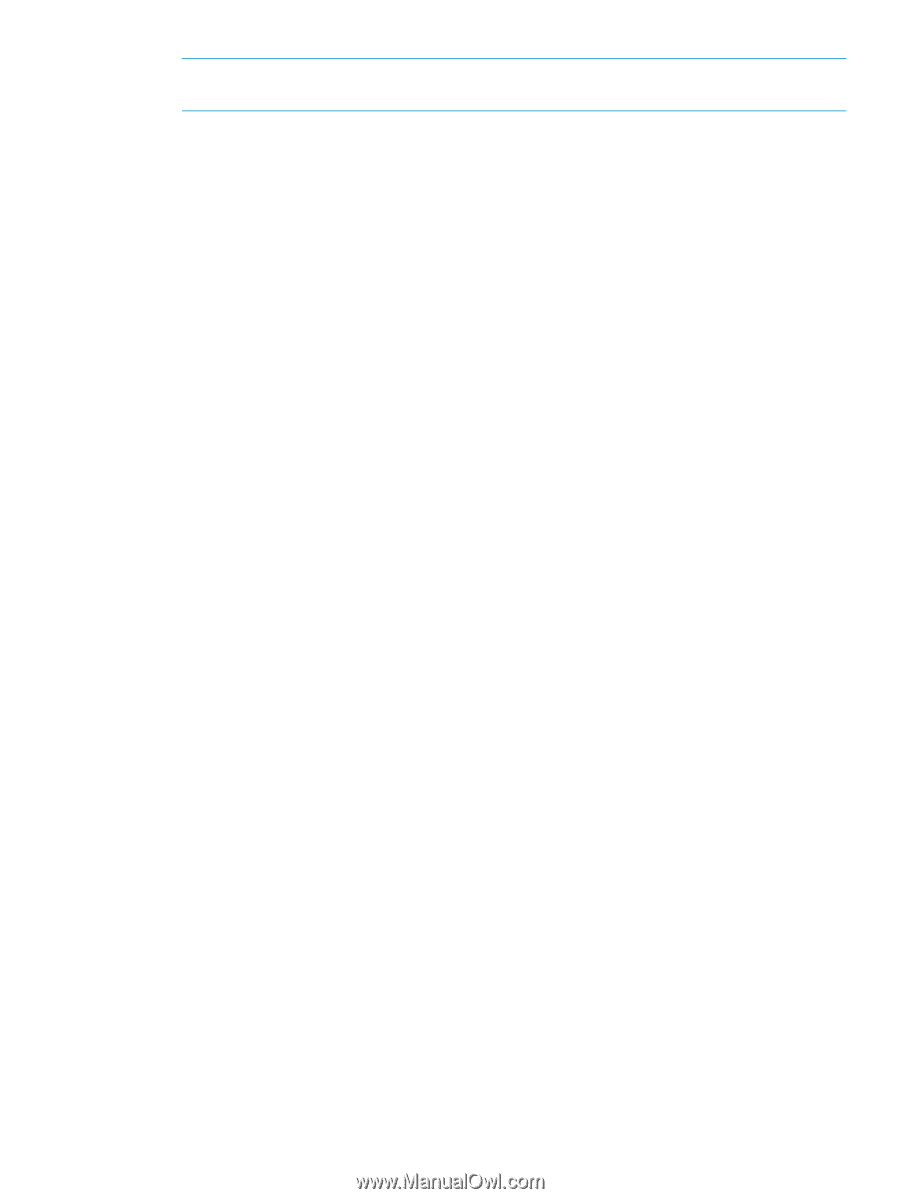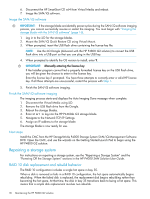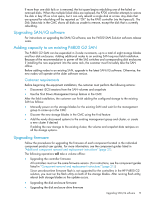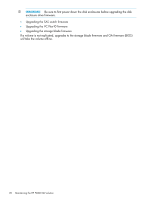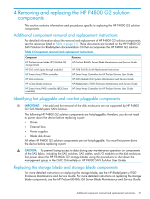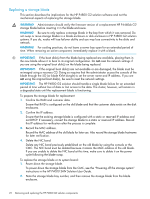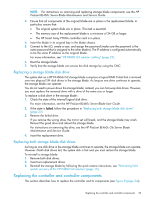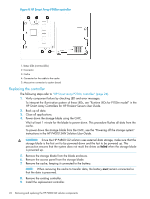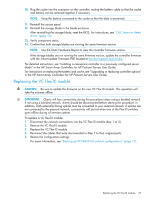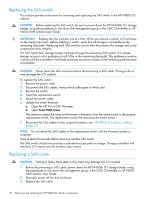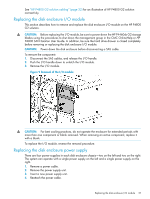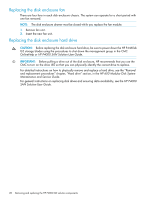HP P4000 9.0.01 HP P4800 G2 SAN Solution for BladeSystem Maintenance Guide (BV - Page 23
Replacing a storage blade disk drive, Replacing the controller and controller components
 |
View all HP P4000 manuals
Add to My Manuals
Save this manual to your list of manuals |
Page 23 highlights
NOTE: For instructions on removing and replacing storage blade components, see the HP ProLiant BL460c Server Blade Maintenance and Service Guide. 3. Ensure that all components of the original blade are in place in the replacement blade. In particular, ensure that: • The original system disks are in place. This task is essential. • The memory size of the replacement blade is a minimum of 24 GB or larger. • The HP Smart Array P700m controller card is in place. 4. Insert the blade in its original bay in the blade chassis. 5. Connect to the iLO, create a user, and assign the password (make sure the password is the same password that is assigned to the other blades). The IP address is configured automatically to be the same IP address as the original blade. For more information, see "HP P4800 G2 solution cabling" (page 32). 6. Boot the storage blade. 7. Verify that the storage blade can access the disk storage by using the CMC. Replacing a storage blade disk drive The system disk on a HP P4460sb G2 storage blade comprises a logical RAID 0 disk that is mirrored over two physical SFF disk drives in the storage blade. As long as one drive continues to operate, the storage blade can operate. You do not need to power down the storage blade; instead, you can hot-swap disk drives. However, you must replace the removed drive with a drive of the same size or larger. To replace a disk drive in the storage blade: 1. Check the state of the internal logical disk drive. For more information, see the HP ProLiant BL460c Server Blade User Guide. 2. If the state is failed, follow the procedure in "Replacing both storage blade disk drives" (page 23). 3. Remove the failed drive. If you remove the wrong drive, the mirror set will break, and the storage blade may crash. Reinsert the good drive and reboot the storage blade. For instructions on removing the drive, see the HP ProLiant BL460c G6 Server Blade Maintenance and Service Guide. 4. Insert the replacement drive. Replacing both storage blade disk drives As long as one disk drive in the storage blade continues to operate, the storage blade can operate. However if both disk drives fail, the system disk is lost and you must restore the storage blade. To reinstall a storage blade: 1. Remove both disk drives. 2. Insert two replacement drives. 3. Reinstall the storage blade by following the quick restore instructions, see "Performing field system recovery of the HP P4800 G2 solution" (page 15). Replacing the controller and controller components This section describes how to replace the controller and its components (see Figure 8 (page 24)). Replacing the controller and controller components 23