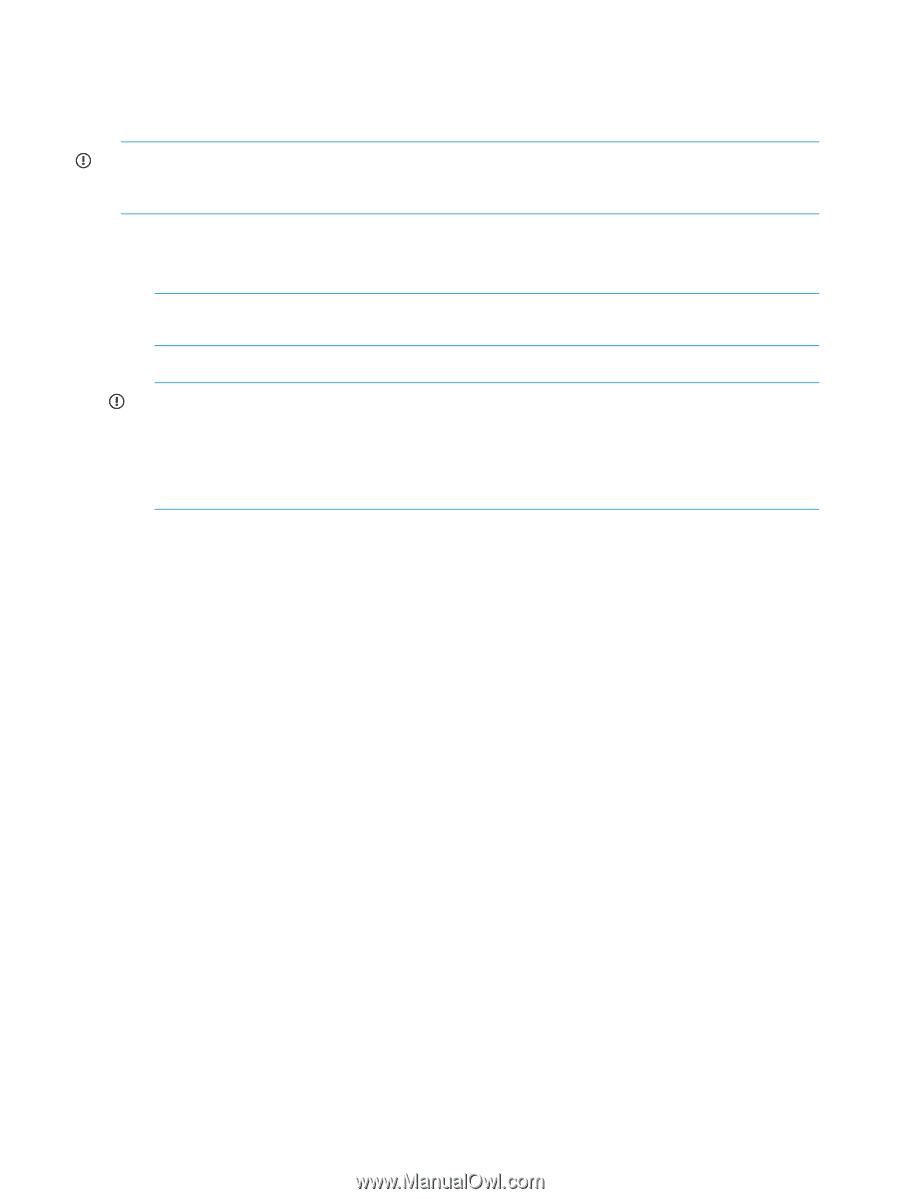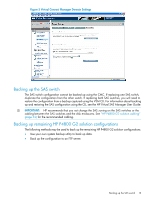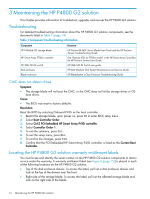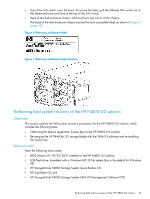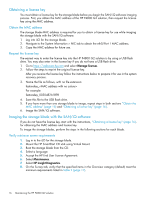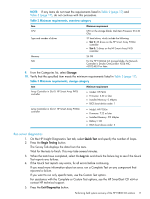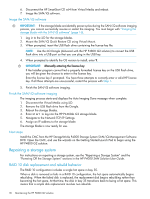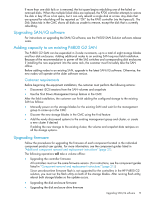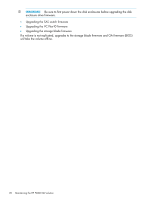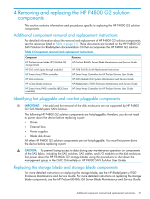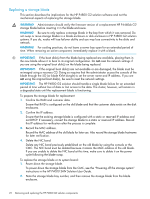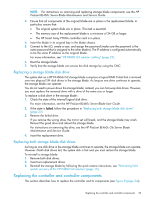HP P4000 9.0.01 HP P4800 G2 SAN Solution for BladeSystem Maintenance Guide (BV - Page 18
Image the SAN/iQ software, Finish the SAN/iQ software imaging, Next steps, Repairing a storage system - quick restore
 |
View all HP P4000 manuals
Add to My Manuals
Save this manual to your list of manuals |
Page 18 highlights
6. Disconnect the HP SmartStart CD x64 from Virtual Media and reboot. 7. Image the SAN/iQ software. Image the SAN/iQ software IMPORTANT: If the storage blade accidentally power-cycles during the SAN/iQ software imaging process, you cannot successfully resume or restart the imaging. You must begin with "Imaging the storage blade with the SAN/iQ software" (page 16). 1. Log in to the iLO for the storage blades. 2. Mount the SAN/iQ Quick Restore CD using Virtual Mount. 3. When prompted, insert the USB flash drive containing the license key file. NOTE: Use the iLO Dongle (delivered with the HP P4800 G2 solution) to convert the USB flash drive into a USB port so that you can plug in the USB key. 4. When prompted to identify the OS version to install, enter Y. IMPORTANT: Manually entering the license key If the Installer program cannot find a properly formatted license key on the USB flash drive, you will be given the chance to enter in the license key. Enter the license key if prompted. You have three attempts to correctly enter a valid HP license key. If all three attempts are unsuccessful, restart the process with Step 1. 5. Finish the SAN/iQ software imaging. Finish the SAN/iQ software imaging The imaging process starts and displays the Auto Imaging Done message when complete. 1. Disconnect the Virtual Media using iLO. 2. Remove the USB flash drive from the Dongle. 3. Reboot the storage blades. 4. Enter start to log into the HP P4460sb G2 storage blade. 5. Navigate to the Network TCP/IP Settings. 6. Assign an IP address to the storage blade. The storage blade is now ready for use. Next steps Install the CMC from the HP StorageWorks P4000 Storage System SAN/iQ Management Software DVD. Open the CMC, and use the wizards on the Getting Started Launch Pad to begin using the HP P4800 G2 solution. Repairing a storage system For instructions on repairing a storage system, see the "Repairing a Storage System" and the "Powering Off the Storage System" sections in the HP P4000 SAN Solution User Guide. RAID 10 disk replacement and rebuild behavior The RAID 10 configuration includes a single hot spare in bay 35. When a disk is removed or fails in a RAID 10 configuration, the hot spare automatically begins rebuilding. When the failed disk is replaced, the replacement disk begins rebuilding rather than becoming the hot spare. At that time, the disk in bay 35 transitions back to being a hot spare. This means that a simple disk replacement involves two rebuilds. 18 Maintaining the HP P4800 G2 solution