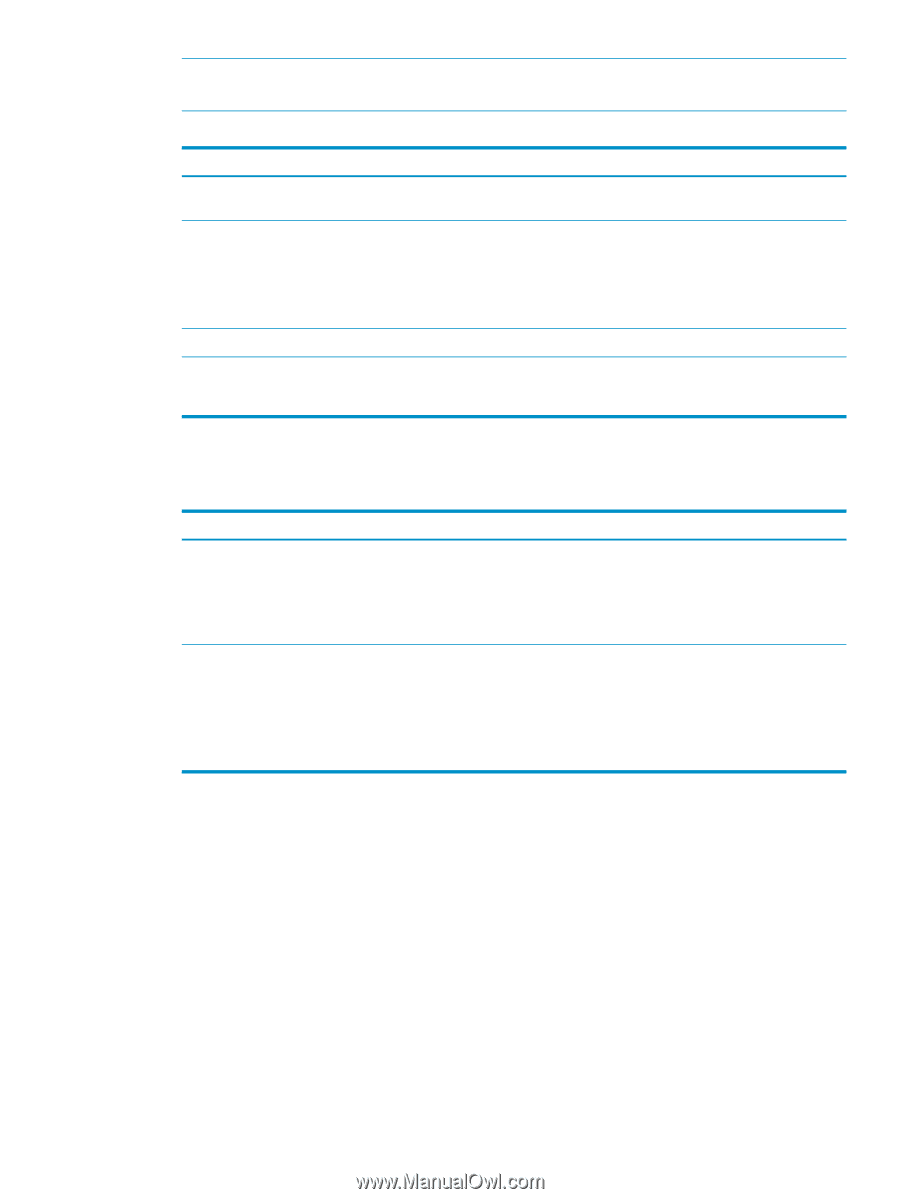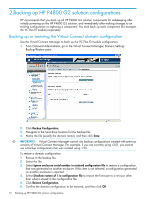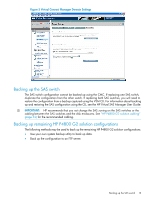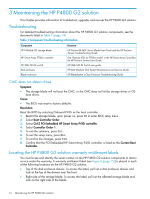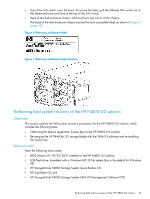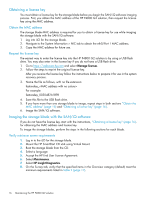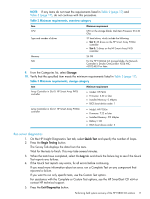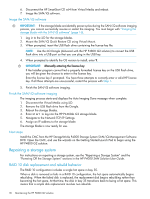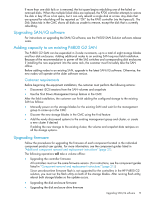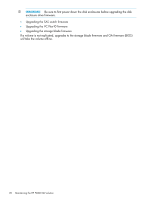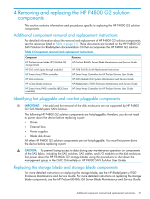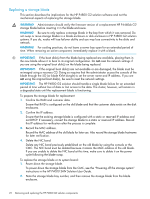HP P4000 9.0.01 HP P4800 G2 SAN Solution for BladeSystem Maintenance Guide (BV - Page 17
Run server diagnostics, On the HP Insight Diagnostics Test tab, select - 10gb emulex
 |
View all HP P4000 manuals
Add to My Manuals
Save this manual to your list of manuals |
Page 17 highlights
NOTE: If any items do not meet the requirements listed in Table 2 (page 17) and Table 3 (page 17), do not continue with this procedure. Table 2 Minimum requirements, overview category Item CPU Type and number of drives Minimum requirement CPU on the storage blade: Intel Xeon Processor @ 2.40 Ghz 37 hard drives, which include the following: • Slot 2: 35 drives on the HP Smart Array P700m controller • Slot 0: 2 drives on the HP Smart Array P410i controller Memory NIC 24 GB For the HP P4460sb G2 storage blade, the Network Controller is Emulex OneConnect 10Gb NIC: v3.102.453.0 or later. 9. From the Categories list, select Storage. 10. Verify that the specified item meets the minimum requirements listed in Table 3 (page 17). Table 3 Minimum requirements, storage category Item Array Controller in Slot 0: HP Smart Array P410i controller Minimum requirement • Model: HP P410i • Firmware: 3.52 or later • Installed Memory: 0 Mbytes • BIOS boot device order: 1 Array Controller in Slot 2: HP Smart Array P700m controller • Model: HP P700m • Firmware: 7.22 or later • Installed Memory: 512 Mbytes • Battery1: OK • BIOS boot device order: 2 Run server diagnostics 1. On the HP Insight Diagnostics Test tab, select Quick Test and specify the number of loops. 2. Press the Begin Testing button. The Survey Tab displays the data from the tests. Wait for the tests to finish. This may take several minutes. 3. When the tests have completed, select the Log tab and check the failure log to see if the Quick Test reports any failures. 4. If the Quick Test reports any errors, fix all errors before continuing. If you need more information about an error, run a Complete Test on any component that reported a failure. If you want to run only specific tests, use the Custom Test option. For assistance with the Complete or Custom Test options, see the HP SmartStart CD x64 or contact HP technical support. 5. Press the Exit Diagnostics button. Performing field system recovery of the HP P4800 G2 solution 17