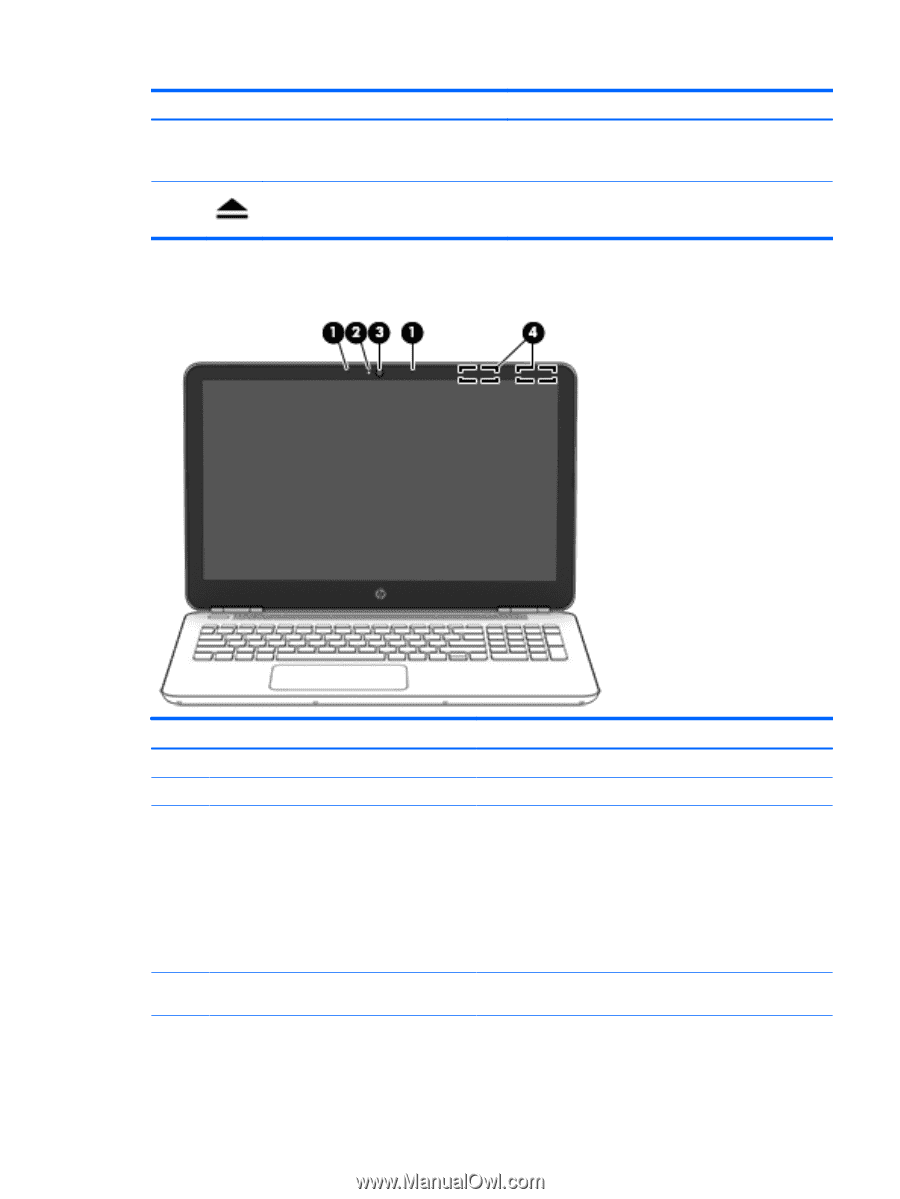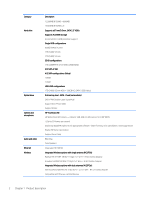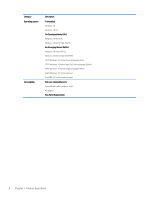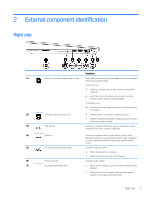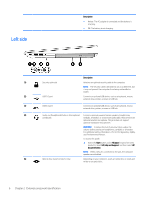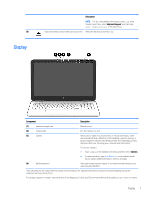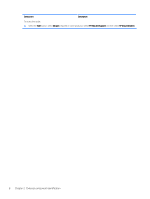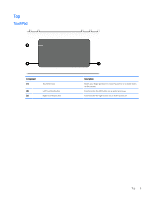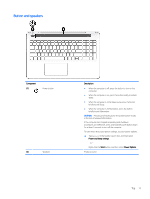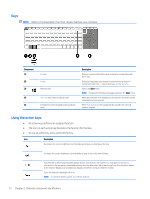HP Pavilion 15-au600 Maintenance and Service Guide - Page 17
Display, Description, Help and Support, Component, Camera
 |
View all HP Pavilion 15-au600 manuals
Add to My Manuals
Save this manual to your list of manuals |
Page 17 highlights
(6) Display Description NOTE: For disc compatibility information, type help in the taskbar search box, select Help and Support, and then type disc compatibility in the search box. Optical drive eject button (select products only) Releases the optical drive disc tray. Component Description (1) Internal microphones Record sound. (2) Camera light On: The camera is in use. (3) Camera Allows you to video chat, record video, or record still images. Some also provide HD (high-definition) or 3D capability, apps for gaming, or facial recognition software like Windows Hello. For details about using Windows Hello, see "Securing your computer and information". To use your camera: ● Type camera in the taskbar search box, and then select Camera. ● On select products, type Intel RealSense in the taskbar search box to explore additional features, demos, and apps. (4) WLAN antennas* Send and receive wireless signals to communicate with wireless local area networks (WLANs). *The antennas are not visible from the outside of the computer. For optimal transmission, keep the areas immediately around the antennas free from obstructions. For wireless regulatory notices, see the section of the Regulatory, Safety, and Environmental Notices that applies to your country or region. Display 7