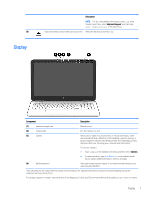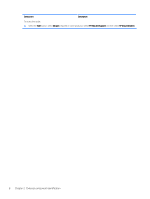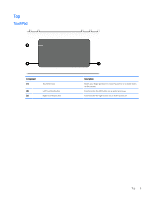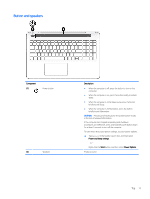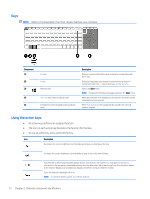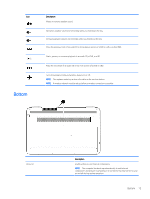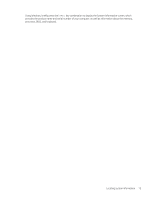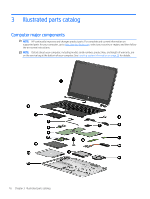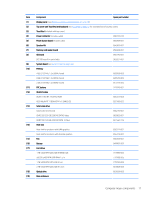HP Pavilion 15-au600 Maintenance and Service Guide - Page 22
Keys, Using the action keys
 |
View all HP Pavilion 15-au600 manuals
Add to My Manuals
Save this manual to your list of manuals |
Page 22 highlights
Keys NOTE: Refer to the illustration that most closely matches your computer. Component (1) (2) (3) (4) (5) esc key fn key Windows key num lock key (select products only) Integrated numeric keypad (select products only) Description Displays system information when pressed in combination with the fn key. Executes frequently used system functions when pressed in combination with the esc key, action keys, or the spacebar. Opens the Start menu. NOTE: Pressing the Windows key again will close the Start menu. Alternates between the navigational and numeric functions on the integrated numeric keypad. When num lock is on, the keypad can be used like an external numeric keypad. Using the action keys ● An action key performs an assigned function. ● The icon on each action key illustrates the function for that key. ● To use an action key, press and hold the key. Icon Description Decreases the screen brightness incrementally as long as you hold down the key. Increases the screen brightness incrementally as long as you hold down the key. Switches the screen image between display devices connected to the system. For example, if a monitor is connected to the computer, repeatedly pressing this key alternates the screen image from the computer display to the monitor display to a simultaneous display on both the computer and the monitor. Turns the keyboard backlight off or on. NOTE: To conserve battery power, turn off this feature. 12 Chapter 2 External component identification