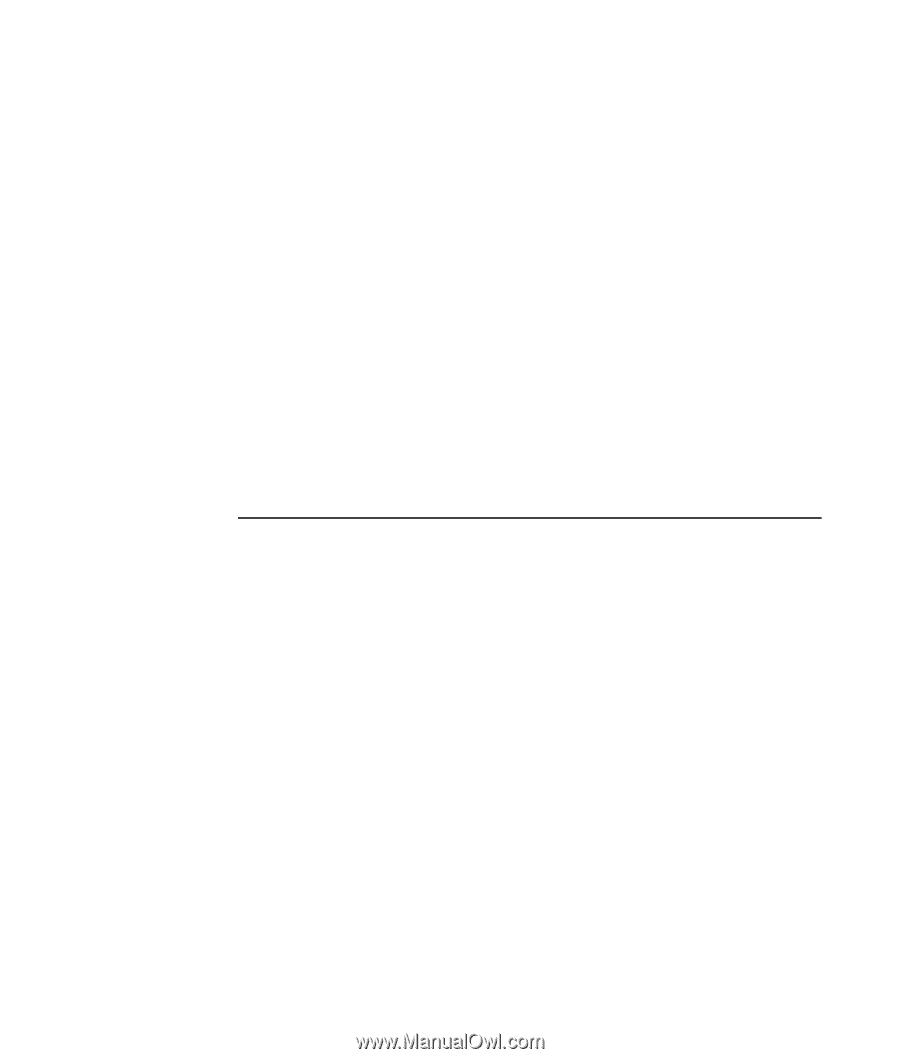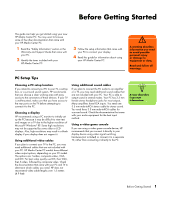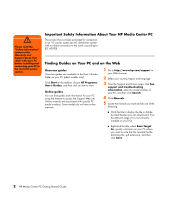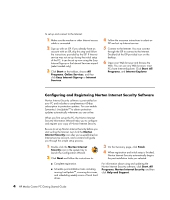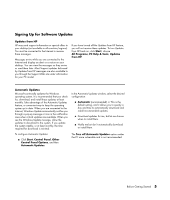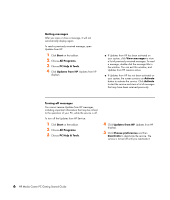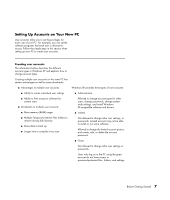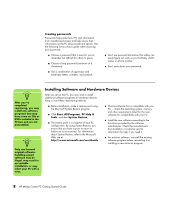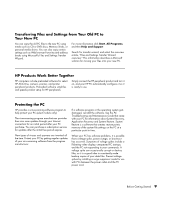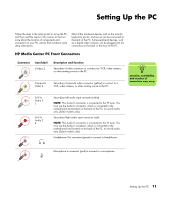HP Pavilion Media Center m7600 HP Media Center PC Getting Started Guide - Page 10
Getting messages, Turning off messages
 |
View all HP Pavilion Media Center m7600 manuals
Add to My Manuals
Save this manual to your list of manuals |
Page 10 highlights
Getting messages After you view or close a message, it will not automatically display again. To read a previously received message, open Updates from HP: 1 Click Start on the taskbar. 2 Choose All Programs. 3 Choose PC Help & Tools. 4 Click Updates from HP. Updates from HP displays. ■ If Updates from HP has been activated on your system, click View messages to view a list of previously received messages. To read a message, double-click the message title in the window. You can exit this window, and Updates from HP remains active. ■ If Updates from HP has not been activated on your system, the screen contains an Activate button to activate the service. Click Activate to start the service and view a list of messages that may have been received previously. Turning off messages You cannot receive Updates from HP messages, including important information that may be critical to the operation of your PC, while the service is off. To turn off the Updates from HP Service: 1 Click Start on the taskbar. 2 Choose All Programs. 3 Choose PC Help & Tools. 4 Click Updates from HP. Updates from HP displays. 5 Click Choose preferences and then Deactivate to deactivate the service. The service is turned off until you reactivate it. 6 HP Media Center PC Getting Started Guide