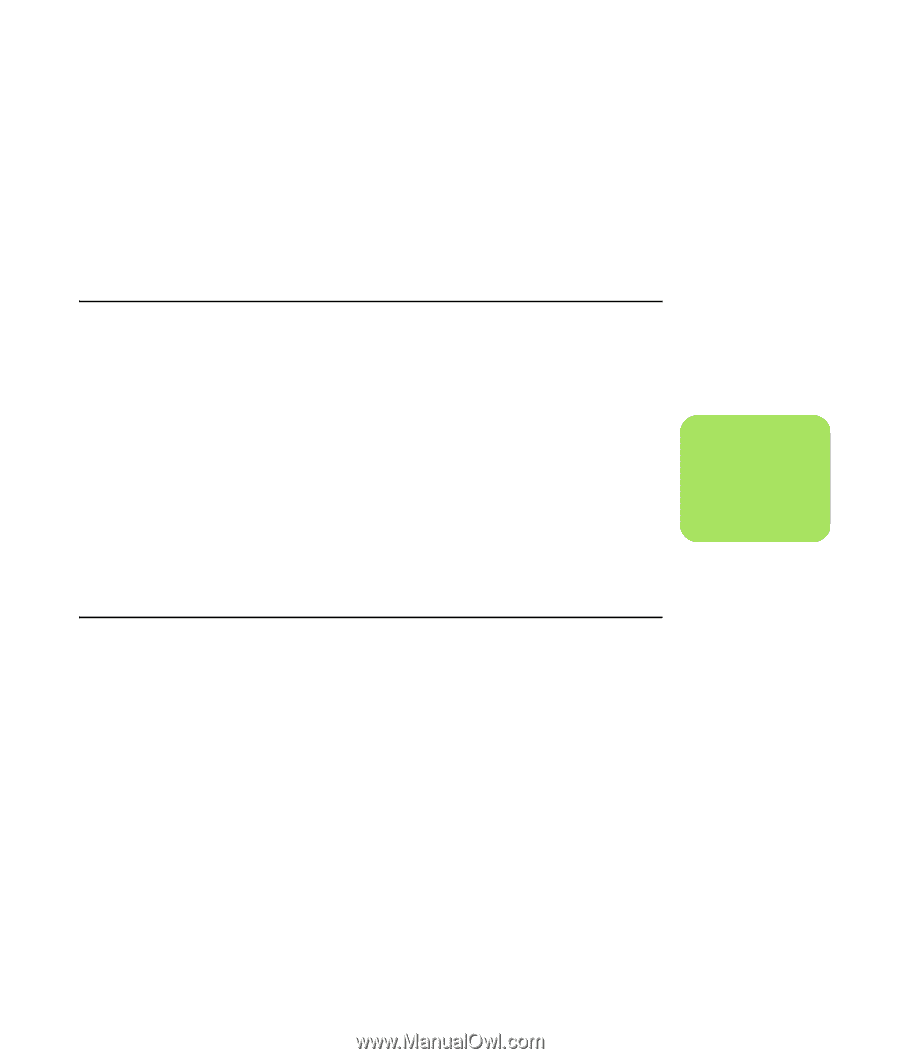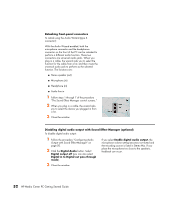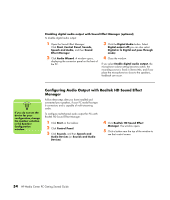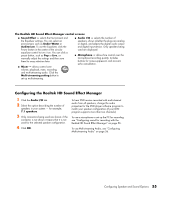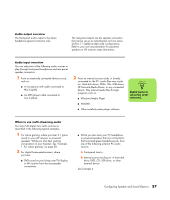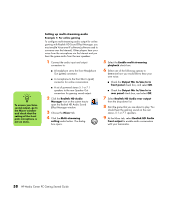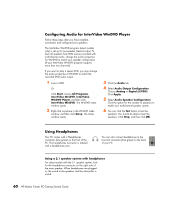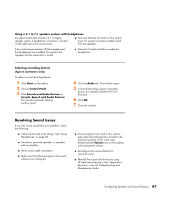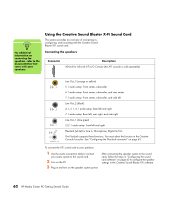HP Pavilion Media Center m7600 HP Media Center PC Getting Started Guide - Page 61
Audio output overview, When to use multi-streaming audio, HP Personal Media Drives, or any connected
 |
View all HP Pavilion Media Center m7600 manuals
Add to My Manuals
Save this manual to your list of manuals |
Page 61 highlights
Audio output overview The front-panel audio output is the stereo headphone (green) connector only. The rear-panel outputs are the speaker connectors that can be set up as multi-channel out from stereo (2.0) to 7.1 (select models only) configurations. Refer to your user documentation for powered speakers or AV receiver setup information. Audio input overview You can select two of the following audio sources to play through front-panel headphone and rear-panel speaker connectors: 1 From an externally connected device source, such as: ■ A microphone with cable connected to Mic In (pink). ■ An MP3 player cable connected to Line In (blue). 2 From an internal source inside, or directly connected to, the PC, audio files may reside on: Hard disk drives, DVDs, CDs, USB drives, HP Personal Media Drives, or any connected device. Play internal media files through programs such as: ■ Windows Media Player ■ WinDVD ■ Other installed media player software n Digital Audio In cannot be multistreamed. When to use multi-streaming audio You may multi-stream two audio sources as described in the following typical examples: 1 For online gaming, where you hear 5.1 game sound on your AV receiver or powered speakers: While you also hear gaming conversation on your headset. See "Example 1: For online gaming" on page 58. 2 For digital home entertainment, where you hear: ■ DVD sound on your living room TV/display or AV receiver from the rear-speaker connections. ■ While you also hear your PC headphone or powered speakers that are connected to the front-panel green headphone jack, from one of the following external PC audio sources: a Front-panel Line In. b Internal source residing on: A hard disk drive, DVD, CD, USB drive, or other external device. See Example 2. Configuring Speaker and Sound Options 57