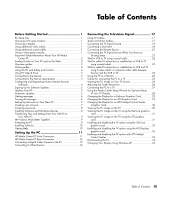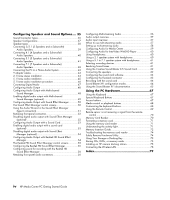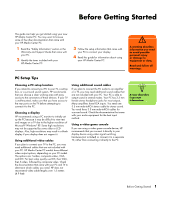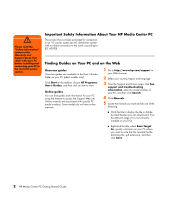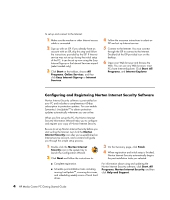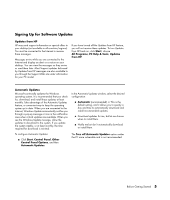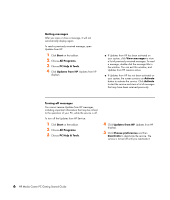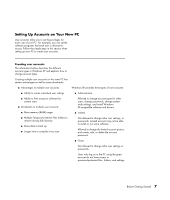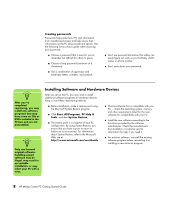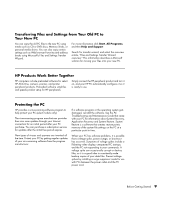HP Pavilion Media Center m7600 HP Media Center PC Getting Started Guide - Page 8
Configuring and Registering Norton Internet Security Software
 |
View all HP Pavilion Media Center m7600 manuals
Add to My Manuals
Save this manual to your list of manuals |
Page 8 highlights
To set up and connect to the Internet: 1 Make sure the modem or other Internet access cable is connected. 2 Sign up with an ISP. If you already have an account with an ISP, skip this step and follow the instructions provided by the ISP. If Internet service was not set up during the initial setup of the PC, it can be set up now using the Easy Internet Sign-up or the Internet Services wizard (select models only). 3 Click Start on the taskbar, choose All Programs, Online Services, and then click Easy Internet Sign-up or Internet Services. 4 Follow the onscreen instructions to select an ISP and set up Internet service. 5 Connect to the Internet. You must connect through the ISP to connect to the Internet. Double-click the ISP-provided icon on the desktop. 6 Open your Web browser and browse the Web. You can use any Web browser; most PCs have Internet Explorer. Click Start, All Programs, and Internet Explorer. Configuring and Registering Norton Internet Security Software Norton Internet Security software is preinstalled on your PC and includes a complimentary 60-day subscription to protection updates. You can enable Symantec's LiveUpdate™ to obtain protection updates automatically whenever you are online. When you first set up the PC, the Norton Internet Security Information Wizard helps you to configure and register your copy of Norton Internet Security. Be sure to set up Norton Internet Security before you start surfing the Internet. Just click the Norton Internet Security icon after you've established an Internet service account, and a wizard will guide you through the simple setup process. 1 Double click the Norton Internet Security icon in the system tray to launch the Configuration Wizard. 2 Click Next and follow the instructions to: 3 On the Summary page, click Finish. 4 When registration and initial setup is finished, Norton Internet Security automatically begins the post-installation tasks you selected. ■ Complete registration. ■ Schedule post-installation tasks including running LiveUpdate™, scanning for viruses, and scheduling weekly scans of local hard drives. For information about using and updating the Norton Internet Security software, click Start, All Programs, Norton Internet Security, and then click Help and Support. 4 HP Media Center PC Getting Started Guide