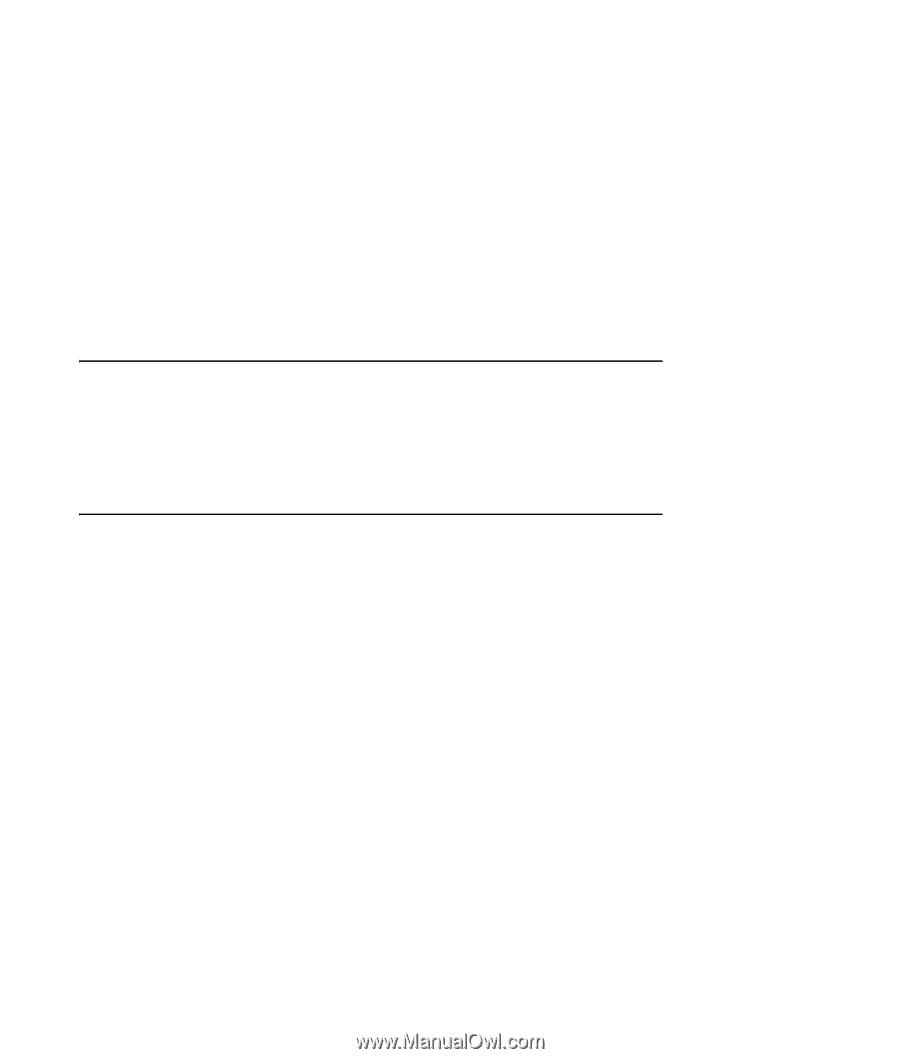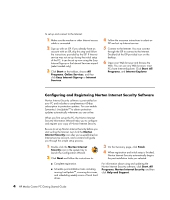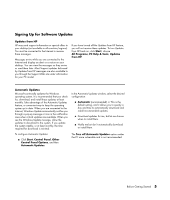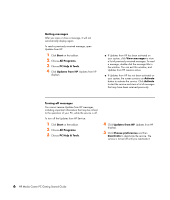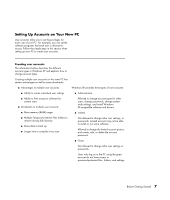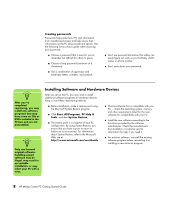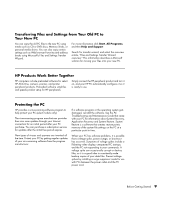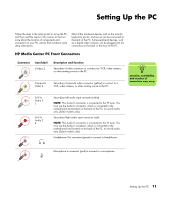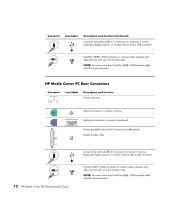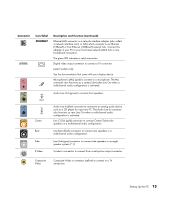HP Pavilion Media Center m7600 HP Media Center PC Getting Started Guide - Page 13
Transferring Files and Settings from Your Old PC to Your New PC, HP Products Work Better Together
 |
View all HP Pavilion Media Center m7600 manuals
Add to My Manuals
Save this manual to your list of manuals |
Page 13 highlights
Transferring Files and Settings from Your Old PC to Your New PC You can copy the old PC files to the new PC using media such as CD or DVD discs, Memory Sticks, or personal media drives. You can also copy certain settings such as Web browser Favorites and address books using Microsoft's Files and Settings Transfer Wizard. For more information click Start, All Programs, and then Help and Support. Search for transfer wizard, and select the overview article, "Files and Settings Transfer Wizard overview." This information describes a Microsoft solution for moving your files onto your new PC. HP Products Work Better Together HP computers include preloaded software for select HP All-In-One, camera, scanner, and printer peripheral products. Preloaded software simplifies and speeds product setup for HP peripherals. Simply connect the HP peripheral product and turn it on, and your HP PC automatically configures it so it is ready to use. Protecting the PC HP provides a virus-scanning software program to help protect your PC (select models only). The virus-scanning program manufacturer provides free virus scan updates through your Internet connection for an initial period after your PC purchase. You can purchase a subscription service for updates after the initial free period expires. New types of viruses and spyware are invented all the time. Protect your PC by getting regular updates of your virus-scanning software from the program manufacturer. If a software program or the operating system gets damaged, reinstall the software. See the PC Troubleshooting and Maintenance Guide that came with your PC for information about System Recovery, Application Recovery and System Restore. System Restore is a software that creates restore points, memory of the system file settings on the PC at a particular point in time. When your PC has software problems, it is possible that a voltage spike, power outage, or brownout has occurred. Symptoms of voltage spikes include a flickering video display, unexpected PC startups, and the PC not responding to your commands. A voltage spike can occasionally corrupt or destroy files, so it is a good idea to consistently make backup copies of your data files. Prevent voltage spikes by installing a surge suppressor made for use with PCs between the power outlet and the PC power cord. Before Getting Started 9