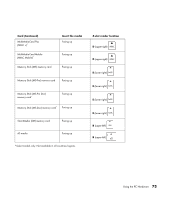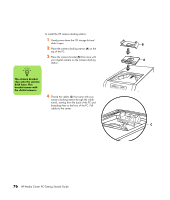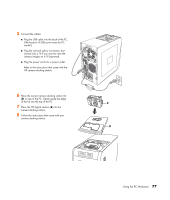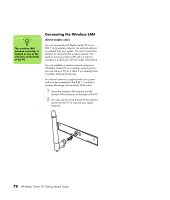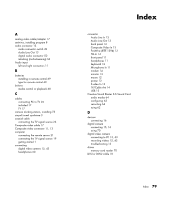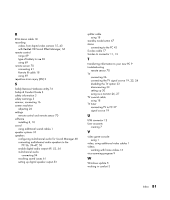HP Pavilion Media Center m7600 HP Media Center PC Getting Started Guide - Page 80
The camera bracket, clips onto the camera, dock base. This, bracket comes with, the digital camera.
 |
View all HP Pavilion Media Center m7600 manuals
Add to My Manuals
Save this manual to your list of manuals |
Page 80 highlights
To install the HP camera docking station: 1 Gently press down the CD storage lid and slide it open. 2 Place the camera docking station (A) on the top of the PC. 3 Place the camera bracket (B) that came with your digital camera on the camera docking station. n The camera bracket clips onto the camera dock base. This bracket comes with the digital camera. 4 . Thread the cables (C) that came with your camera docking station through the cable tunnel, starting from the back of the PC and threading them to the front of the PC. Pull cables to the center. B A DC IN C 76 HP Media Center PC Getting Started Guide
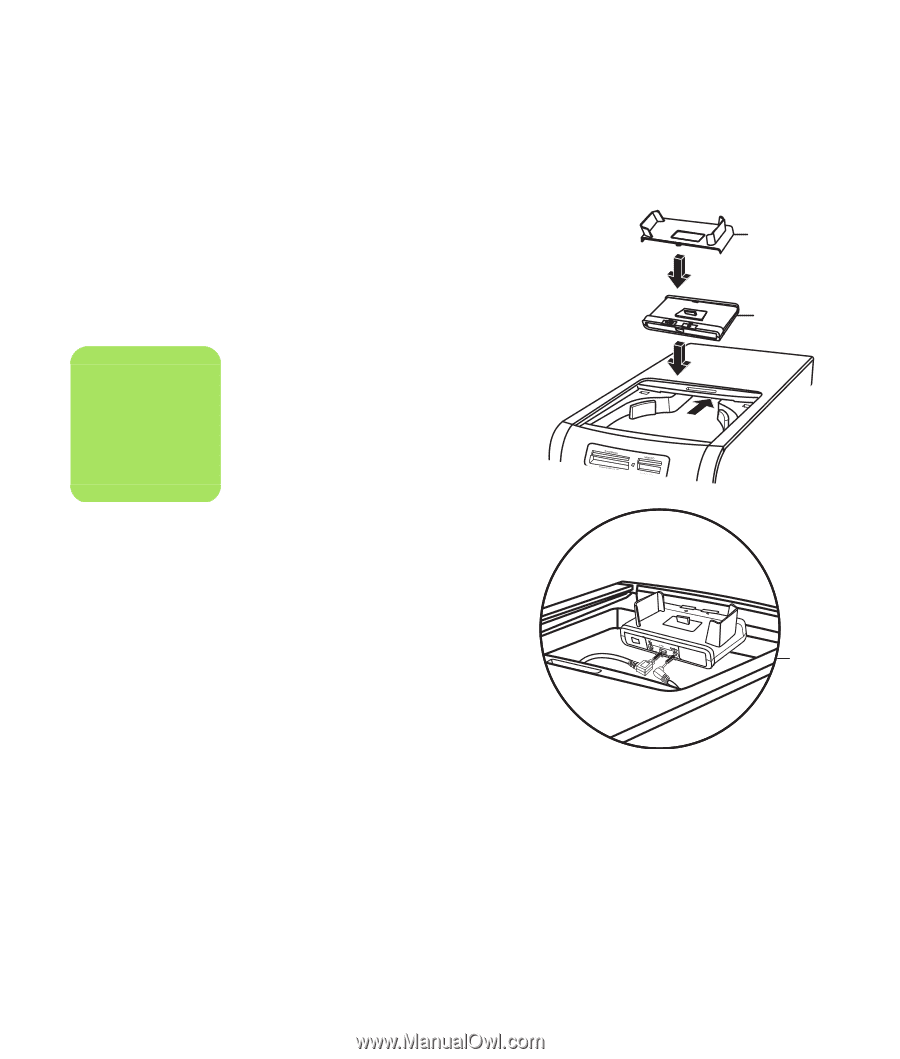
76
HP Media Center PC Getting Started Guide
To install the HP camera docking station:
1
Gently press down the CD storage lid and
slide it open.
2
Place the camera docking station (
A
) on the
top of the PC.
3
Place the camera bracket (
B
) that came with
your digital camera on the camera docking
station.
.
4
Thread the cables (
C
) that came with your
camera docking station through the cable
tunnel, starting from the back of the PC and
threading them to the front of the PC. Pull
cables to the center.
A
B
n
The camera bracket
clips onto the camera
dock base. This
bracket comes with
the digital camera.
DC IN
C