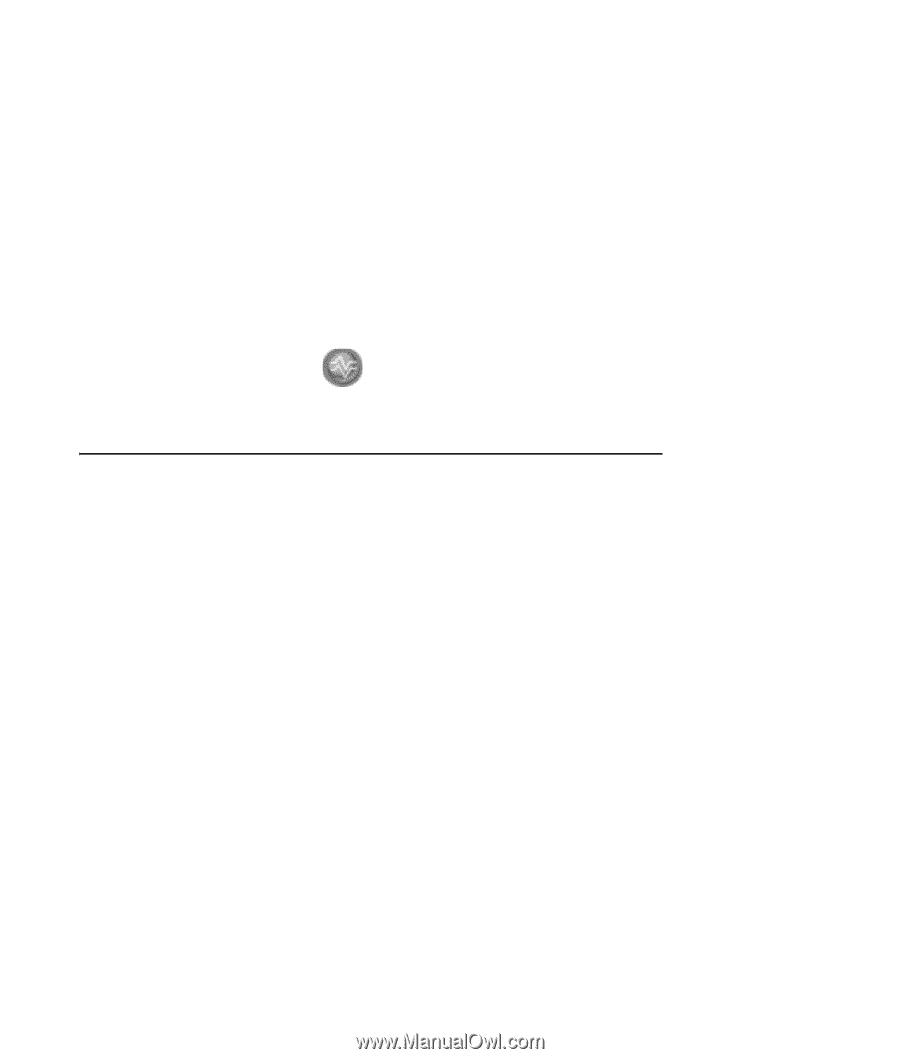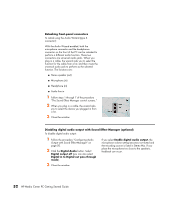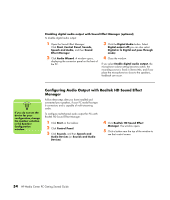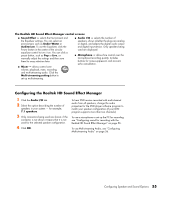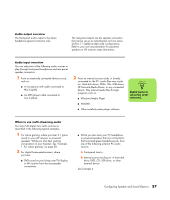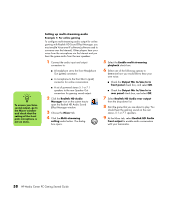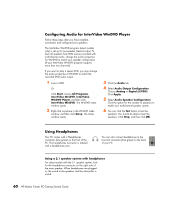HP Pavilion Media Center m7600 HP Media Center PC Getting Started Guide - Page 59
The Realtek HD Sound Effect Manager control screens, Configuring the Realtek HD Sound Effect Manager
 |
View all HP Pavilion Media Center m7600 manuals
Add to My Manuals
Save this manual to your list of manuals |
Page 59 highlights
The Realtek HD Sound Effect Manager control screens ■ Sound Effect - selects the Environment and the Equalizer settings. You can select an environment, such as Under Water or Auditorium. To use the Equalizer, click the Power button in the center of the circular equalizer control to turn it on. You can click a preset button, such as Pop or Live, or manually adjust the settings and then save them for easy selection later. ■ Mixer - allows control over volume, playback, mute, recording and multi-streaming audio. Click the Multi-streaming setting button to set up multi-streaming. ■ Audio I/O - selects the number of speakers, shows whether the plugs are analog or digital, and selects the digital audio output and digital input device. Only speakers being used are displayed. ■ Microphone - allows fine control over the microphone/recording quality. Includes buttons for noise suppression and acoustic echo cancellation. Configuring the Realtek HD Sound Effect Manager 1 Click the Audio I/O tab. 2 Select the option describing the number of speakers in your system - for example, 7.1 speakers. 3 Only connectors being used are shown; if the connector is not shown it means that it is not used for the selected speaker configuration. 4 Click OK. To hear DVD movies recorded with multi-channel audio from all speakers, change the audio properties for the DVD player software program to match your speaker configuration (if your DVD program supports more than two channels). To use a microphone or set up the PC for recording, see "Configuring sound for recording with the Realtek HD Sound Effect Manager" on page 56. To use Multi-streaming Audio, see "Configuring Multi-streaming Audio" on page 56. Configuring Speaker and Sound Options 55