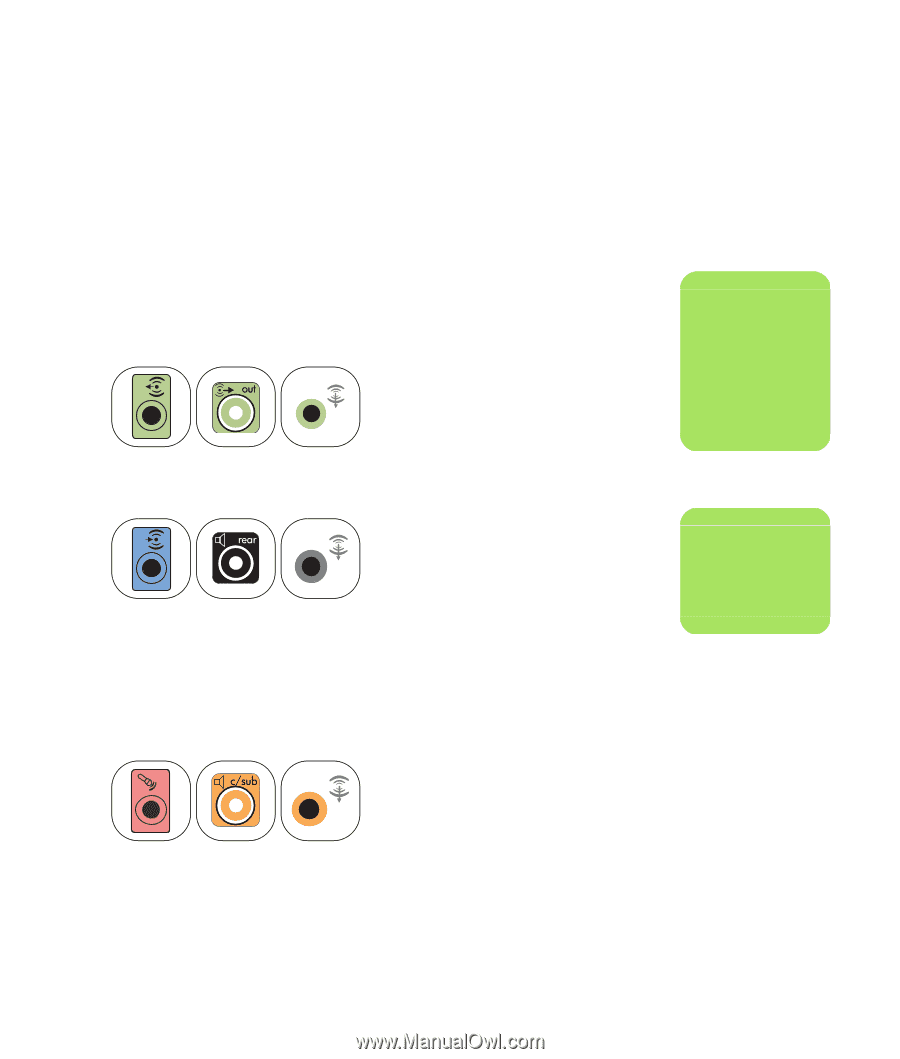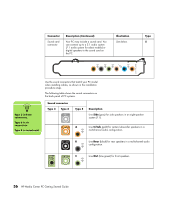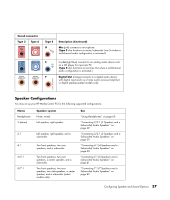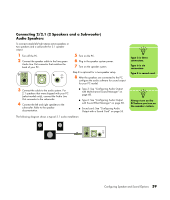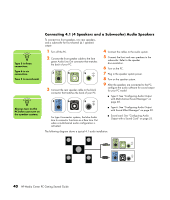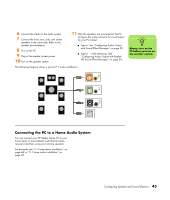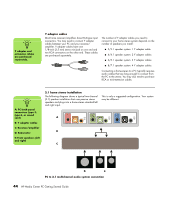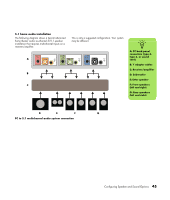HP Pavilion Media Center m7600 HP Media Center PC Getting Started Guide - Page 45
Connecting 5.1 (5 Speakers and a Subwoofer) Audio Speakers
 |
View all HP Pavilion Media Center m7600 manuals
Add to My Manuals
Save this manual to your list of manuals |
Page 45 highlights
Connecting 5.1 (5 Speakers and a Subwoofer) Audio Speakers To connect two front speakers, two rear speakers, a center speaker, and a subwoofer for six-channel (5.1 speaker) output: 1 Turn off the PC. 2 . Connect the front speaker cable to the lime green Audio Line Out connector that matches the back of your PC. 3 6 S OUT 3 Connect the rear speaker cable to the black connector that matches the back of your PC. IN 3 6 S 5 Connect the cables to the audio system. 6 Connect the front, rear, and center speakers to the subwoofer. Refer to the speaker documentation. 7 Turn on the PC. 8 Plug in the speaker system power. 9 Turn on the speaker system. 10 After the speakers are connected to the PC, configure the audio software for sound output for your PC model: ■ Type 3: See "Configuring Audio Output with Multi-channel Sound Manager" on page 48. ■ Type 6: See "Configuring Audio Output with Sound Effect Manager" on page 50. For type 3-connector systems, the blue Audio Line In connector functions as a Rear Line Out when a multichannel audio configuration is activated. 4 Connect the center/subwoofer speaker cable to the gold (or pink Mic) connector that matches the back of your PC. ■ Type 6: - multi-streaming: See "Configuring Audio Output with Sound Effect Manager" on page 50. ■ Sound card: See "Configuring Audio Output with a Sound Card" on page 53. n Type 3 is three connectors. Type 6 is six connectors. Type S is sound card. n Always turn on the PC before you turn on the speaker system. 3 6 S For type 3-connector systems, the pink Mic connector functions as a center/subwoofer speaker Line Out when a multichannel audio configuration is activated. Configuring Speaker and Sound Options 41