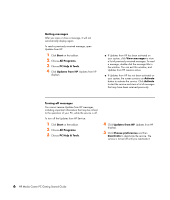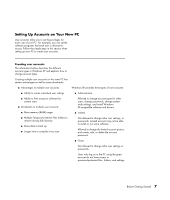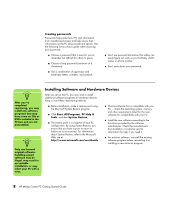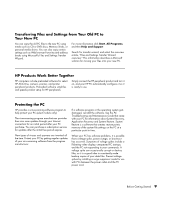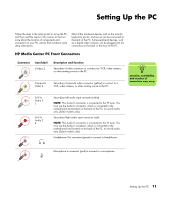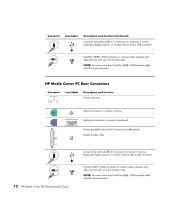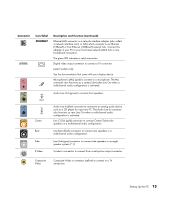HP Pavilion Media Center m7600 HP Media Center PC Getting Started Guide - Page 15
Setting Up the PC, HP Media Center PC Front Connectors
 |
View all HP Pavilion Media Center m7600 manuals
Add to My Manuals
Save this manual to your list of manuals |
Page 15 highlights
Setting Up the PC Follow the steps in the setup poster to set up the PC, and then read the topics in this section to find out more about the location of components and connectors on your PC, and to find out about some setup alternatives. Most of the hardware devices such as the monitor, keyboard, printer, and mouse can be connected at the back of the PC. Some peripheral devices, such as a digital video camera, can be plugged into the connectors on the back or the front of the PC. HP Media Center PC Front Connectors Connector S-video Icon/label S-Video 2 Description and function Secondary S-video connector to connect your VCR, video camera, or other analog source to the PC. Composite Video 2 Secondary Composite video connector (yellow) to connect to a VCR, video camera, or other analog source to the PC. Video n Location, availability, and number of connectors may vary. A/V In Audio 2 L A/V In Audio 2 R Secondary Left audio input connector (white). NOTE: This Audio In connector is connected to the TV tuner. You must use the Audio In connector, which is connected to the motherboard and located on the back of the PC, to record audio only. (Select models only.) Secondary Right audio input connector (red). NOTE: This Audio In connector is connected to the TV tuner. You must use the Audio In connector, which is connected to the motherboard and located on the back of the PC, to record audio only. (Select models only.) Headphones Out connector (green) to connect to headphones. Microphone In connector (pink) to connect to a microphone. Setting Up the PC 11