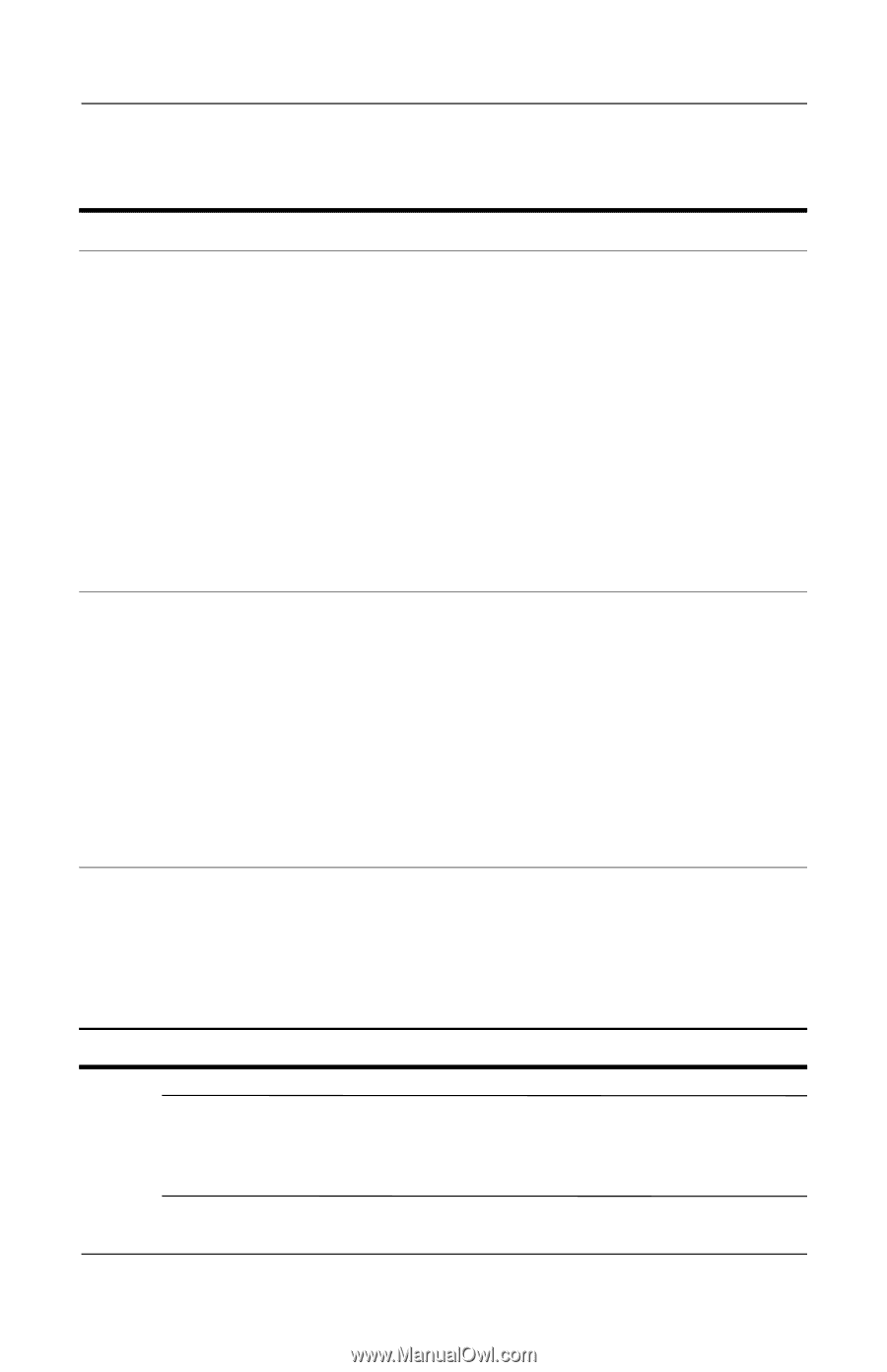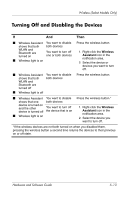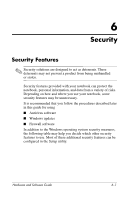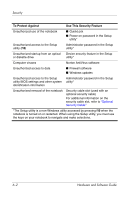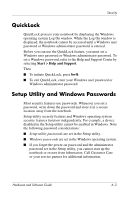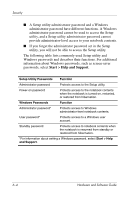HP Pavilion dv1400 Hardware and Software Guide - Page 108
Turning On the Devices
 |
View all HP Pavilion dv1400 manuals
Add to My Manuals
Save this manual to your list of manuals |
Page 108 highlights
Wireless (Select Models Only) Turning On the Devices If And Then ■ Wireless Assistant You want to turn on shows that both one or both devices WLAN (802.11) and Bluetooth are turned off ■ Wireless light is off 1. Right-click the Wireless Assistant icon in the notification area. 2. Select the device or devices you want to turn on. ✎ If the wireless devices are turned off, pressing the wireless button disables both devices. It does not turn on the devices. ■ Wireless Assistant You want to turn on shows that both one or both devices WLAN and Bluetooth are disabled ■ Wireless light is off 1. Press the wireless button. (The devices return to their previous on or off state.)* 2. If the wireless devices are turned off, right-click the Wireless Assistant icon in the notification area. 3. Select the device or devices you want to turn on. ■ Wireless Assistant You want to turn on shows that one the device that is off device is turned on and the other device is turned off ■ Wireless light is on 1. Right-click the Wireless Assistant icon in the notification area. 2. Select the device you want to turn on. *Pressing the button does not turn on both devices. ✎ If you want your wireless devices to be turned on when you turn on your notebook, you must turn them on before you shut down or restart the notebook. 5-12 Hardware and Software Guide