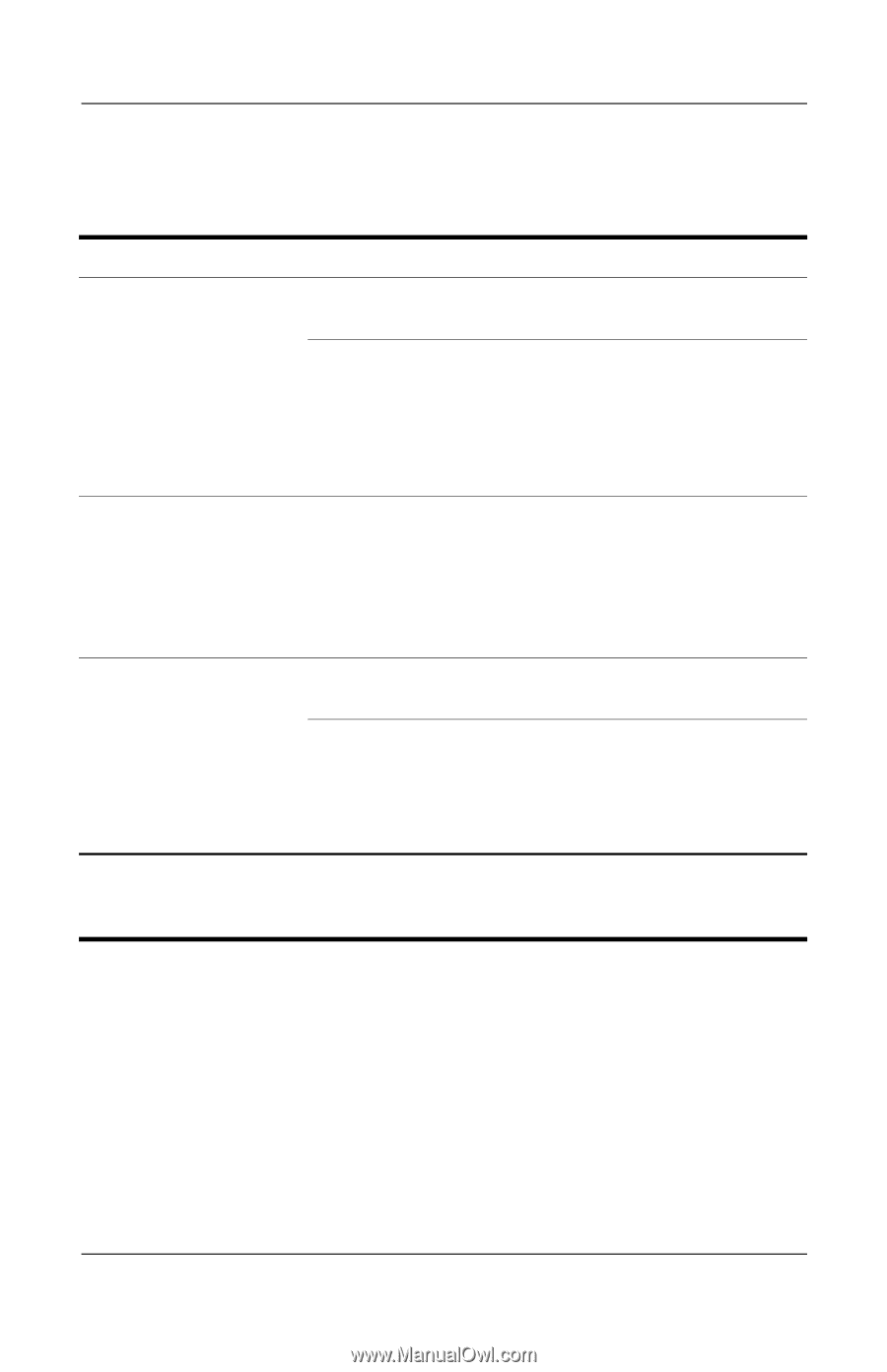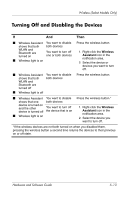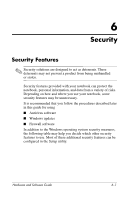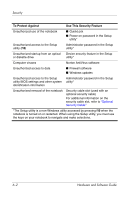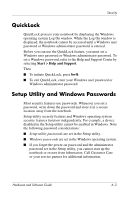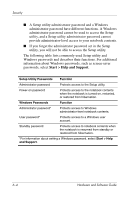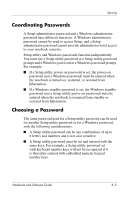HP Pavilion dv1400 Hardware and Software Guide - Page 109
Turning Off and Disabling the Devices
 |
View all HP Pavilion dv1400 manuals
Add to My Manuals
Save this manual to your list of manuals |
Page 109 highlights
Wireless (Select Models Only) Turning Off and Disabling the Devices If And Then ■ Wireless Assistant You want to disable shows that both both devices WLAN and Bluetooth are turned on You want to turn off one or both devices ■ Wireless light is on Press the wireless button. 1. Right-click the Wireless Assistant icon in the notification area. 2. Select the device or devices you want to turn off. ■ Wireless Assistant You want to disable shows that both both devices WLAN and Bluetooth are turned off ■ Wireless light is off Press the wireless button. ■ Wireless Assistant You want to disable shows that one both devices device is turned on and the other You want to turn off device is turned off the device that is on ■ Wireless light is on Press the wireless button.* 1. Right-click the Wireless Assistant icon in the notification area. 2. Select the device you want to turn off. *If the wireless devices are not both turned on when you disabled them, pressing the wireless button a second time returns the devices to their previous on or off state. Hardware and Software Guide 5-13