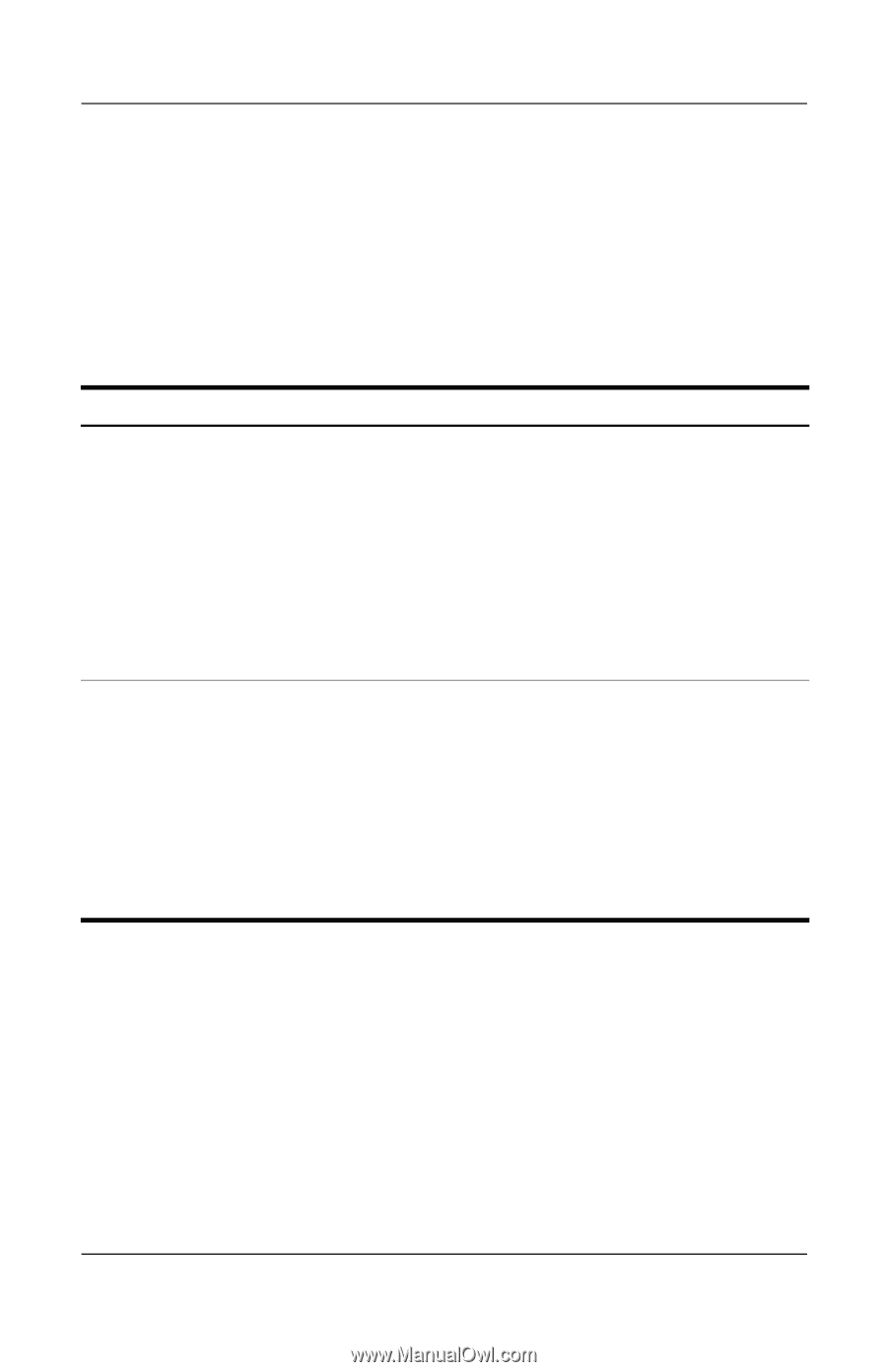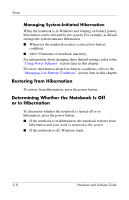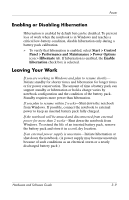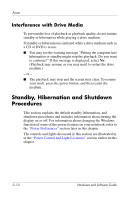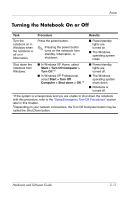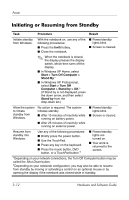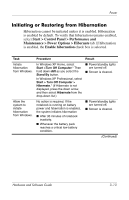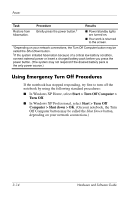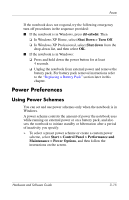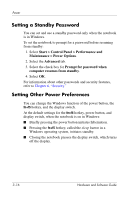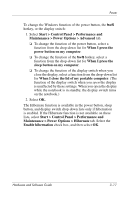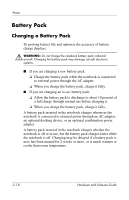HP Pavilion dv1400 Hardware and Software Guide - Page 63
Initiating or Restoring from Hibernation, Start > Control Panel > Performance
 |
View all HP Pavilion dv1400 manuals
Add to My Manuals
Save this manual to your list of manuals |
Page 63 highlights
Power Initiating or Restoring from Hibernation Hibernation cannot be initiated unless it is enabled. Hibernation is enabled by default. To verify that hibernation remains enabled, select Start > Control Panel > Performance and Maintenance > Power Options > Hibernate tab. If hibernation is enabled, the Enable hibernation check box is selected. Task Initiate hibernation from Windows. Allow the system to initiate hibernation from Windows. Procedure In Windows XP Home, select Start >Turn Off Computer.* Then hold down shift as you select the Stand By button. In Windows XP Professional, select Start > Turn Off Computer > Hibernate.* (If Hibernate is not displayed, press the down arrow, and then select Hibernate from the drop-down list.) No action is required. If the notebook is running on battery power and hibernation is enabled, the system initiates hibernation ■ After 30 minutes of notebook inactivity. ■ Whenever the battery pack reaches a critical low-battery condition. Result ■ Power/standby lights are turned off. ■ Screen is cleared. ■ Power/standby lights are turned off. ■ Screen is cleared. (Continued) Hardware and Software Guide 3-13