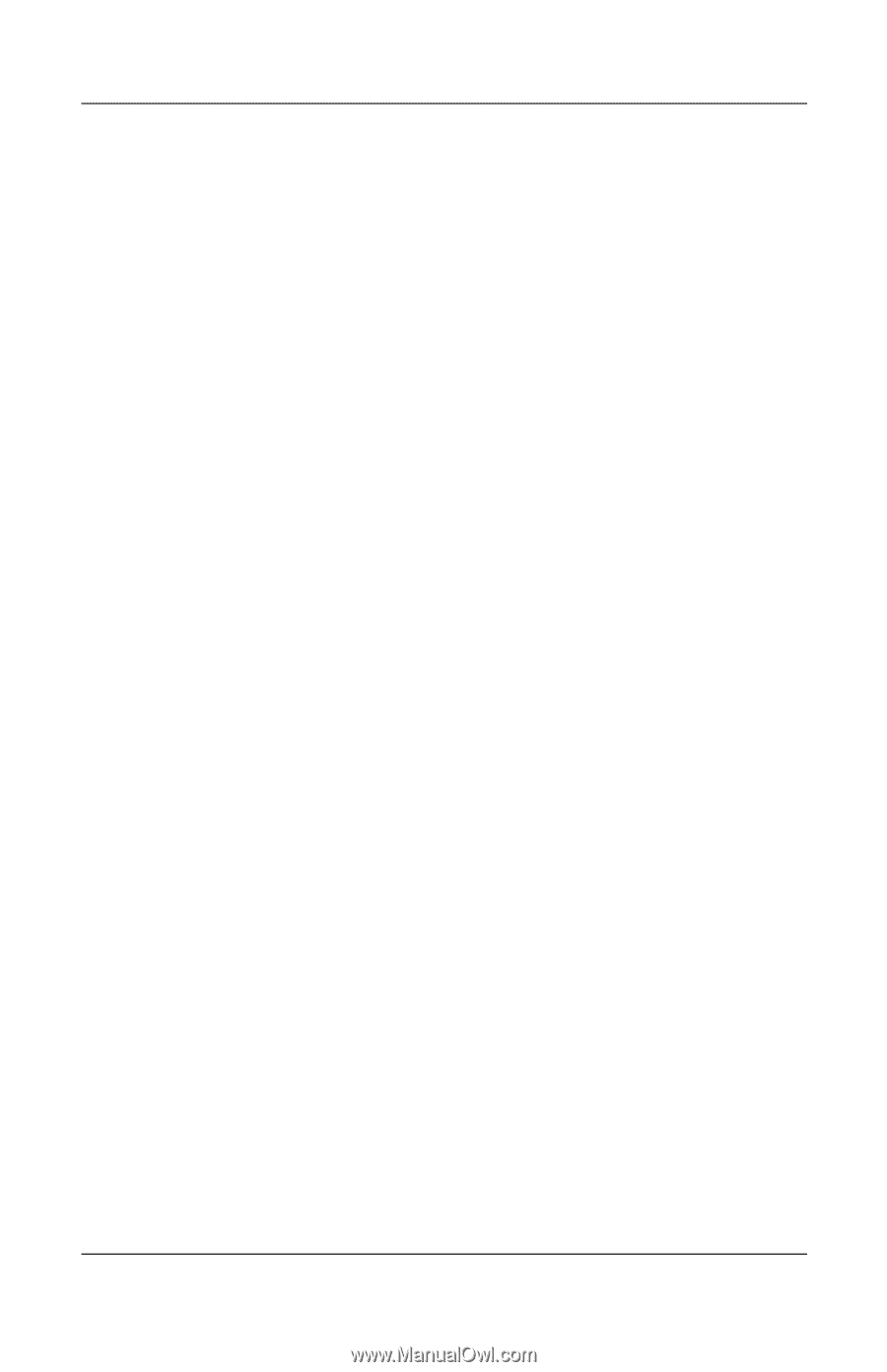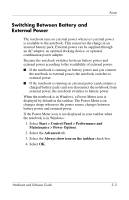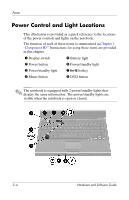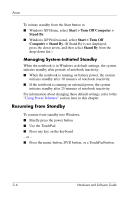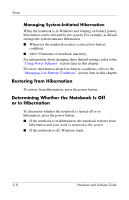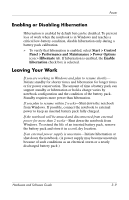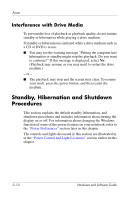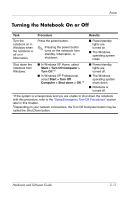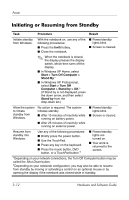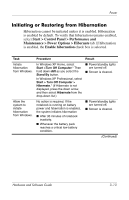HP Pavilion dv1400 Hardware and Software Guide - Page 58
Restoring from Hibernation, Determining Whether the Notebook Is Off or in Hibernation
 |
View all HP Pavilion dv1400 manuals
Add to My Manuals
Save this manual to your list of manuals |
Page 58 highlights
Power Managing System-Initiated Hibernation When the notebook is in Windows and running on battery power, hibernation can be initiated by the system. For example, at default settings the system initiates hibernation ■ Whenever the notebook reaches a critical low-battery condition. ■ After 30 minutes of notebook inactivity. For information about changing these default settings, refer to the "Using Power Schemes" section later in this chapter. For more information about low-battery conditions, refer to the "Managing Low-Battery Conditions" section later in this chapter. Restoring from Hibernation To restore from hibernation, press the power button. Determining Whether the Notebook Is Off or in Hibernation To determine whether the notebook is turned off or in hibernation, press the power button. ■ If the notebook is in hibernation, the notebook restores from hibernation and your work is returned to the screen. ■ If the notebook is off, Windows loads. 3-8 Hardware and Software Guide