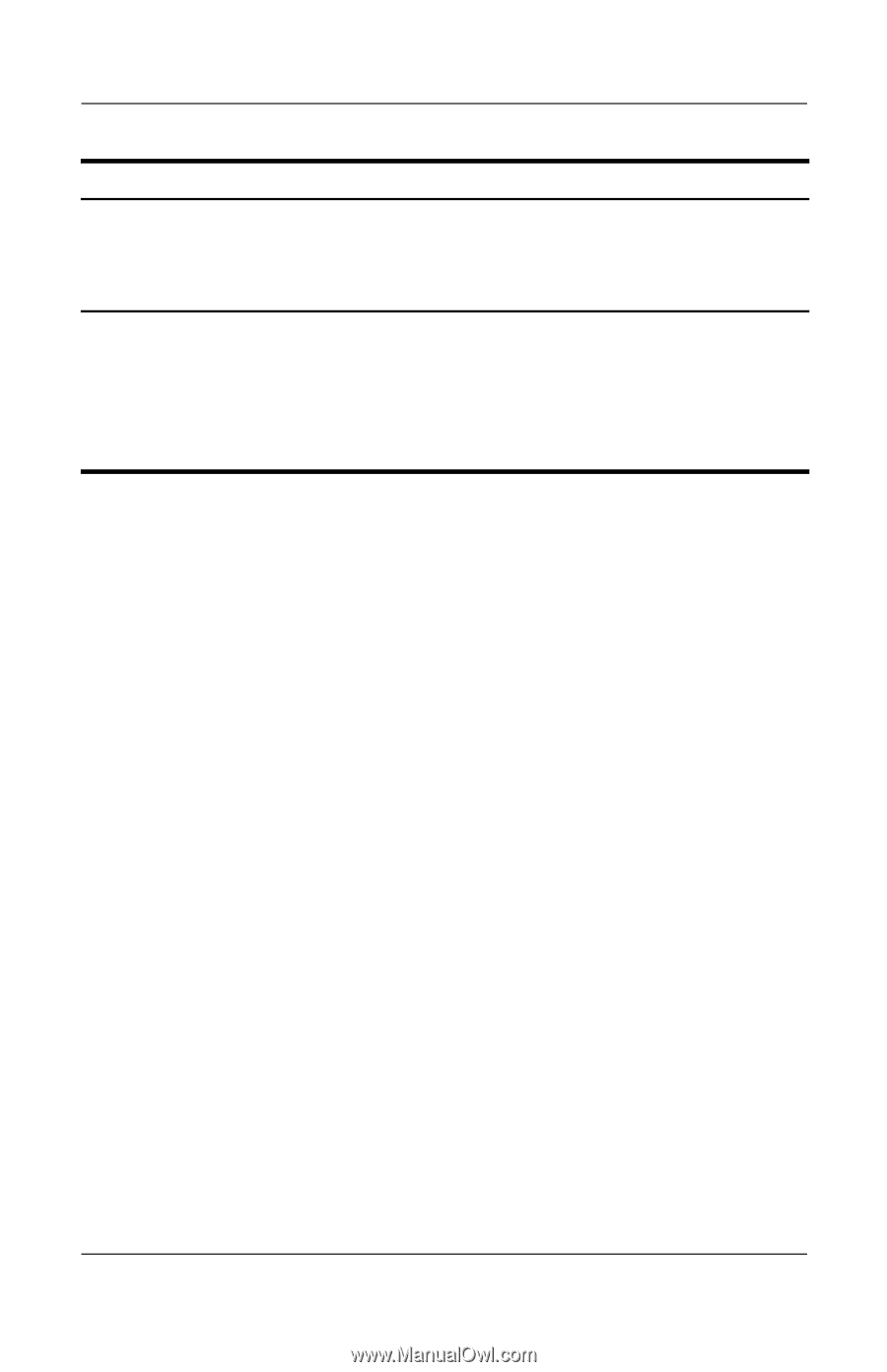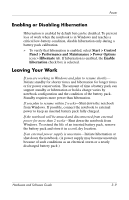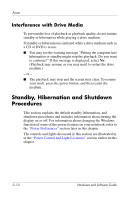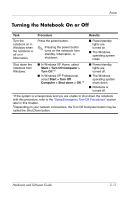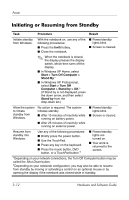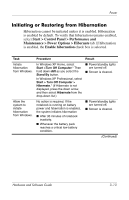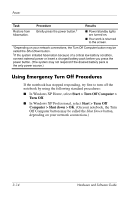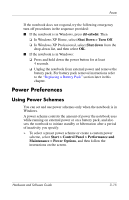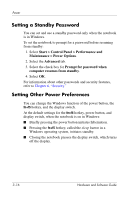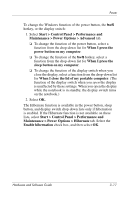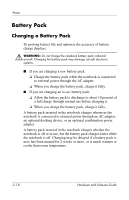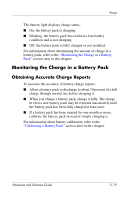HP Pavilion dv1400 Hardware and Software Guide - Page 64
Using Emergency Turn Off Procedures, Start > Turn Off Computer >, Turn Off, Start > Turn Off
 |
View all HP Pavilion dv1400 manuals
Add to My Manuals
Save this manual to your list of manuals |
Page 64 highlights
Power Task Restore from hibernation. Procedure Briefly press the power button.† Results ■ Power/standby lights are turned on. ■ Your work is returned to the screen. *Depending on your network connections, the Turn Off Computer button may be called the Shut Down button. †If the system initiated hibernation because of a critical low-battery condition, connect external power or insert a charged battery pack before you press the power button. (The system may not respond if the drained battery pack is the only power source.) Using Emergency Turn Off Procedures If the notebook has stopped responding, try first to turn off the notebook by using the following standard procedures: ■ In Windows XP Home, select Start > Turn Off Computer > Turn Off. ■ In Windows XP Professional, select Start > Turn Off Computer > Shut down > OK. (On your notebook, the Turn Off Computer button may be called the Shut Down button, depending on your network connections.) 3-14 Hardware and Software Guide