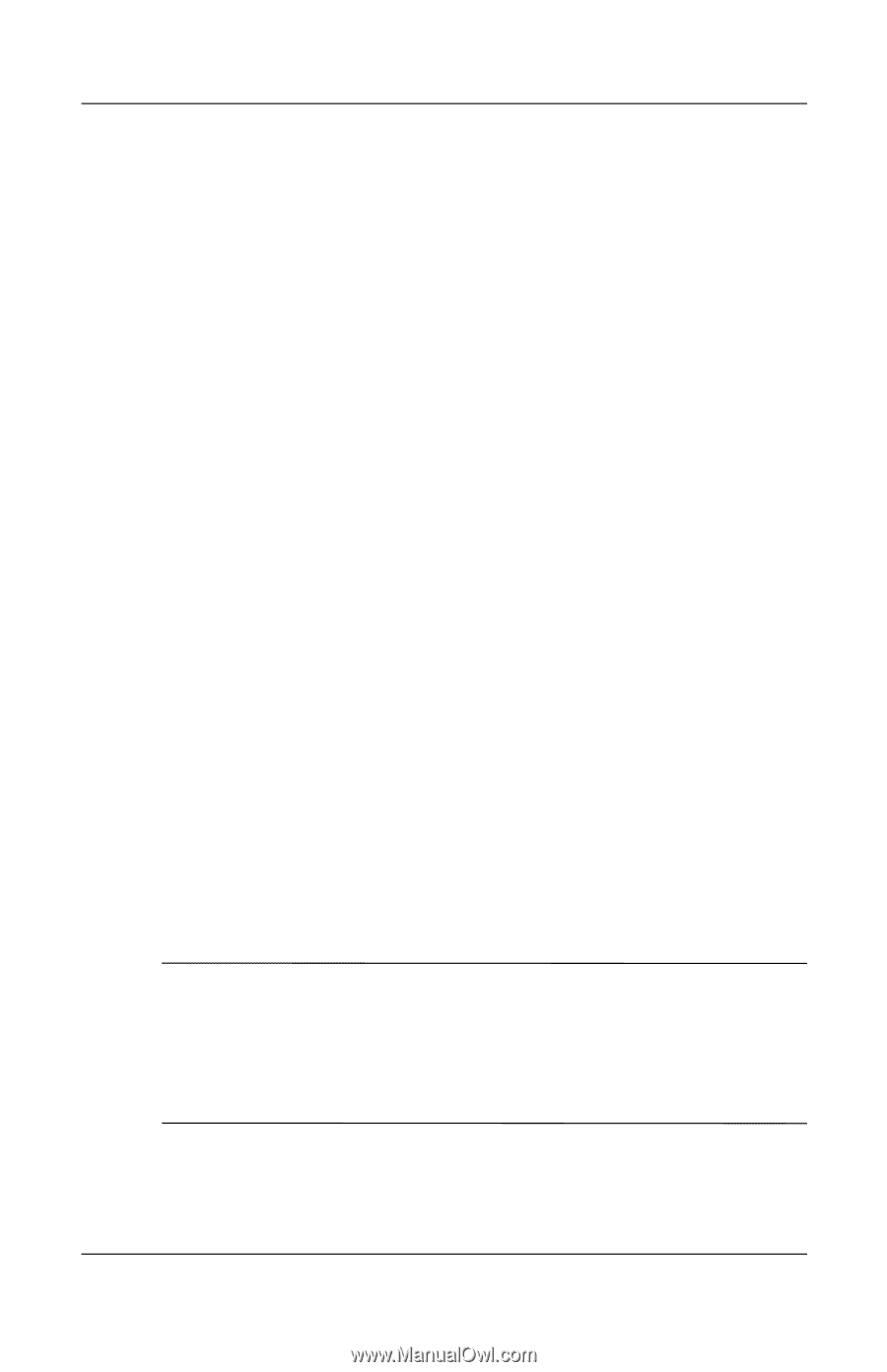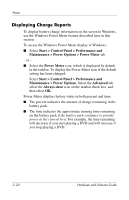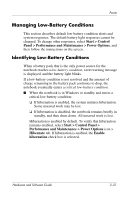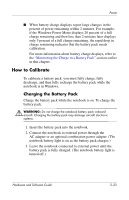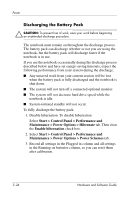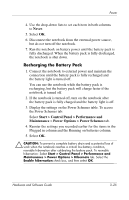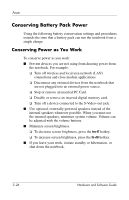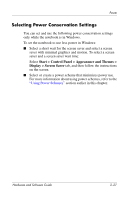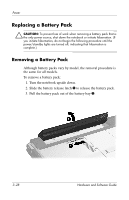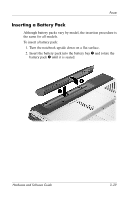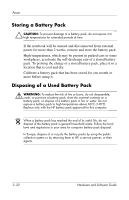HP Pavilion dv1400 Hardware and Software Guide - Page 75
Recharging the Battery Pack, Never, Start > Control Panel > Performance and, Maintenance
 |
View all HP Pavilion dv1400 manuals
Add to My Manuals
Save this manual to your list of manuals |
Page 75 highlights
Power 4. Use the drop-down lists to set each item in both columns to Never. 5. Select OK. 6. Disconnect the notebook from the external power source, but do not turn off the notebook. 7. Run the notebook on battery power until the battery pack is fully discharged. When the battery pack is fully discharged, the notebook is shut down. Recharging the Battery Pack 1. Connect the notebook to external power and maintain the connection until the battery pack is fully recharged and the battery light is turned off. You can use the notebook while the battery pack is recharging, but the battery pack will charge faster if the notebook is turned off. 2. If the notebook is turned off, turn on the notebook after the battery pack is fully charged and the battery light is off. 3. Display the settings on the Power Schemes table. To access the Power Schemes tab: Select Start > Control Panel > Performance and Maintenance > Power Options > Power Schemes tab. 4. Reenter the settings you recorded earlier for the items in the Plugged in column and the Running on batteries column. 5. Select OK. Ä CAUTION: To prevent a complete battery drain and a potential loss of work when the notebook reaches a critical low-battery condition, reenable hibernation after calibrating the battery pack. To reenable hibernation: Select Start > Control Panel > Performance and Maintenance > Power Options > Hibernate tab. Select the Enable hibernation check box, and then select OK. Hardware and Software Guide 3-25