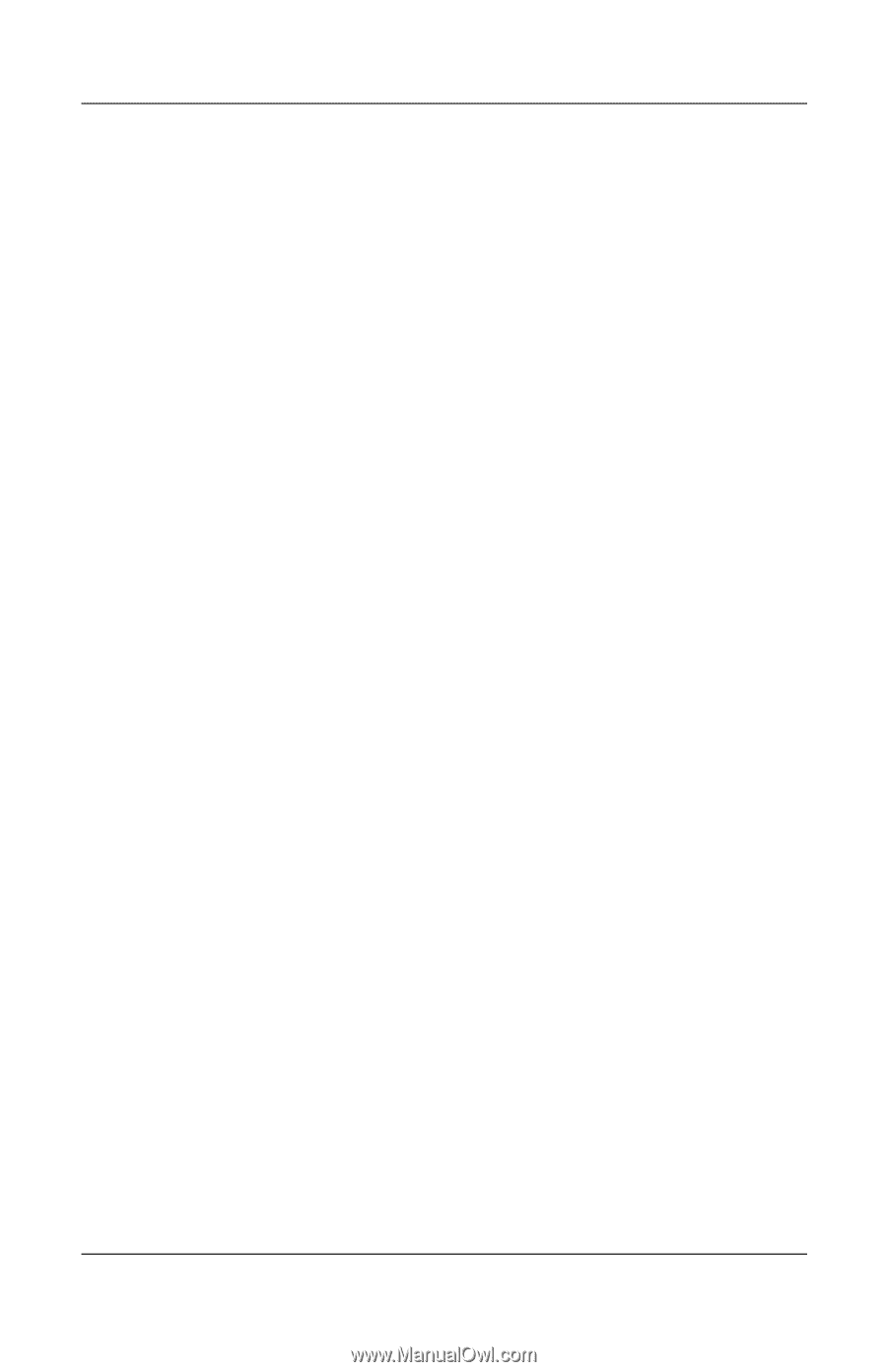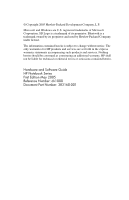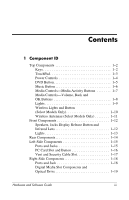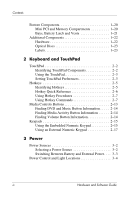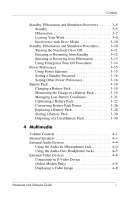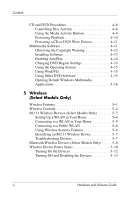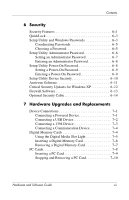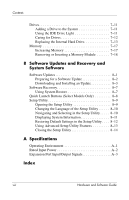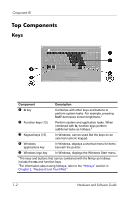HP Pavilion dv1400 Hardware and Software Guide - Page 5
Multimedia, Monitoring the Charge in a Battery Pack .. . - notebook
 |
View all HP Pavilion dv1400 manuals
Add to My Manuals
Save this manual to your list of manuals |
Page 5 highlights
Contents Standby, Hibernation and Shutdown Overviews 3-5 Standby 3-5 Hibernation 3-7 Leaving Your Work 3-9 Interference with Drive Media 3-10 Standby, Hibernation and Shutdown Procedures. . . . . . 3-10 Turning the Notebook On or Off 3-11 Initiating or Resuming from Standby 3-12 Initiating or Restoring from Hibernation 3-13 Using Emergency Turn Off Procedures 3-14 Power Preferences 3-15 Using Power Schemes 3-15 Setting a Standby Password 3-16 Setting Other Power Preferences 3-16 Battery Pack 3-18 Charging a Battery Pack 3-18 Monitoring the Charge in a Battery Pack 3-19 Managing Low-Battery Conditions 3-21 Calibrating a Battery Pack 3-22 Conserving Battery Pack Power 3-26 Replacing a Battery Pack 3-28 Storing a Battery Pack 3-30 Disposing of a Used Battery Pack 3-30 4 Multimedia Volume Controls 4-1 Internal Speakers 4-3 External Audio Devices 4-4 Using the Audio-In (Microphone) Jack 4-4 Using the Audio-Out (Headphone) Jacks 4-5 External Video Devices 4-6 Connecting an S-Video Device (Select Models Only 4-6 Displaying a Video Image 4-8 Hardware and Software Guide v