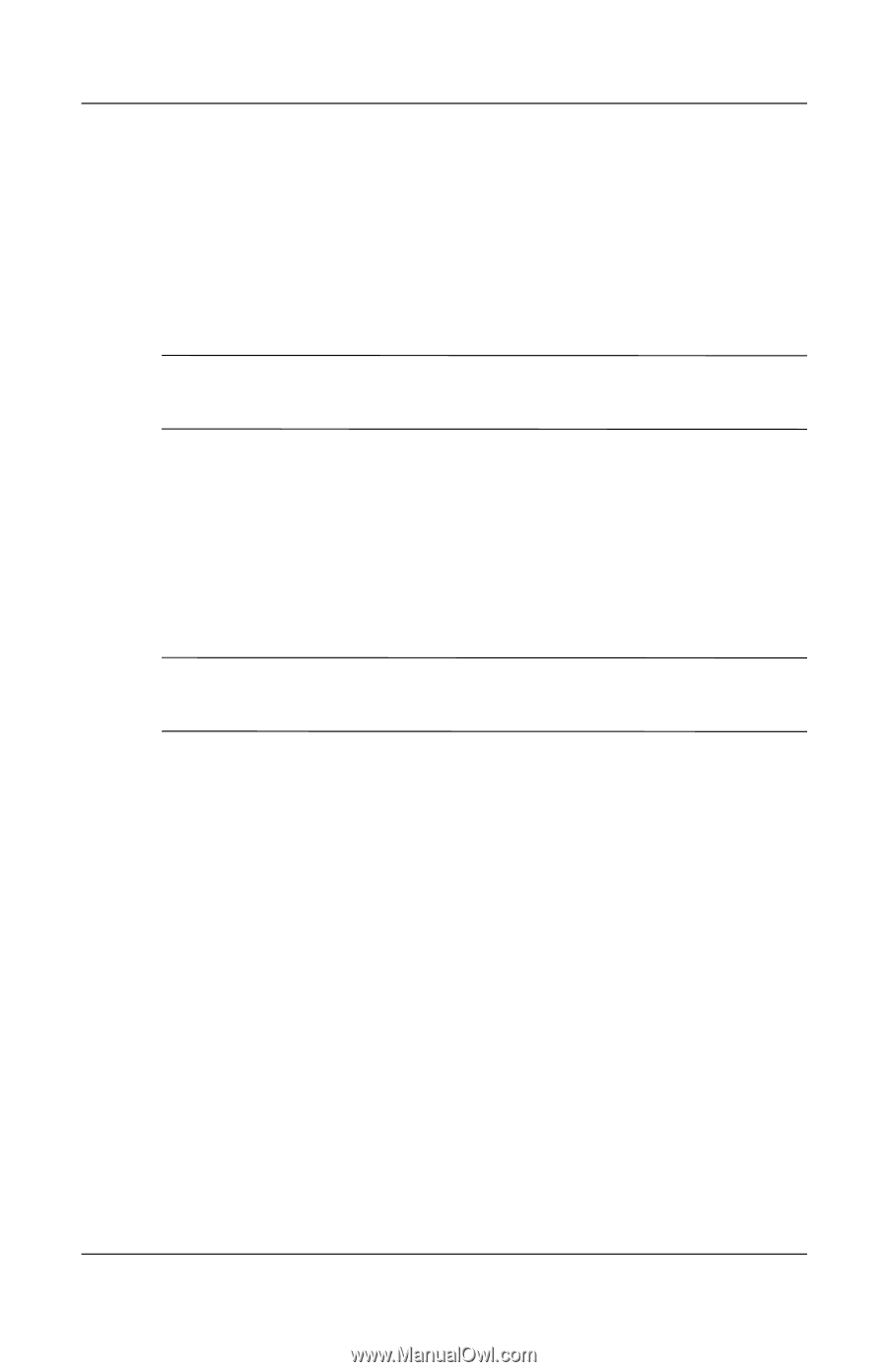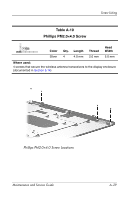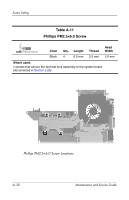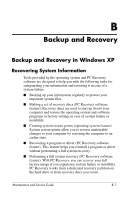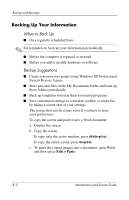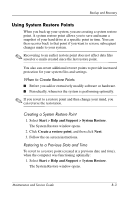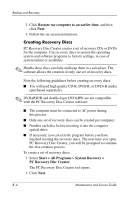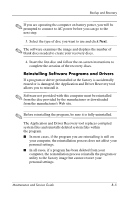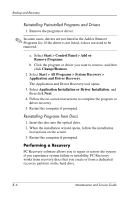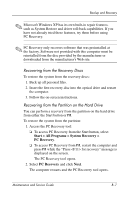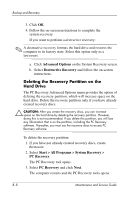HP Pavilion dv9300 HP Pavilion dv9000 Notebook PC - Maintenance and Service Gu - Page 255
Using System Restore Points, When to Create Restore Points, Restoring to a Previous Date and Time
 |
View all HP Pavilion dv9300 manuals
Add to My Manuals
Save this manual to your list of manuals |
Page 255 highlights
Backup and Recovery Using System Restore Points When you back up your system, you are creating a system restore point. A system restore point allows you to save and name a snapshot of your hard drive at a specific point in time. You can then recover back to that point if you want to reverse subsequent changes made to your system. ✎ Recovering to an earlier restore point does not affect data files saved or e-mails created since the last restore point. You also can create additional restore points to provide increased protection for your system files and settings. When to Create Restore Points ■ Before you add or extensively modify software or hardware. ■ Periodically, whenever the system is performing optimally. ✎ If you revert to a restore point and then change your mind, you can reverse the restoration. Creating a System Restore Point 1. Select Start > Help and Support > System Restore. The System Restore window opens. 2. Click Create a restore point, and then click Next. 3. Follow the on-screen instructions. Restoring to a Previous Date and Time To revert to a restore point (created at a previous date and time), when the computer was functioning optimally: 1. Select Start > Help and Support > System Restore. The System Restore window opens. Maintenance and Service Guide B-3