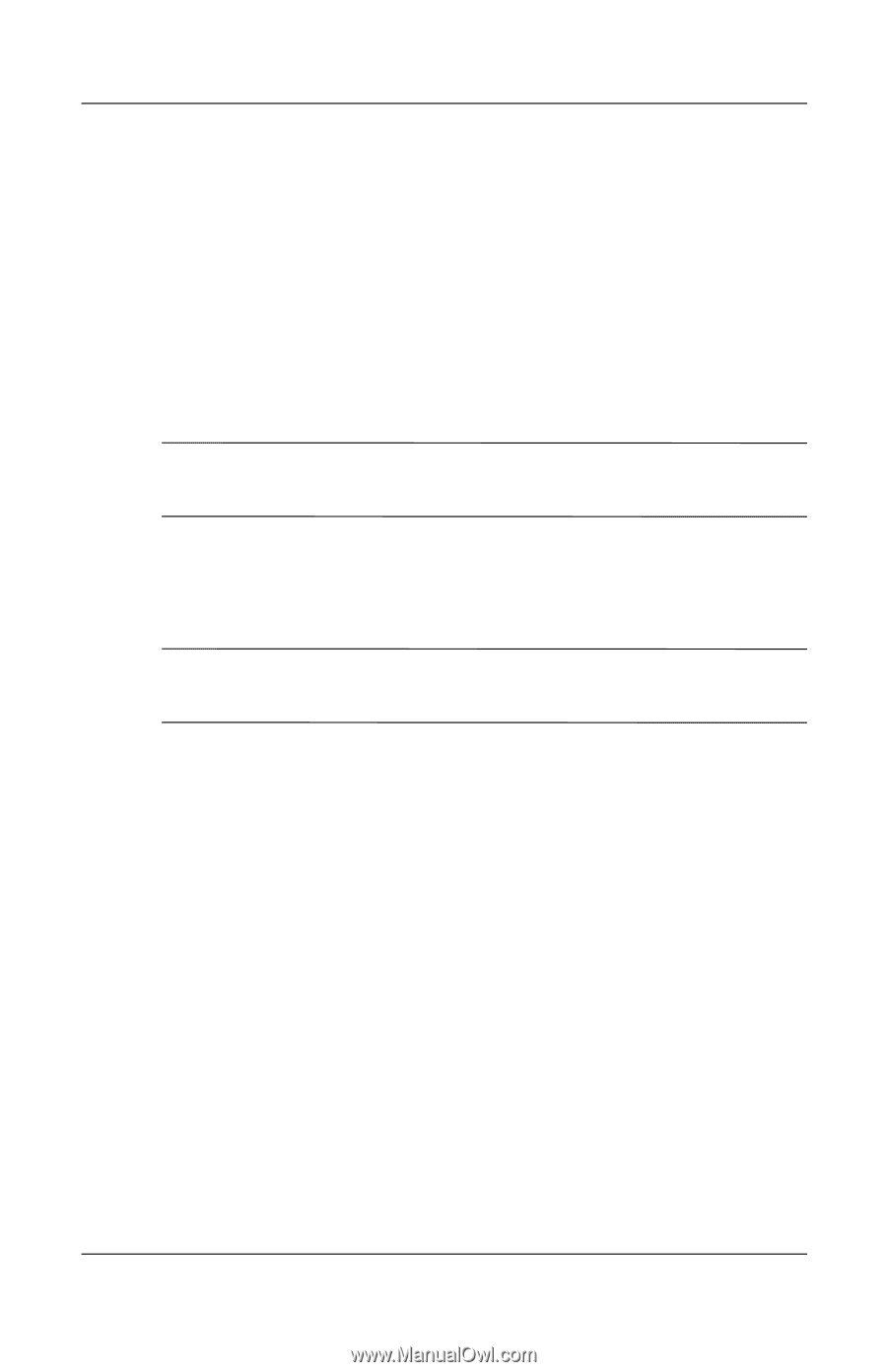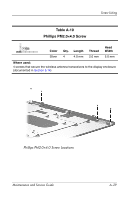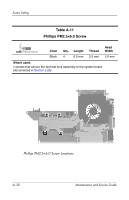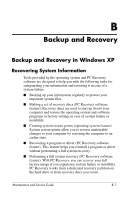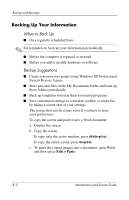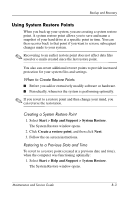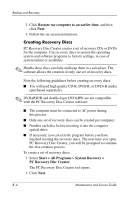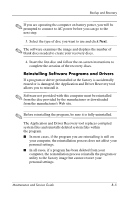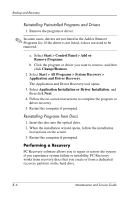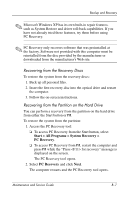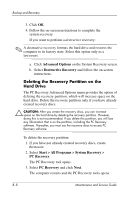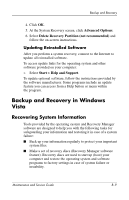HP Pavilion dv9300 HP Pavilion dv9000 Notebook PC - Maintenance and Service Gu - Page 256
Creating Recovery Discs, Restore my computer to an earlier time
 |
View all HP Pavilion dv9300 manuals
Add to My Manuals
Save this manual to your list of manuals |
Page 256 highlights
Backup and Recovery 2. Click Restore my computer to an earlier time, and then click Next. 3. Follow the on-screen instructions. Creating Recovery Discs PC Recovery Disc Creator creates a set of recovery CDs or DVDs for the computer. Use recovery discs to restore the operating system and software programs to factory settings, in case of system failure or instability. ✎ Handle these discs carefully and keep them in a safe place. The software allows the creation of only one set of recovery discs. Note the following guidelines before creating recovery discs: ■ You will need high quality CD-R, DVD-R, or DVD+R media (purchased separately). ✎ DVD±RW/R and double-layer DVD±RW are not compatible with the PC Recovery Disc Creator software. ■ The computer must be connected to AC power during this process. ■ Only one set of recovery discs can be created per computer. ■ Number each disc before inserting it into the computer optical drive. ■ If necessary, you can exit the program before you have finished creating the recovery discs. The next time you open PC Recovery Disc Creator, you will be prompted to continue the disc creation process. To create a set of recovery discs: 1. Select Start > All Programs > System Recovery > PC Recovery Disc Creator. The PC Recovery Disc Creator tool opens. 2. Click Next. B-4 Maintenance and Service Guide