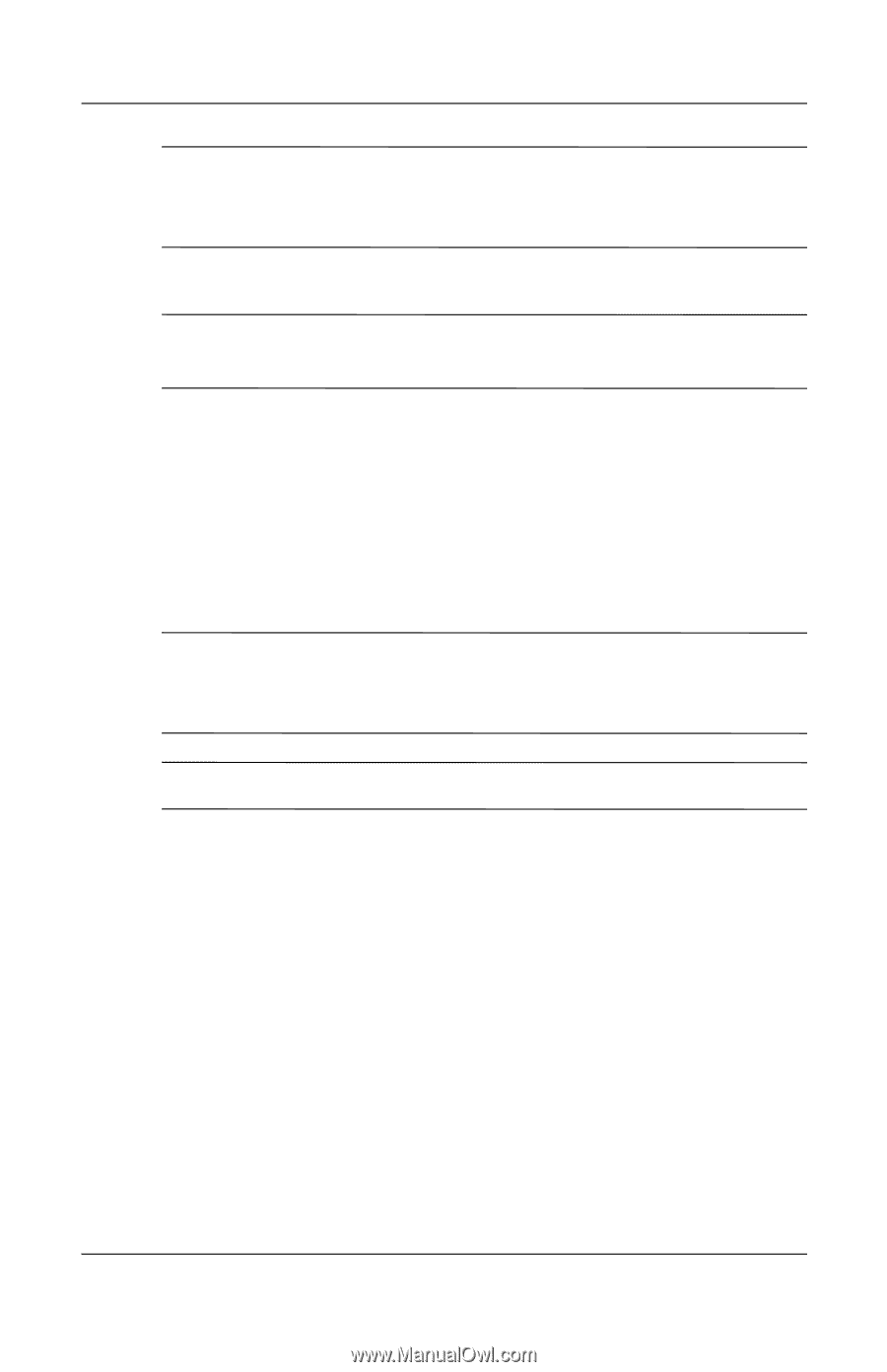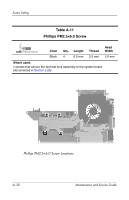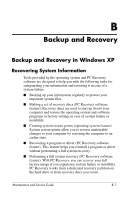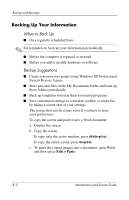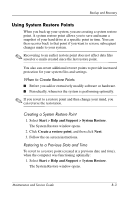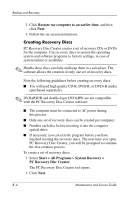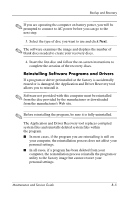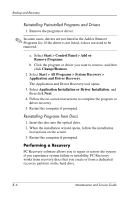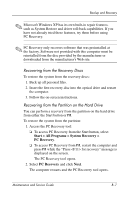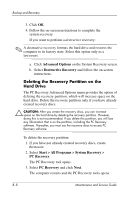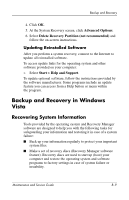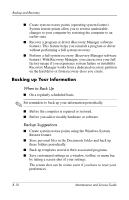HP Pavilion dv9300 HP Pavilion dv9000 Notebook PC - Maintenance and Service Gu - Page 257
Reinstalling Software Programs and Drivers, system files and reinstalls deleted system files within
 |
View all HP Pavilion dv9300 manuals
Add to My Manuals
Save this manual to your list of manuals |
Page 257 highlights
Backup and Recovery ✎ If you are operating the computer on battery power, you will be prompted to connect to AC power before you can go to the next step. 3. Select the type of disc you want to use and click Next. ✎ The software examines the image and displays the number of blank discs needed to create your recovery discs. 4. Insert the first disc and follow the on-screen instructions to complete the creation of the recovery discs. Reinstalling Software Programs and Drivers If a program or driver preinstalled at the factory is accidentally erased or is damaged, the Application and Driver Recovery tool allows you to reinstall it. ✎ Software not provided with this computer must be reinstalled from the disc provided by the manufacturer or downloaded from the manufacturer's Web site. ✎ Before reinstalling the program, be sure it is fully uninstalled. The Application and Driver Recovery tool replaces corrupted system files and reinstalls deleted system files within the program. ■ In most cases, if the program you are reinstalling is still on your computer, the reinstallation process does not affect your personal settings. ■ In all cases, if a program has been deleted from your computer, the reinstallation process reinstalls the program or utility to the factory image but cannot restore your personal settings. Maintenance and Service Guide B-5