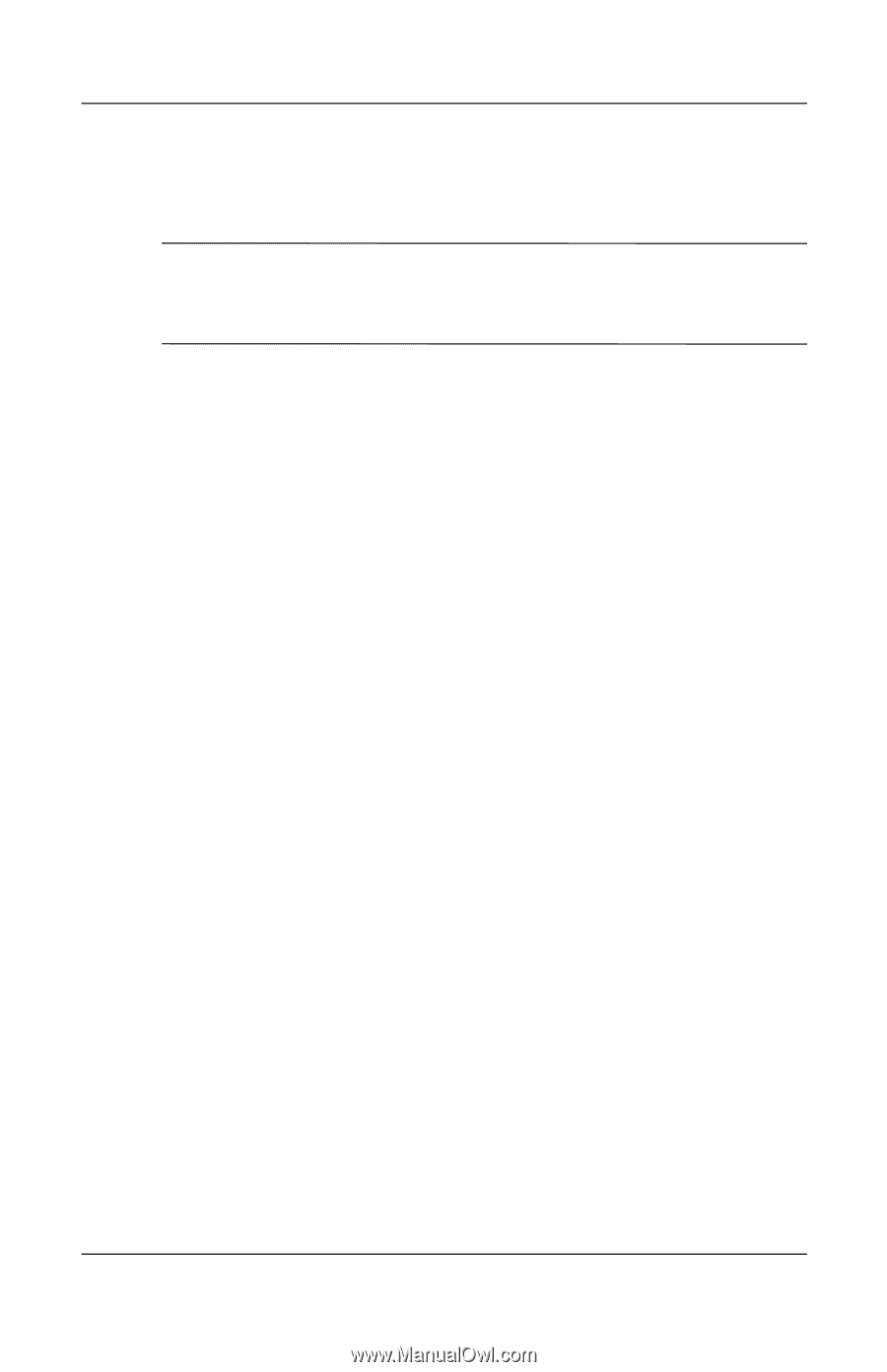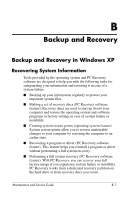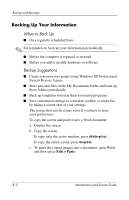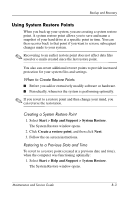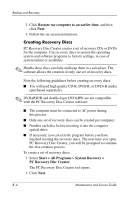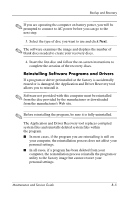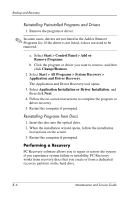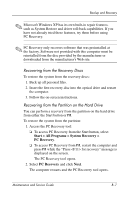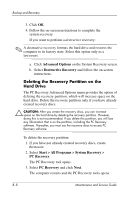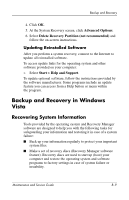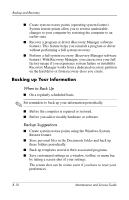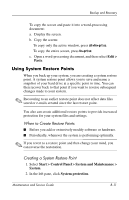HP Pavilion dv9300 HP Pavilion dv9000 Notebook PC - Maintenance and Service Gu - Page 258
Performing a Recovery, Reinstalling Preinstalled Programs and Drivers
 |
View all HP Pavilion dv9300 manuals
Add to My Manuals
Save this manual to your list of manuals |
Page 258 highlights
Backup and Recovery Reinstalling Preinstalled Programs and Drivers 1. Remove the program or driver: ✎ In some cases, drivers are not listed in the Add or Remove Programs list. If the driver is not listed, it does not need to be removed. a. Select Start > Control Panel > Add or Remove Programs. b. Click the program or driver you want to remove, and then click Change/Remove. 2. Select Start > All Programs > System Recovery > Application and Driver Recovery. The Application and Driver Recovery tool opens. 3. Select Application Installation or Driver Installation, and then click Next. 4. Follow the on-screen instructions to complete the program or driver recovery. 5. Restart the computer if prompted. Reinstalling Programs from Discs 1. Insert the disc into the optical drive. 2. When the installation wizard opens, follow the installation instructions on the screen. 3. Restart the computer if prompted. Performing a Recovery PC Recovery software allows you to repair or restore the system if you experience system failure or instability. PC Recovery works from recovery discs that you create or from a dedicated recovery partition on the hard drive. B-6 Maintenance and Service Guide