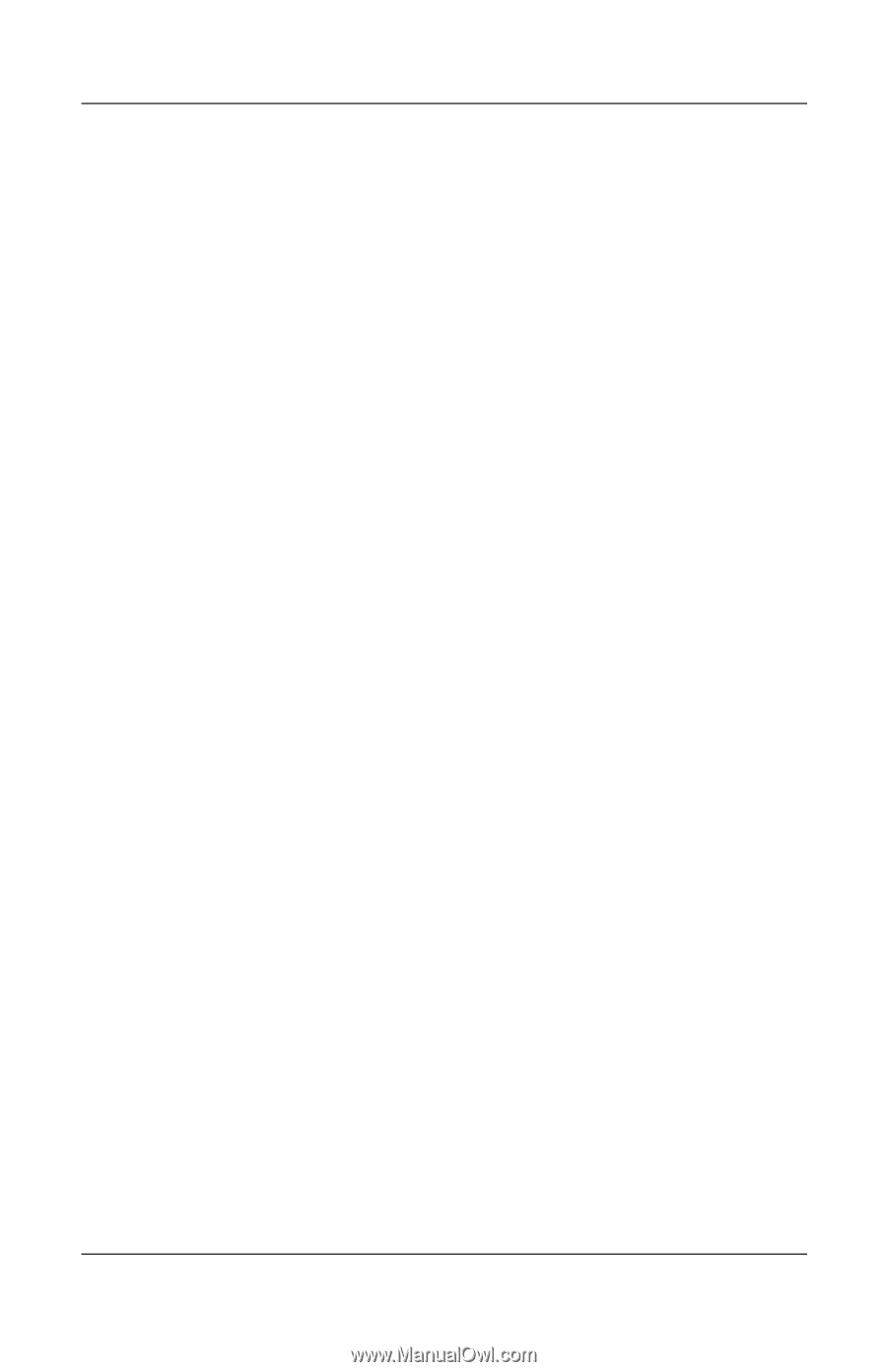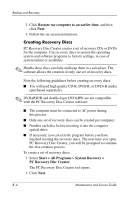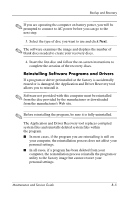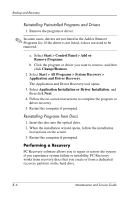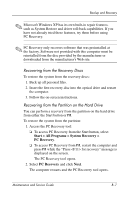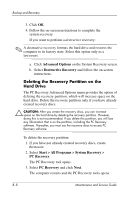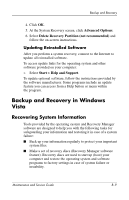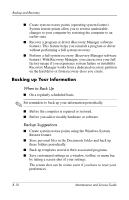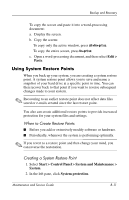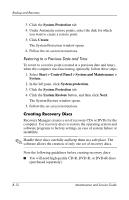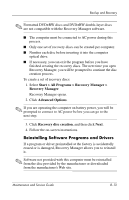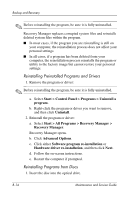HP Pavilion dv9300 HP Pavilion dv9000 Notebook PC - Maintenance and Service Gu - Page 261
Backup and Recovery in Windows, Vista, Recovering System Information
 |
View all HP Pavilion dv9300 manuals
Add to My Manuals
Save this manual to your list of manuals |
Page 261 highlights
Backup and Recovery 4. Click OK. 5. At the System Recovery screen, click Advanced Options. 6. Select Delete Recovery Partition (not recommended) and follow the on-screen instructions. Updating Reinstalled Software After you perform a system recovery, connect to the Internet to update all reinstalled software. To access update links for the operating system and other software provided on your computer: » Select Start > Help and Support. To update optional software, follow the instructions provided by the software manufacturer. Some programs include an update feature you can access from a Help button or menu within the program. Backup and Recovery in Windows Vista Recovering System Information Tools provided by the operating system and Recovery Manager software are designed to help you with the following tasks for safeguarding your information and restoring it in case of a system failure: ■ Back up your information regularly to protect your important system files. ■ Make a set of recovery discs (Recovery Manager software feature). Recovery discs are used to start up (boot) your computer and restore the operating system and software programs to factory settings in case of system failure or instability. Maintenance and Service Guide B-9