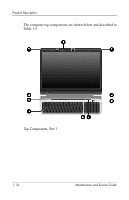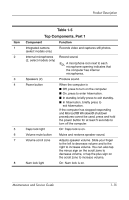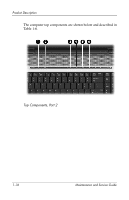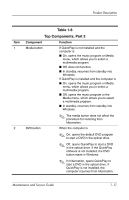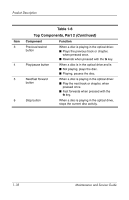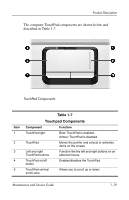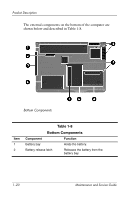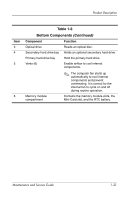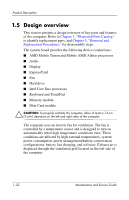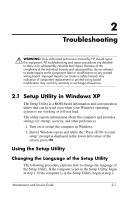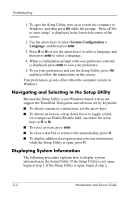HP Pavilion dv9300 HP Pavilion dv9000 Notebook PC - Maintenance and Service Gu - Page 27
Table 1-7, Touchpad Components, The computer TouchPad components are shown below
 |
View all HP Pavilion dv9300 manuals
Add to My Manuals
Save this manual to your list of manuals |
Page 27 highlights
Product Description The computer TouchPad components are shown below and described in Table 1-7. TouchPad Components Item 1 2 3 4 5 Table 1-7 Touchpad Components Component Function TouchPad light Blue: TouchPad is enabled. Amber: TouchPad is disabled. TouchPad Moves the pointer and selects or activates items on the screen. Left and right TouchPad buttons Function like the left and right buttons on an external mouse. TouchPad on/off button Enables/disables the TouchPad. TouchPad vertical scroll zone Allows you to scroll up or down. Maintenance and Service Guide 1-19
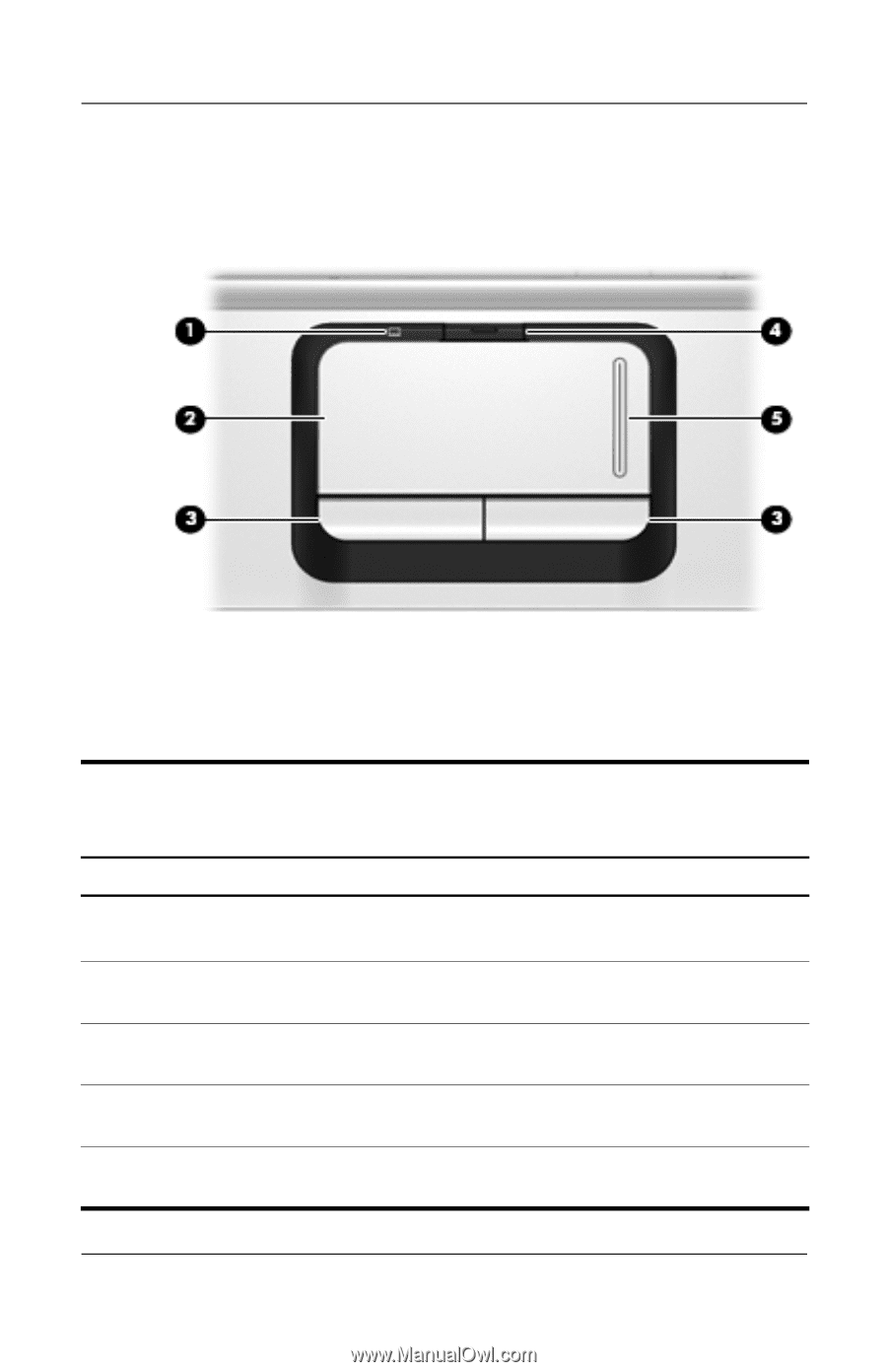
Product Description
Maintenance and Service Guide
1–19
The computer TouchPad components are shown below and
described in Table 1-7.
TouchPad Components
Table 1-7
Touchpad Components
Item
Component
Function
1
TouchPad light
Blue: TouchPad is enabled.
Amber: TouchPad is disabled.
2
TouchPad
Moves the pointer and selects or activates
items on the screen.
3
Left and right
TouchPad buttons
Function like the left and right buttons on an
external mouse.
4
TouchPad on/off
button
Enables/disables the TouchPad.
5
TouchPad vertical
scroll zone
Allows you to scroll up or down.