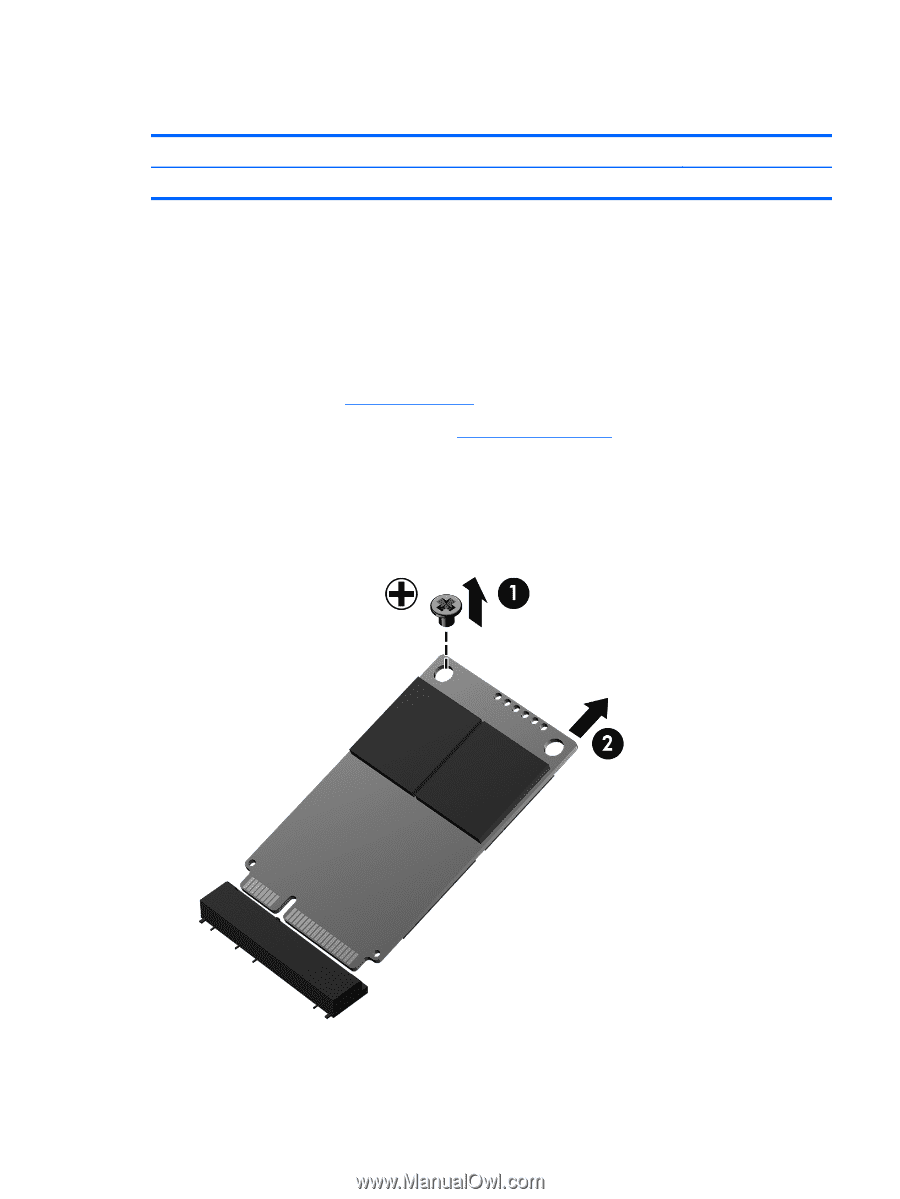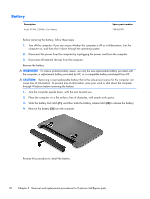HP Pavilion m4-1000 HP Pavilion m4 Notebook PC Maintenance and Service Guide - Page 43
Solid-state drive
 |
View all HP Pavilion m4-1000 manuals
Add to My Manuals
Save this manual to your list of manuals |
Page 43 highlights
Solid-state drive Description 32-GB solid-state drive Spare part number 718444-001 Before removing the solid-state drive, follow these steps: 1. Turn off the computer. If you are unsure whether the computer is off or in Hibernation, turn the computer on, and then shut it down through the operating system. 2. Disconnect the power from the computer by unplugging the power cord from the computer. 3. Disconnect all external devices from the computer. 4. Remove the battery (see Battery on page 30). 5. Remove the hard drive service cover (see Hard drive on page 31). Remove the solid-state drive: 1. Remove the Phillips PM2.0×2.0 screw (1) that secures the solid-state drive to the system board. (The solid-state drive tilts up.) 2. Remove the solid-state drive (2) by pulling the module away from the slot at an angle. Reverse this procedure to install the solid-state drive. Component replacement procedures 35