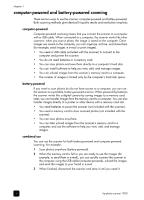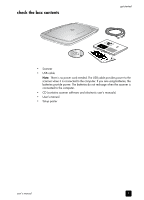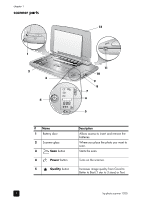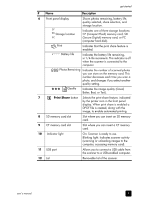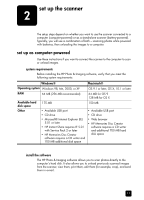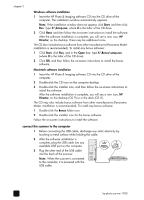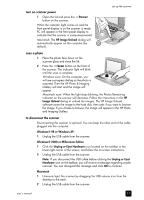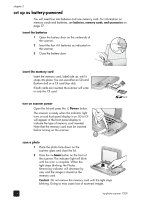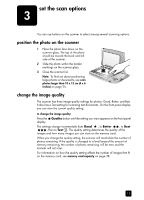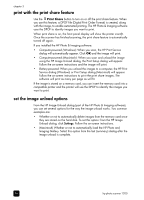HP Photosmart 1200 HP Photo Scanner 1200 - (English) User Manual - Page 12
set up the scanner, set up as computer-powered - windows 7
 |
View all HP Photosmart 1200 manuals
Add to My Manuals
Save this manual to your list of manuals |
Page 12 highlights
2 set up the scanner The setup steps depend on whether you want to use the scanner connected to a computer (computer-powered) or as a stand-alone scanner (battery-powered). Typically, you will use a combination of both - scanning photos while powered with batteries, then unloading the images to a computer. set up as computer-powered Use these instructions if you want to connect the scanner to the computer to scan or unload images. system requirements Before installing the HP Photo & Imaging software, verify that you meet the following system requirements: Windows® Operating system Windows 98, Me, 2000, or XP RAM 64 MB (256 MB recommended) Available hard disk space Other 175 MB • Available USB port • CD drive • Microsoft® Internet Explorer (IE) 5.01 or later • HP Instant Share requires IE 5.01 with Service Pack 2 or later • HP Memories Disc Creator software requires a CD writer and 700 MB additional disk space Macintosh® OS 9.1 or later, OS X, 10.1 or later 64 MB for OS 9 128 MB for OS X 150 MB • Available USB port • CD drive • Web browser • HP Memories Disc Creator software requires a CD writer and additional 700 MB hard disk space install the software The HP Photo & Imaging software allows you to scan photos directly to the computer's hard disk. It also allows you to unload previously scanned images from the scanner, view them, print them, edit them (for example, crop), and send them in e-mail. 11