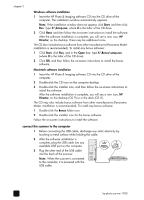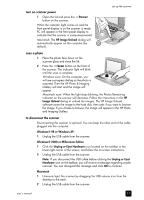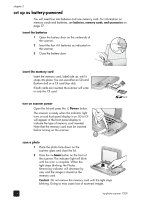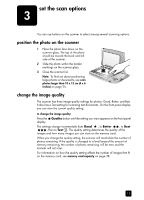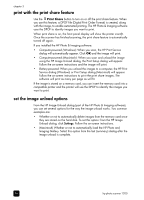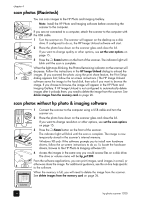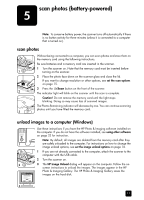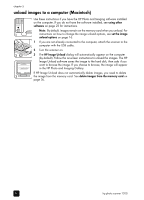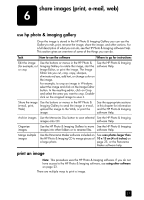HP Photosmart 1200 HP Photo Scanner 1200 - (English) User Manual - Page 18
print with the print share feature, set the image unload options, scan photos Windows
 |
View all HP Photosmart 1200 manuals
Add to My Manuals
Save this manual to your list of manuals |
Page 18 highlights
4 scan photos (computer-powered) scan photos (Windows) You can scan images directly into the HP Photo & Imaging Gallery. Note: Install the HP Photo & Imaging software before connecting the scanner to the computer. If you are not connected to a computer, attach the scanner to the computer with the USB cable. 1 Turn the scanner on. Note: If the HP Image Unload window starts, then you have images on the memory card in the scanner. 2 Place the photo face down on the scanner glass, then close the lid. If you want to change quality or other options, see set the scan options on page 15. 3 Press the Scan button on the front of the scanner. The indicator light will blink until the scan is complete.The HP Photo & Imaging Gallery saves the image on the hard disk. On the computer: • You will see a progress dialog as the photo is scanned. • If the HP Print Service dialog appears, then you scanned the photo using the print share feature; follow the on-screen instructions. • The HP Photo & Imaging Gallery will start and the image will appear. 17