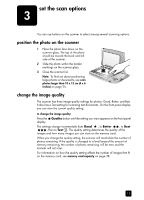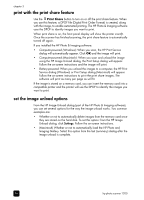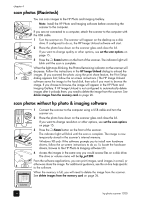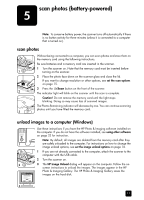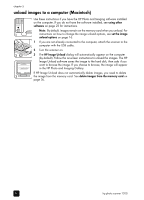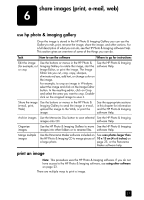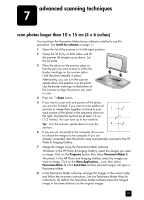HP Photosmart 1200 HP Photo Scanner 1200 - (English) User Manual - Page 21
scan photos (battery-powered), scan photos, unload images to a computer (Windows)
 |
View all HP Photosmart 1200 manuals
Add to My Manuals
Save this manual to your list of manuals |
Page 21 highlights
chapter 5 unload images to a computer (Macintosh) Use these instructions if you have the HP Photo and Imaging software installed on the computer. If you do not have the software installed, see using other software on page 23 for instructions. Note: By default, images remain on the memory card when you unload. For instructions on how to change the image unload options, see set the image unload options on page 16. 1 If you are not already connected to the computer, attach the scanner to the computer with the USB cable. 2 Turn the scanner on. 3 The HP Image Unload dialog will automatically appear on the computer (by default). Follow the on-screen instructions to unload the images. The HP Image Unload software saves the image to the hard disk, then asks if you want to browse the image. If you choose to browse, the image will appear in the HP Photo and Imaging Gallery. If HP Image Unload does not automatically delete images, you need to delete the image from the memory card. See delete images from the memory card on page 26. 20 hp photo scanner 1200