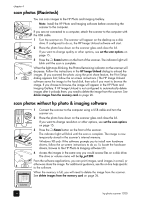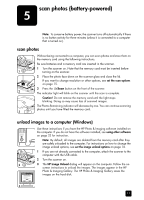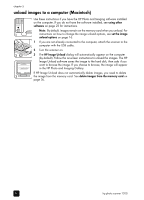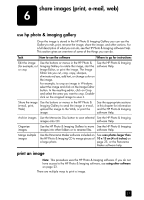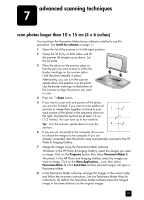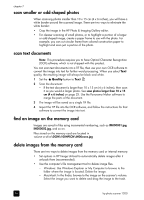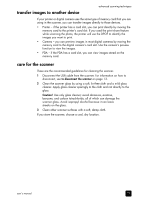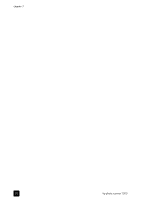HP Photosmart 1200 HP Photo Scanner 1200 - (English) User Manual - Page 24
print with print share, print with hp photo & imaging gallery, send an image in e-mail
 |
View all HP Photosmart 1200 manuals
Add to My Manuals
Save this manual to your list of manuals |
Page 24 highlights
share images (print, e-mail, web) Note: The HP Photo & Imaging Gallery supports many popular e-mail programs. If the e-mail program is supported, it opens automatically when you try to send an image in e-mail. If you are using an unsupported e-mail program, attach the saved image to the e-mail message. For more information, see the HP Photo & Imaging software Help. upload an image to the web Note: This procedure uses the HP Photo & Imaging Gallery. If you do not have access to the HP Photo & Imaging Gallery, see using other software on page 23. If you have an Internet connection, you can easily upload the images to the Web. The following procedure describes how to use the Windows version of the software. The Macintosh version is slightly different, but has the same functionality. 1 Scan or unload images into the HP Photo & Imaging Gallery. 2 From the HP Photo & Imaging Gallery, click the button. HP Instant Share 3 Follow the instructions to create an online album. After you set up the online album, you can give people an address where they can view the images. For more information, see the HP Photo & Imaging software Help. using other software You do not need to use the HP Photo & Imaging Gallery to access the image. For example, if you scanned a photo at a friend's house, and want to use the friend's computer to send the image in e-mail, you can do so. You can import, view, or share images from any software that can open JPEG or TIF files. 1 Connect the scanner to the computer using a USB cable. 2 Turn the scanner on. 3 Access the images in the same way you would access files on a disk drive. The drive or volume name for the memory card on the scanner will be hp_ps1200. For example: • You can attach images to an e-mail message. • You can upload images to a photo Web site using your browser. • You can import (or insert) images into a word processor. user's manual 23