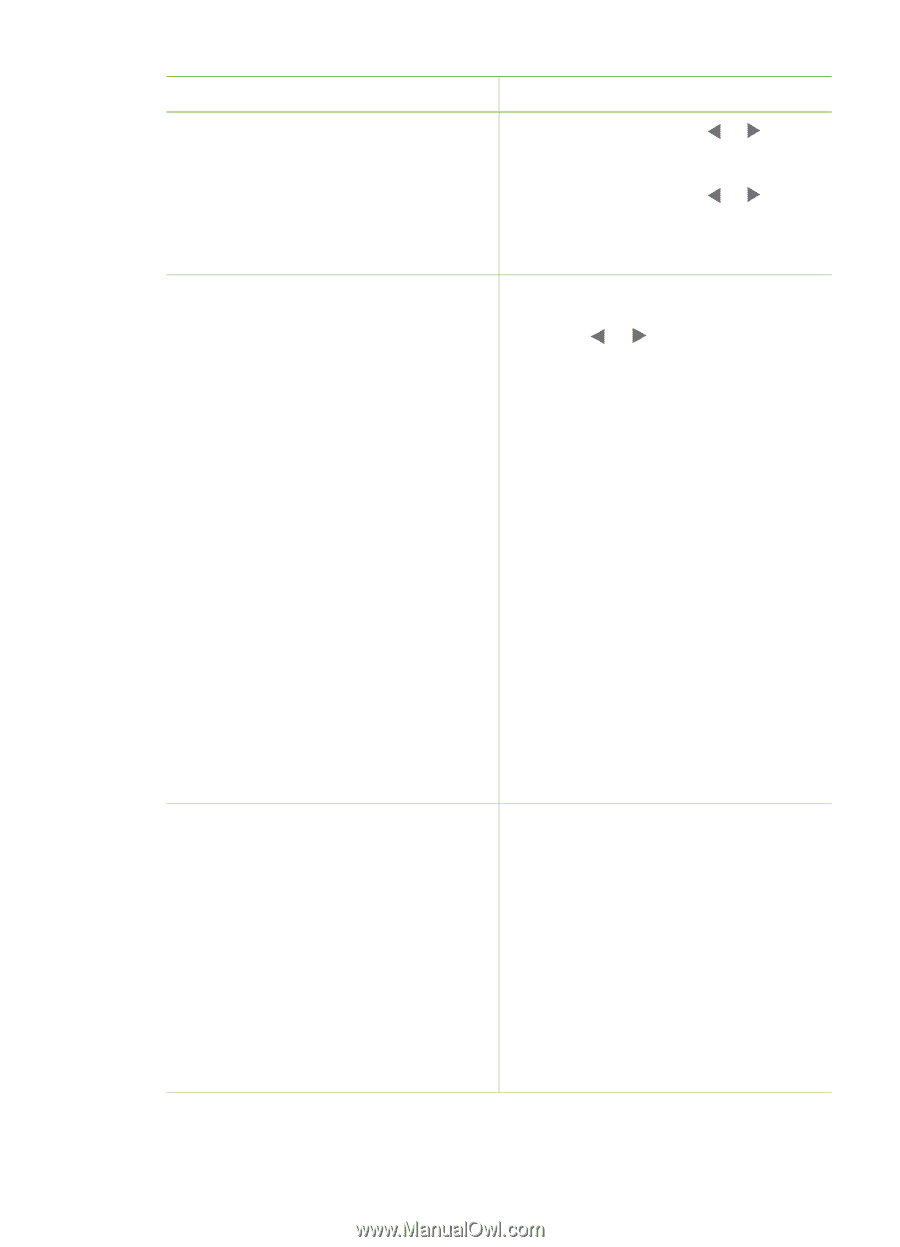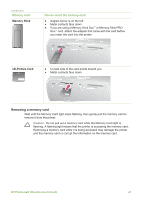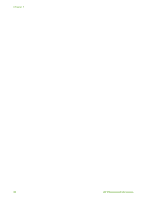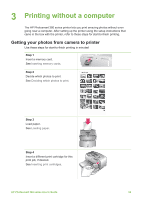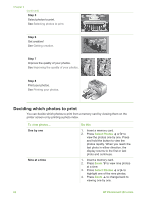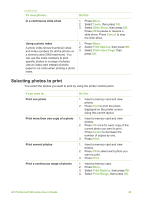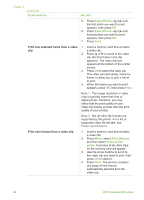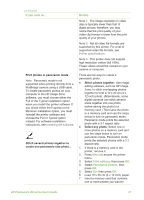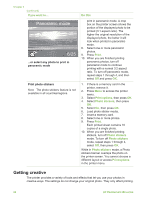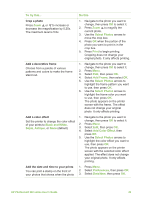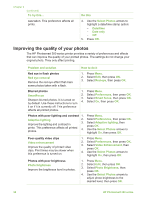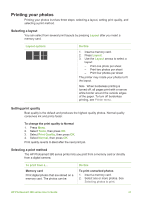HP Photosmart 380 User Guide - Page 32
Do this, Select Photos, Print, Print Options, Video action, Note 1
 |
View all HP Photosmart 380 manuals
Add to My Manuals
Save this manual to your list of manuals |
Page 32 highlights
Chapter 3 (continued) If you want to... Do this 5. Press Select Photos or until the first photo you want to print appears, then press OK. 6. Press Select Photos or until the last photo you want to print appears, then press OK. 7. Press Print. Print one selected frame from a video 1. Insert a memory card that contains clip a video clip. 2. Press or to scroll to the video clip (the first frame in the clip appears). The video clip icon appears at the bottom of the printer screen. 3. Press OK to select the video clip. The video will load slowly, frame by frame, to allow you to pick a frame to print. 4. When the frame you want to print appears, press OK, then press Print. Note 1 The image resolution in video clips is typically lower than that of digital photos; therefore, you may notice that the print quality of your video clip frames is lower than the print quality of your photos. Note 2 Not all video file formats are supported by this printer. For a list of supported video file formats, see Printer specifications. Print nine frames from a video clip 1. Insert a memory card that contains a video clip. 2. Press Menu, select Print Options, and then select Video action prints. A preview of all video clips on the memory card will appear. 3. Use the arrow buttons to scroll to the video clip you want to print, then press OK to select it. 4. Press Print. The printout contains one page of nine frames automatically selected from the video clip. 26 HP Photosmart 380 series