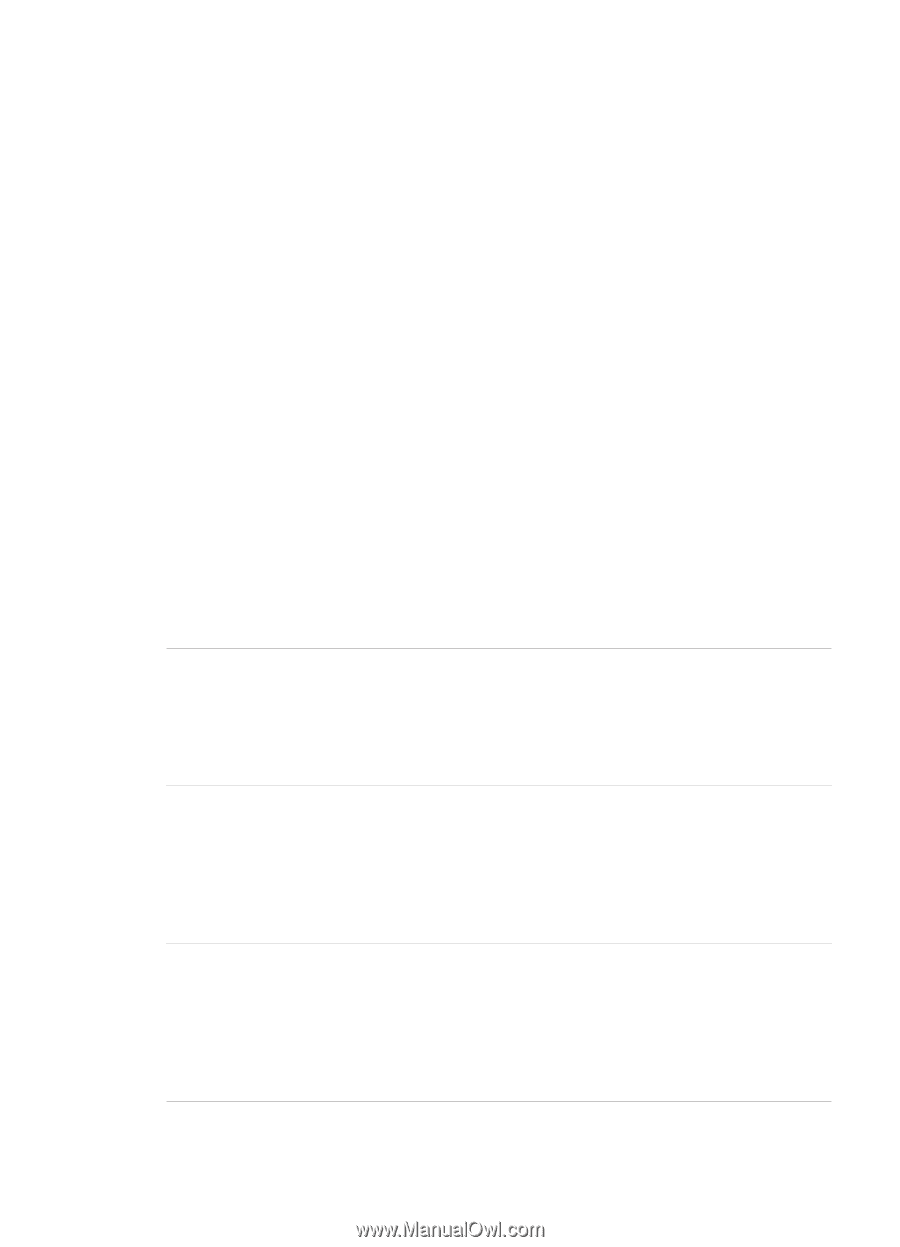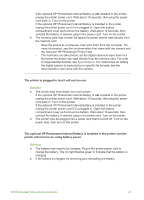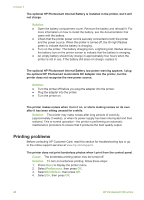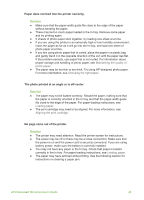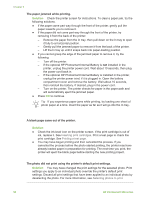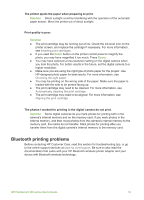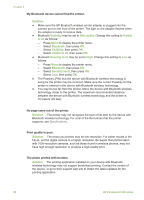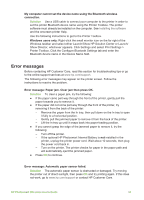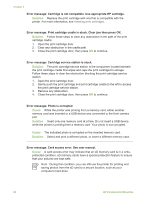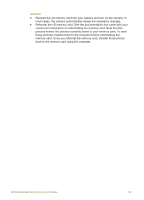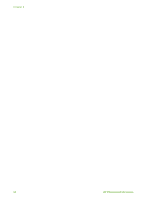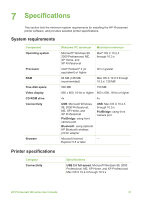HP Photosmart 380 User Guide - Page 58
Solution, Visibility, Not visible, Visible, to all, Bluetooth, Visible to all, Security level
 |
View all HP Photosmart 380 manuals
Add to My Manuals
Save this manual to your list of manuals |
Page 58 highlights
Chapter 6 My Bluetooth device cannot find the printer. Solution ● Make sure the HP Bluetooth wireless printer adapter is plugged into the camera port on the front of the printer. The light on the adapter flashes when the adapter is ready to receive data. ● Bluetooth Visibility may be set to Not visible. Change this setting to Visible to all as follows: - Press Menu to display the printer menu. - Select Bluetooth, then press OK. - Select Visibility, then press OK. - Select Visible to all, then press OK. ● Bluetooth Security level may be set to High. Change this setting to Low as follows: - Press Menu to display the printer menu. - Select Bluetooth, then press OK. - Select Security level, then press OK. - Select Low, then press OK. ● The Passkey (PIN) that the device with Bluetooth wireless technology is using for the printer may be incorrect. Make sure the correct Passkey for the printer is entered in the device with Bluetooth wireless technology. ● You may be too far from the printer. Move the device with Bluetooth wireless technology closer to the printer. The maximum recommended distance between the device with Bluetooth wireless technology and the printer is 10 meters (30 feet). No page came out of the printer. Solution The printer may not recognize the type of file sent by the device with Bluetooth wireless technology. For a list of the file formats that the printer supports, see Specifications. Print quality is poor. Solution The photo you printed may be low resolution. For better results in the future, set the digital camera to a higher resolution. Be aware that photos taken with VGA-resolution cameras, such as those found in wireless phones, may not have high enough resolution to produce a high-quality print. The photo printed with borders. Solution The printing application installed on your device with Bluetooth wireless technology may not support borderless printing. Contact the vendor of the device, or go to their support web site to obtain the latest updates for the printing application. 52 HP Photosmart 380 series