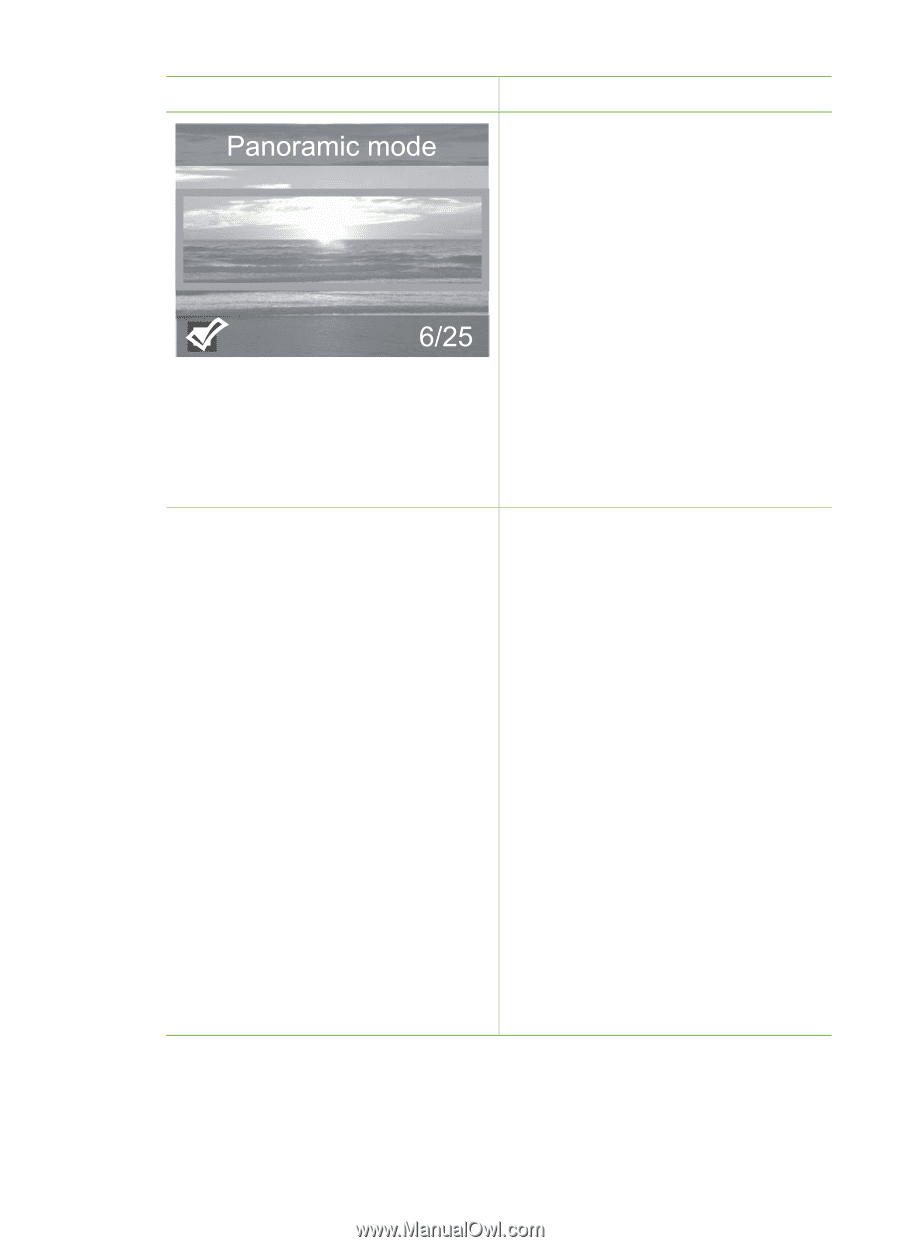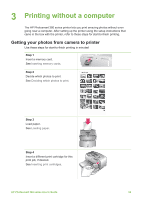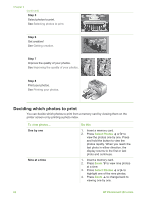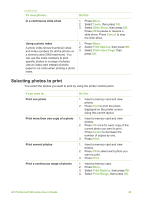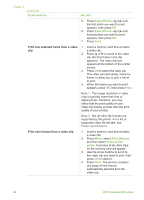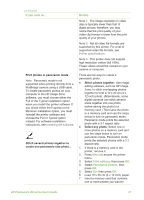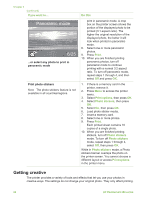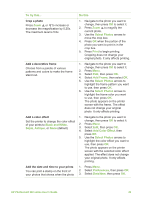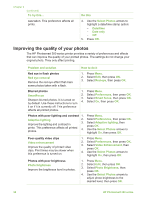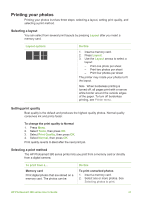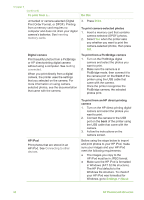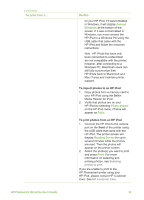HP Photosmart 380 User Guide - Page 34
Getting creative, Do this, Print, Print options, Photo stickers
 |
View all HP Photosmart 380 manuals
Add to My Manuals
Save this manual to your list of manuals |
Page 34 highlights
Chapter 3 (continued) If you want to... ...or select any photo to print in panoramic mode Print photo stickers Note The photo stickers feature is not available in all countries/regions. Do this print in panoramic mode. A crop box on the printer screen shows the portion of the displayed photo to be printed (3:1 aspect ratio). The higher the original resolution of the displayed photo, the better it will look when printed in panoramic mode. 8. Select one or more panoramic photos. 9. Press Print. 10. When you are finished printing panoramic photos, turn off panoramic mode to continue printing with a normal 3:2 aspect ratio. To turn off panoramic mode, repeat steps 1 through 4, and then select Off and press OK. 1. If there is a memory card in the printer, remove it. 2. Press Menu to access the printer menu. 3. Select Print options, then press OK. 4. Select Photo stickers, then press OK. 5. Select On, then press OK. 6. Load photo sticker media. 7. Insert a memory card. 8. Select one or more photos. 9. Press Print. Each printed sheet contains 16 copies of a single photo. 10. When you are finished printing stickers, turn off Photo stickers mode. To turn off Photo stickers mode, repeat steps 1 through 4, select Off, then press OK. While in Photo stickers mode, a Photo stickers banner overlays the photo on the printer screen. You cannot choose a different layout or access Print options in the printer menu. Getting creative The printer provides a variety of tools and effects that let you use your photos in creative ways. The settings do not change your original photo. They only affect printing. 28 HP Photosmart 380 series