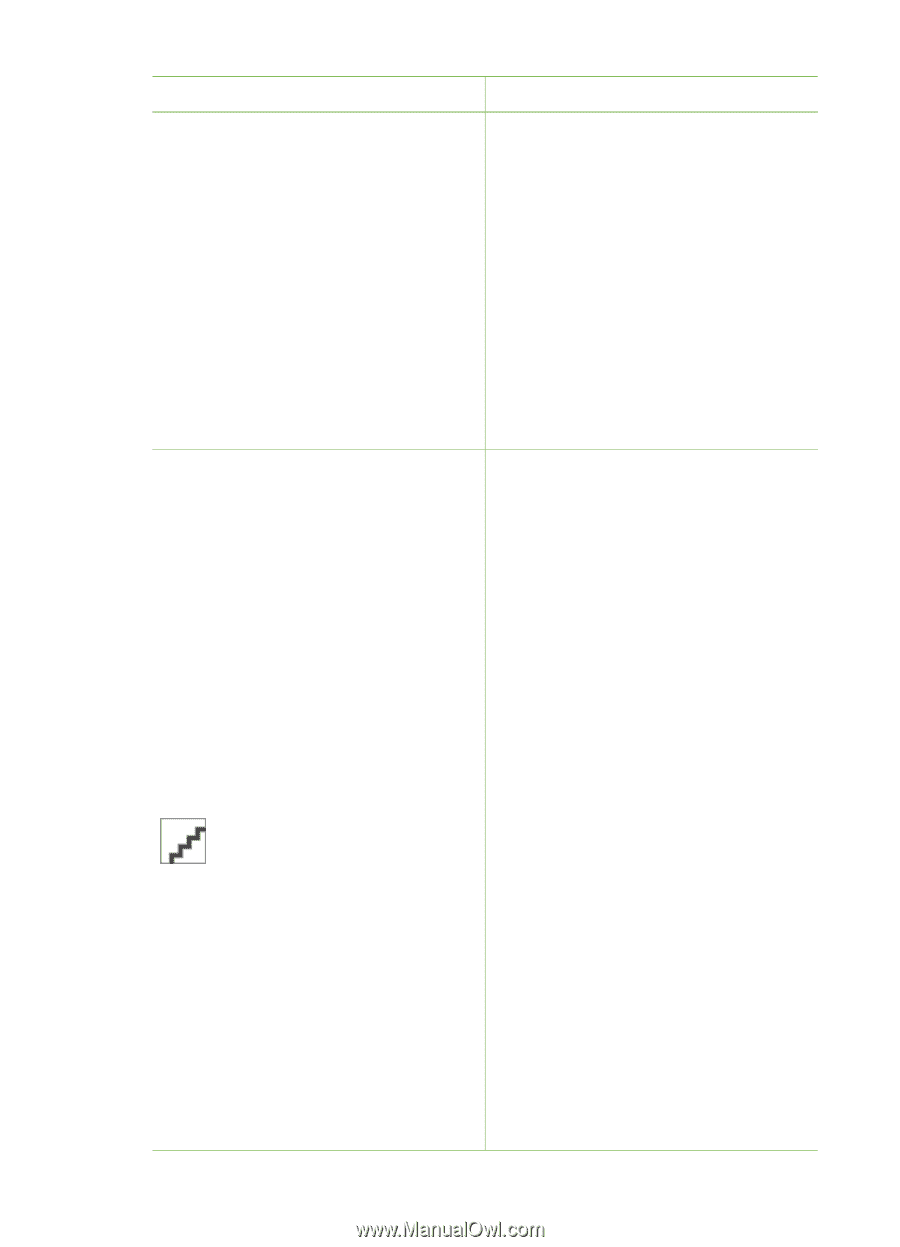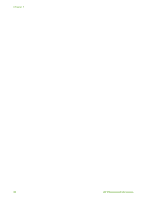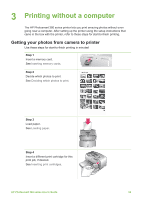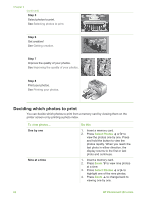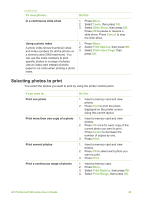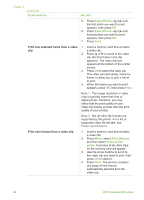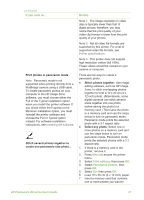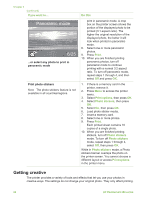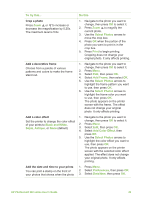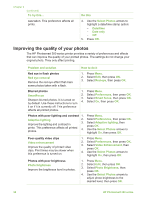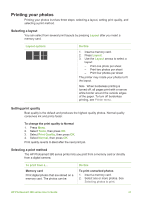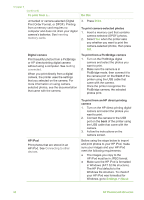HP Photosmart 380 User Guide - Page 33
Note 1, Do this, Print options, Panoramic photos - series printer usb
 |
View all HP Photosmart 380 manuals
Add to My Manuals
Save this manual to your list of manuals |
Page 33 highlights
(continued) If you want to... Print photos in panoramic mode Note Panoramic mode is not supported when printing directly from a PictBridge camera using a USB cable. To create panoramic photos on your computer in the HP Image Zone software, you must choose either the Full or the Typical installation option when you install the printer software. If you chose either the Express or the Minimum installation option, you must reinstall the printer software and choose the Full or Typical option instead. For software installation instructions, see Installing the software. Stitch several photos together to create one panoramic-size photo... Do this Note 1 The image resolution in video clips is typically lower than that of digital photos; therefore, you may notice that the print quality of your video clip frames is lower than the print quality of your photos. Note 2 Not all video file formats are supported by this printer. For a list of supported video file formats, see Printer specifications. Note 3 This printer does not support high resolution videos (full VGA). These videos should be viewed on your camera or computer. There are two ways to create a panoramic photo: ● Stitch photos together: Use image editing software, such as HP Image Zone, to stitch overlapping photos together to form a 10 x 30 cm (4 x 12 inch) photo. (Alternatively, some digital cameras can stitch several shots together into one photo before saving the photo to a memory card.) Then save the photo to a memory card and use the steps below to turn on panoramic mode. Panoramic mode prints the selected photo with a 3:1 aspect ratio. ● Select any photo: Select one or more photos on a memory card and use the steps below to turn on panoramic mode. Panoramic mode prints the selected photos with a 3:1 aspect ratio. 1. If there is a memory card in the printer, remove it. 2. Press Menu to access the printer menu. 3. Select Print options, then press OK. 4. Select Panoramic photos, then press OK. 5. Select On, then press OK. 6. Load 10 x 30 cm (4 x 12 inch) paper. 7. Insert a memory card that contains one or more photos you want to HP Photosmart 380 series User's Guide 27