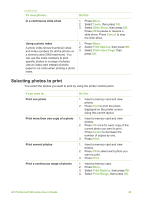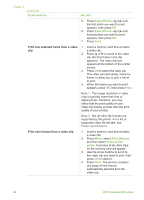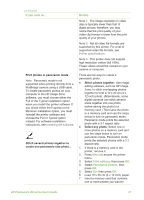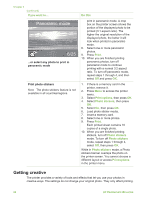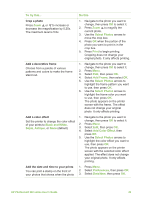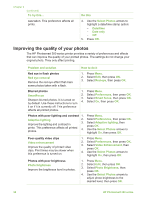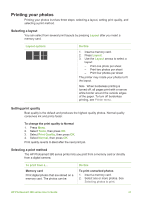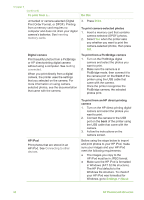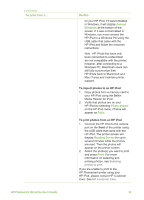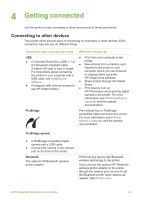HP Photosmart 380 User Guide - Page 36
Improving the quality of your photos, Video Enhancement
 |
View all HP Photosmart 380 manuals
Add to My Manuals
Save this manual to your list of manuals |
Page 36 highlights
Chapter 3 (continued) To try this... was taken. This preference affects all prints. Do this 4. Use the Select Photos arrows to highlight a date/time stamp option: - Date/time - Date only - Off 5. Press OK. Improving the quality of your photos The HP Photosmart 380 series printer provides a variety of preferences and effects that can improve the quality of your printed photos. The settings do not change your original photo. They only affect printing. Problem and solution How to do it Red eye in flash photos Red eye removal Remove the red eye effect that mars some photos taken with a flash. 1. Press Menu. 2. Select Edit, then press OK. 3. Select Red-eye, then press OK. Blurred photos SmartFocus Sharpen blurred photos. It is turned on by default. Use these instructions to turn it on if it is currently off. This preference affects all printed photos. 1. Press Menu. 2. Select Preferences, then press OK. 3. Select Smart focus, then press OK. 4. Select On, then press OK. Photos with poor lighting and contrast 1. Adaptive lighting 2. Improve the lighting and contrast in 3. prints. This preference affects all printed photos. 4. Press Menu. Select Preferences, then press OK. Select Adaptive lighting, then press OK. Use the Select Photos arrows to highlight On, then press OK. Poor-quality video clips Video enhancement Improve the quality of printed video clips. Print times may be slower when this preference is turned on. 1. Press Menu. 2. Select Preferences, then press OK. 3. Select Video Enhancement, then press OK. 4. Use the Select Photos arrows to highlight On, then press OK. Photos with poor brightness Photo brightness Improve the brightness level in photos. 1. Press Menu. 2. Select Edit, then press OK. 3. Select Photo Brightness, then press OK. 4. Use the Select Photos arrows to adjust photo brightness to the desired level, then press OK. 30 HP Photosmart 380 series