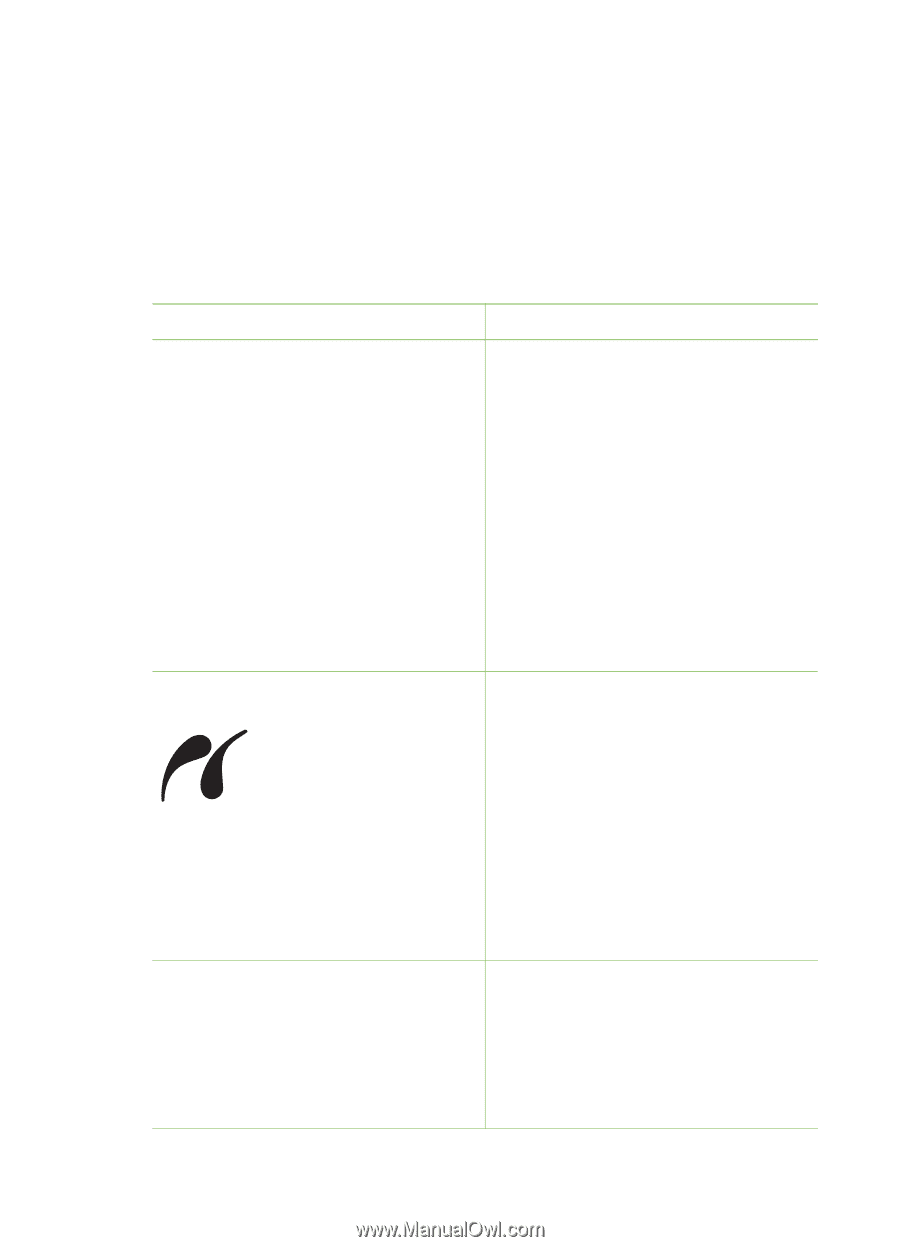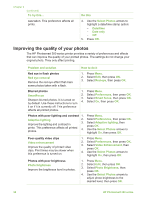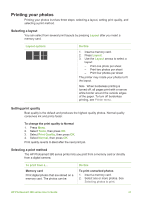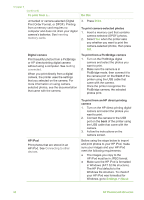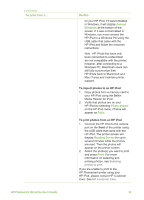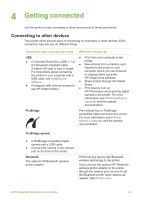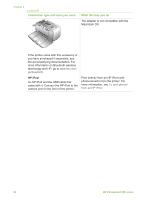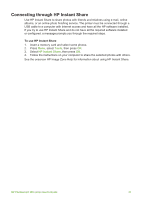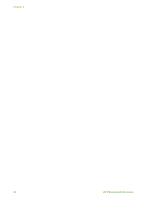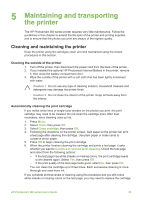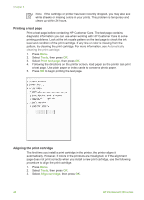HP Photosmart 380 User Guide - Page 41
Getting connected, Connecting to other devices - bluetooth
 |
View all HP Photosmart 380 manuals
Add to My Manuals
Save this manual to your list of manuals |
Page 41 highlights
4 Getting connected Use the printer to stay connected to other devices and to family and friends. Connecting to other devices This printer offers several ways of connecting to computers or other devices. Each connection type lets you do different things. Connection type and what you need What this lets you do USB ● Print from your computer to the ● A Universal Serial Bus (USB) 1.1 or printer. 2.0 full speed compliant cable ● Save photos from a memory card 3 meters (10 feet) or less in length. inserted in the printer to your For instructions about connecting computer where you can enhance the printer to your computer with a or organize them using the USB cable, see Installing the HP Image Zone software. software. ● Share photos through HP Instant ● A computer with Internet access (to Share. use HP Instant Share). ● Print directly from an HP Photosmart direct-printing digital camera to the printer. For more information, see Printing without a computer and the camera documentation. PictBridge Print directly from a PictBridgecompatible digital camera to the printer. For more information, see Printing without a computer and the camera documentation. PictBridge symbol ● A PictBridge-compatible digital camera and a USB cable. ● Connect the camera to the camera port on the front of the printer. Bluetooth The optional HP Bluetooth wireless printer adapter. Print from any device with Bluetooth wireless technology to the printer. If you connect the optional HP Bluetooth wireless printer adapter to the printer through the camera port, be sure to set the Bluetooth printer menu options as needed. See Printer menu. HP Photosmart 380 series User's Guide 35